To install VST plugins in FL Studio, download the plugin and place it in the correct folder. Then, open FL Studio, go to Options, Manage Plugins, and add the directory where the plugin is located.
This will enable FL Studio to recognize and use the VST plugin seamlessly. Are you looking to enhance your music production in FL Studio? One way to unlock a new world of sounds and effects is by installing VST plugins.
By following a few simple steps, you can integrate third-party plugins into FL Studio to expand your creative possibilities. In this guide, we’ll walk you through the process of installing VST plugins in FL Studio, allowing you to take your music production to the next level.
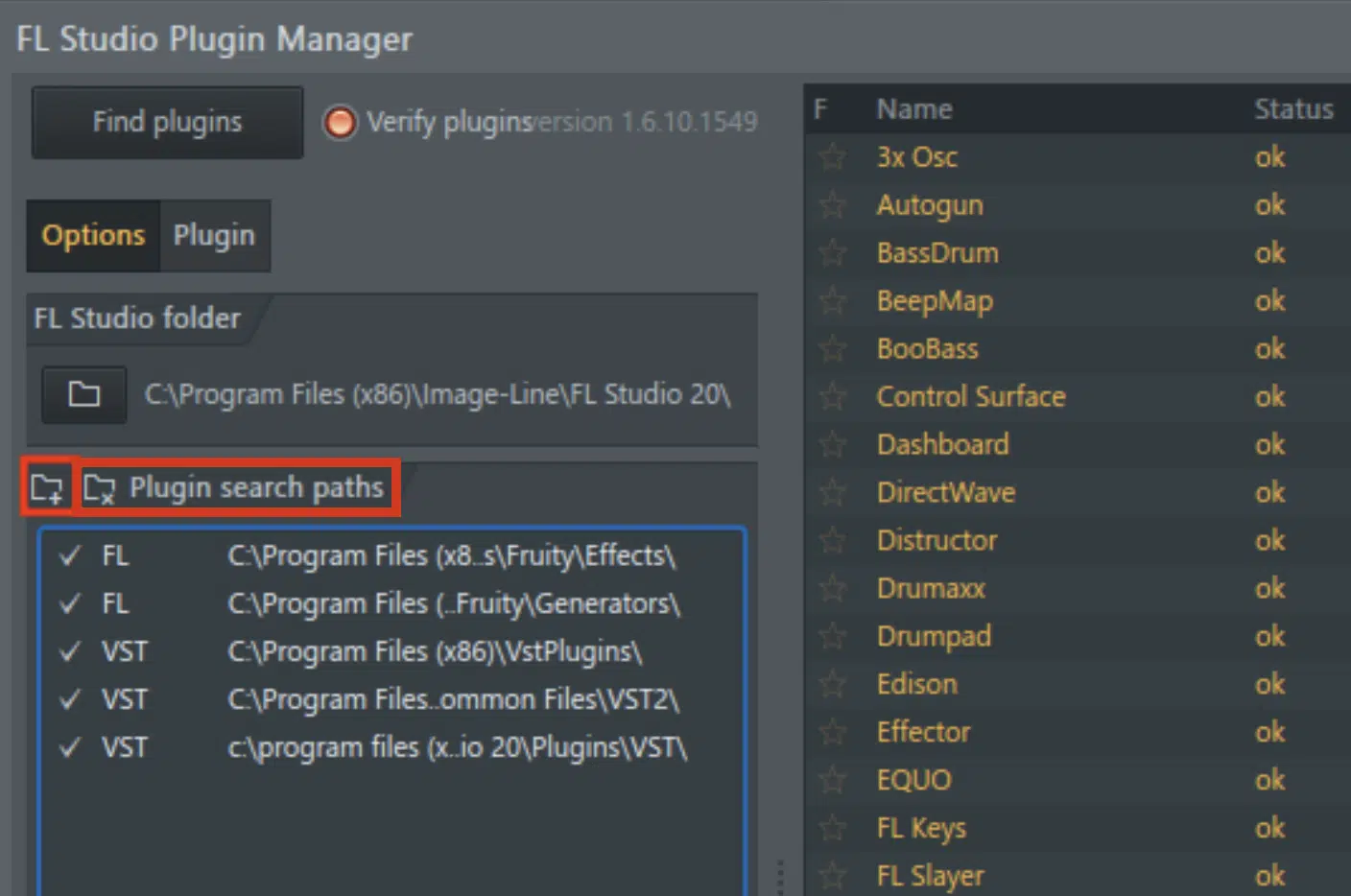
Credit: unison.audio
Choosing Vst Plugins
When selecting VST plugins for FL Studio, it is essential to invest time in researching to find high-quality options.
With a myriad of plugins available, research is crucial to determine which ones will best suit your needs.
Consider user reviews, professional feedback, and demo versions to discover the most effective plugins.
Considering Compatibility
When choosing VST plugins for FL Studio, compatibility is key to ensure smooth integration and functionality.
- Check the system requirements of the plugin to ensure it is compatible with your FL Studio version.
- Confirm if the plugin supports the operating system you are using on your computer.
- Verify if the plugin is compatible with the specific hardware and software configurations of your setup.

Credit: www.youtube.com
Acquiring Vst Plugins
When it comes to installing VST plugins in FL Studio, the first step is acquiring the plugins you want to use. Whether you are looking for free or paid plugins, it’s essential to download them from trusted sources to ensure they work properly with your software.
Free Vs. Paid Plugins
1. Free Plugins: Can be a great starting point for beginners on a budget.
2. Paid Plugins: Offer advanced features and professional quality but at a cost.
Downloading Plugins From Trusted Sources
- Visit the official website of the plugin developer to ensure authenticity.
- Check for user reviews and ratings to gauge the plugin’s reliability.
- Scan the plugin files for viruses before installation using a trusted antivirus program.
Installing Vst Plugins
To install VST plugins in FL Studio, you need to follow a few simple steps. One of the crucial steps in the process is Installing VST Plugins.
Locating The Plugin Folder
First, you need to locate the plugin folder in your FL Studio installation directory. To do this, open FL Studio, go to the “Options” menu, and select “Manage Plugins.” Here, you will find the option to open the plugin manager, which will show you the list of all the installed plugins, and their installation path.
Copying And Pasting The Plugin Files
- Once you have located the plugin folder, navigate to the location on your computer where your VST plugin files are stored.
- Copy the plugin files from this location and paste them into the plugin folder within your FL Studio installation directory.
Adding Vst Plugins To Fl Studio
Installing Vst plugins in Fl Studio allows you to expand your creative possibilities and take your music production to new heights. Whether you are a beginner or an experienced producer, this guide will walk you through the process of adding Vst plugins to Fl Studio, so you can start exploring a variety of new sounds and effects. In this section, we will cover two important steps – scanning for new plugins and organizing them in Fl Studio.
Scanning For New Plugins
Before you can start using your newly downloaded Vst plugins, you need to let Fl Studio know where they are located on your computer. The scanning process in Fl Studio automatically searches your computer for any new plugins and adds them to your library. Here’s how you do it:
- Open Fl Studio and navigate to the “Options” menu at the top. Click on “Manage Plugins” to access the plugin manager.
- In the plugin manager window, click on the “Find plugins” button. Fl Studio will start scanning your computer for new plugins.
- Once the scan is complete, Fl Studio will display a list of all the newly found plugins. You can select the ones you want to add by checking the boxes next to their names.
- Click on the “Add selected” button to add the plugins to your Fl Studio library.
- Restart Fl Studio to make sure the newly added plugins are properly integrated.
Organizing Plugins In Fl Studio
With all your plugins added to Fl Studio, it’s essential to keep them organized for easy access and efficient workflow. Here are some tips on how to keep your plugin library in order:
- Create custom folders in the Fl Studio browser to categorize your plugins based on their type or purpose. For example, you can have separate folders for synths, effects, drums, etc.
- Use color-coding to visually distinguish between different types of plugins. Fl Studio allows you to assign different colors to plugin names, making it easier to identify them at a glance.
- Drag and drop your most frequently used plugins onto the toolbar for quick access. This way, you won’t have to search through your library every time you need a specific plugin.
- Regularly update and maintain your plugin library by removing any plugins that you no longer use. This will help free up space and keep your workspace clutter-free.
By following these steps, you can ensure that your Vst plugins are organized and readily available whenever you need them, saving you valuable time and enhancing your creative workflow in Fl Studio.
Testing And Troubleshooting
Once you have successfully installed your VST plugins in FL Studio, it’s important to test their functionality and address any common installation issues you may encounter. This step is crucial to ensure that your plugins are working properly and that you can start creating music seamlessly. In this section, we will walk you through the process of verifying plugin functionality and provide solutions to common installation issues.
Verifying Plugin Functionality
After installing a VST plugin in FL Studio, it’s essential to verify its functionality to guarantee smooth usage. Here’s what you need to do:
- Load the Plugin: Open FL Studio and select a project or create a new one. Navigate to the plugin browser and locate the installed VST plugin. Double-click on the plugin to load it into your project.
- Test Basic Functions: Once the plugin is loaded, test its basic functions such as playing an instrument or applying effects. Make sure that you can hear the sounds and that the plugin’s parameters can be adjusted without any issues.
- Check Compatibility: Some plugins may have compatibility issues with specific versions of FL Studio. Verify that the plugin you installed is compatible with your version of the software. Check the plugin manufacturer’s website for compatibility information and any available updates or patches.
- Ensure Stability: Run your project with the plugin loaded for a reasonable amount of time to ensure that it remains stable and doesn’t cause any crashes or system errors. If you experience any issues, proceed to the next section to address common installation problems.
Addressing Common Installation Issues
Despite following the installation instructions carefully, you may encounter common issues when installing VST plugins in FL Studio. Here are some solutions to help you troubleshoot these problems:
| Issue | Solution |
|---|---|
| Plugin not showing up in FL Studio | Check the plugin’s installation directory and ensure it is located in the correct folder. In FL Studio, go to the Plugin Manager and verify that the plugin is scanned and detected. If not, manually add the plugin path to the search list. |
| No sound or audio glitches | Ensure that the plugin’s audio output is correctly routed in FL Studio’s mixer. Check your audio settings and make sure the plugin is assigned to the correct input channel. Additionally, update your audio drivers and, if necessary, adjust the sample rate and buffer size settings to optimize performance. |
| Crashes or system errors | Update FL Studio and your plugins to the latest versions as they often include bug fixes that can resolve stability issues. Disable any conflicting plugins or presets and test if the crashes persist. If the problem continues, reach out to the plugin manufacturer’s support for further assistance. |
By following these steps, you can verify the functionality of your VST plugins in FL Studio and troubleshoot any common installation issues that may arise. Remember that each plugin may have specific troubleshooting steps provided by the manufacturer, so always consult their documentation or support resources if needed. With your plugins validated and working smoothly, you can now focus on creating amazing music!
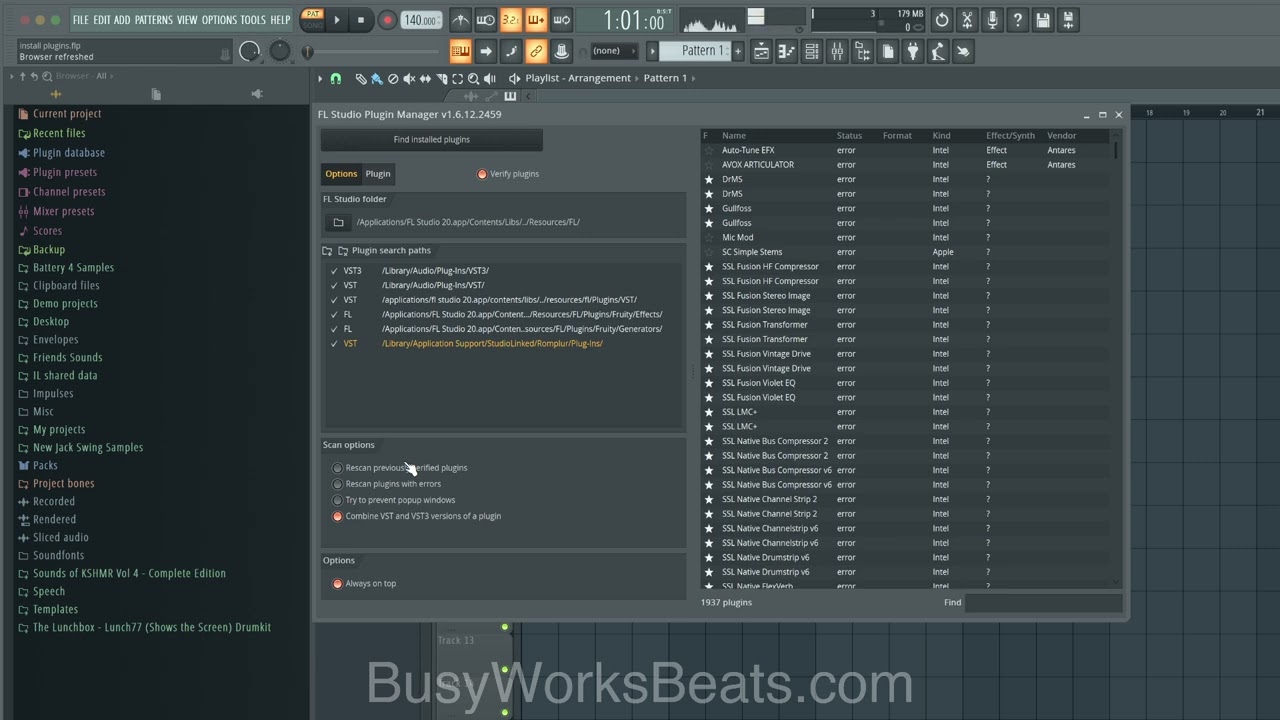
Credit: m.youtube.com
Frequently Asked Questions Of How To Install Vst Plugins Fl Studio
How Do I Install Vst Plugins In Fl Studio?
To install VST plugins in Fl Studio, go to the “Options” menu, select “Manage Plugins,” and click on “Add path. ” Locate the folder where your VST plugins are stored and select it. Now, your plugins will be available in Fl Studio.
Can I Use Third-party Vst Plugins In Fl Studio?
Yes, you can use third-party VST plugins in Fl Studio. Simply install the plugins as mentioned earlier, and they will be ready to use. Third-party VST plugins offer a wide range of additional effects and instruments to enhance your music production.
Are There Any Free Vst Plugins Available For Fl Studio?
Yes, there are numerous free VST plugins available for Fl Studio. Many developers offer free versions of their plugins, allowing beginners and budget-conscious producers to access high-quality tools without spending a dime. You can find these plugins on various websites and forums dedicated to audio production.
Conclusion
Learning to install VST plugins in FL Studio can significantly enhance your music production experience. By following the steps outlined in this guide, you can expand your sonic capabilities and take your creativity to new heights. Embrace the opportunity to experiment with different plugins and unlock the full potential of your music.