FL Studio is a powerful digital audio workstation used by music producers around the world. One of its notable features is the Step Sequencer, which allows users to easily create drum patterns, melodies, and basslines. In this article, we will explore the fundamentals of using the Step Sequencer in FL Studio.
Credit: www.productionmusiclive.com
Understanding the Step Sequencer
The Step Sequencer is a grid-based interface where you can create and arrange musical patterns. It consists of multiple channels, each representing a different instrument or sound. To access the Step Sequencer, simply click on the Step Sequencer icon in FL Studio’s toolbar.
Once you have the Step Sequencer open, you can start building your patterns. Each channel in the Step Sequencer represents a different sound or instrument, such as drums, synths, or bass. By default, the Step Sequencer contains 16 steps, representing a single bar of music.
Adding and Editing Patterns
To add a pattern to a channel, simply click on an empty slot in the Step Sequencer grid. This will create a blank pattern for that channel. You can then use your mouse to draw notes or steps on the grid, representing the rhythm and melody of your pattern.
Clicking on a step in the grid will activate it, while right-clicking will deactivate it. You can also adjust the velocity of each step by adjusting the corresponding knob in the Step Sequencer. Velocity determines the volume or intensity of a sound.
If you want to edit an existing pattern, simply click on the channel in the Step Sequencer. This will open the Piano Roll, where you can make detailed adjustments to the notes and arrangement of your pattern.
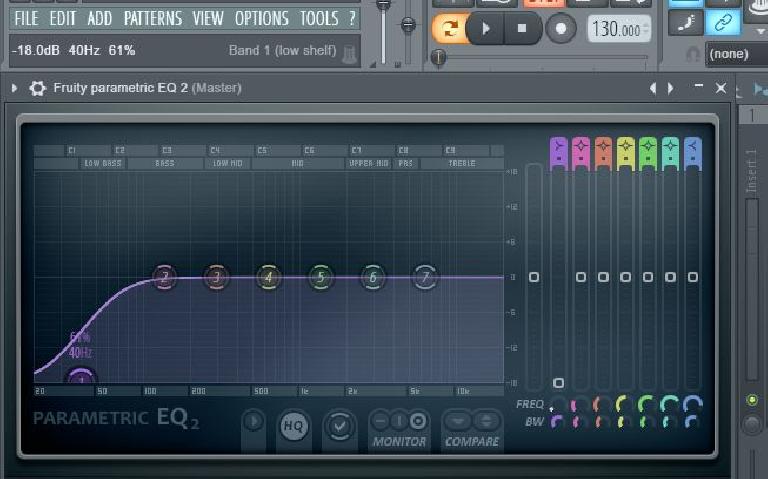
Credit: macprovideo.com
Arranging Patterns in the Playlist
Once you have created multiple patterns in the Step Sequencer, you can arrange them in the Playlist. The Playlist is where you can sequence the patterns and create a full song structure.
To add a pattern to the Playlist, simply drag and drop it from the Step Sequencer to an empty track. You can then arrange the patterns by dragging them horizontally in the Playlist, creating a unique arrangement for your track.
Additional Features and Tips
FL Studio’s Step Sequencer offers several additional features to enhance your music production workflow:
- Copy and paste: You can easily duplicate patterns by selecting them and using the copy and paste commands.
- Automation: FL Studio allows you to automate various parameters in the Step Sequencer, such as filter cutoff or effect parameters, to add movement and variation to your patterns.
- Pattern length: You can change the length of individual patterns in the Step Sequencer to create complex rhythms and polyrhythms.
As you continue to use the Step Sequencer in FL Studio, remember to experiment, try different patterns, and explore the various features and possibilities. With practice and creativity, you’ll be able to create unique and captivating music using this powerful tool.
Frequently Asked Questions On Using The Step Sequencer In Fl Studio: Mastering The Beat Essentials
How Do I Access The Step Sequencer In Fl Studio?
To access the Step Sequencer in FL Studio, simply click on the Step Sequencer icon at the top of the interface.
What Is The Purpose Of The Step Sequencer In Fl Studio?
The Step Sequencer in FL Studio is used to create and arrange patterns of musical notes and rhythms for various instruments.
Can I Use The Step Sequencer For Different Instruments?
Yes, the Step Sequencer allows you to create and program patterns for a wide range of instruments and sounds within FL Studio.
Is It Possible To Adjust The Tempo In The Step Sequencer?
Absolutely, you can easily adjust the tempo within the Step Sequencer to achieve the desired speed for your music composition.