Cubase may not be opening due to a variety of reasons such as software conflicts or corrupt system files. To troubleshoot the issue, a user can try restarting the system, checking for software updates, disabling antivirus programs, or uninstalling and reinstalling Cubase.
Music production software serves as an essential tool for musicians, producers, and sound engineers. Among a variety of digital audio workstations available, Cubase has established itself as a popular choice for its advanced features and user-friendly interface. However, users can sometimes face issues with the software not opening, which can hamper their creative workflow.
We will explore different reasons why Cubase may not be opening and provide solutions to fix the issue. By following these steps, users can make sure they get the most out of their Cubase experience without any hindrance.

Credit: forums.steinberg.net
Outdated Cubase Version
Cubase may not be opening due to an outdated version. Keeping Cubase up-to-date is important in order to avoid issues such as crashes and bugs. It is recommended to regularly check for and install updates.
Software Version Mismatch
If you’re having trouble opening Cubase, an outdated version of the software could be to blame. Cubase is regularly updated with bug fixes, new features, and other improvements, and if you’re using an older version of the software, it may not be fully compatible with your operating system. This can result in crashes, errors, and other problems, preventing you from opening the program. To check if you have the latest version of Cubase installed, go to the “Help” menu and select “About Cubase.” This will display the version number and date of your installation. You can then compare this information to the latest version available on the Steinberg website. If your version is outdated, you should update it as soon as possible to ensure that all features work properly.
No Longer Supported By The System
Another reason why Cubase may not be opening on your system is due to compatibility issues. If you’re running an older operating system that is no longer supported by Cubase, you may not be able to run the program at all. For example, if you’re still running Windows XP, which is no longer supported, you won’t be able to run the latest versions of Cubase. To check if your operating system is compatible with Cubase, visit the Steinberg website and check the system requirements for the latest version of the software. If your operating system is not listed, it’s likely that your system is incompatible with the latest version of Cubase. You can either upgrade your operating system or use an older version of Cubase that supports your system. In summary, if Cubase is not opening on your system, it could be due to an outdated version of the software or an incompatible operating system. By checking the version of Cubase installed on your system and verifying its compatibility with your operating system, you can ensure that the program runs smoothly and without errors.
Compatibility Issues
Cubase may not be opening due to compatibility issues with the operating system, audio interface, or plug-ins. Checking for updates and ensuring compatibility with all software and hardware can help resolve the issue.
If you are facing issues with Cubase not opening on your computer, it’s possible that the problem is related to its compatibility with other software programs or hardware on your system. These compatibility issues can cause errors and result in problems with launching and running Cubase smoothly. In this section, we will discuss the various issues that can arise due to compatibility and how to resolve them.
Conflict With Other Programs
One of the common reasons for Cubase not opening is a conflict with other programs installed on your computer. This can happen due to shared resources, DLL files, or similar system components. To resolve this issue, you can try disabling other programs running in the background or uninstalling them temporarily. Also, make sure that the system requirements for Cubase are met regarding the programs running on your computer.
Incompatible Hardware Or Drivers
Another reason for Cubase not opening is when your computer’s hardware or drivers are incompatible with the software. This can be related to sound cards, USB ports, or graphics cards, among others. Updating your drivers or upgrading your hardware might help resolve this issue. Check with the Cubase website for the minimum system requirements to run the software compatibility. In the case of a hardware conflict, try unplugging any external hardware devices and restarting the program. If Cubase starts to run again, then it might indicate a problem with one of the hardware components. Try plugging them one by one and see if the issue arises again. Incompatibility can also be related to software drivers, so make sure that all device drivers are up-to-date. In conclusion, compatibility issues can cause problems with Cubase not opening, but by following these tips, you should be able to find the solution and get back to producing music in Cubase again.
Licensing And Activation
Licensing and activation are important aspects of using Cubase software. These are necessary to ensure that users are legally authorized to use the program and that it is functioning properly. However, you may encounter issues with licensing and activation that may prevent Cubase from opening. This section discusses some of these problems and offers some solutions to help you resolve them.
Invalid Or Expired License
If you see an error message that your Cubase license is invalid or expired, it means that you need to validate your license information or renew your license. These issues can arise if you have not updated your software or have exceeded the number of activations allowed by your license.
To resolve this issue, you need to check your license status and ensure that it is up-to-date. You can do this by logging in to your MySteinberg account and checking the license management section. If your license has expired, you need to renew it or purchase a new license. Once you have done this, you can reactivate your license and start using Cubase again.
Activation Issues
Activation issues can also prevent Cubase from opening. This can occur if you have not activated your software correctly or if there are problems with your eLicenser dongle or USB port.
If you are having problems activating Cubase, you should first check that you have entered the correct activation code. You can find this code on your software package or in your MySteinberg account. You should also ensure that your eLicenser is properly connected to your computer and that there are no issues with your USB port.
If you are still having issues with activation, you can try deactivating and then reactivating your license. You can do this by logging in to your MySteinberg account and following the instructions provided in the license management section. If this does not work, you may need to contact Steinberg support for further assistance.
Corrupt Installation Or Preferences
If you are a musician or sound engineer, Cubase software is your best bet for music production. However, it can be frustrating when Cubase fails to open. One of the main reasons why Cubase may not open is due to a corrupt installation or preferences. In this article, we’ll explore the various issues and solutions to address this problem.
Issues With Installation Files Or Folders
If you encounter issues with installation files or folders, Cubase may not open. Several factors may lead to this issue, including incomplete installations, or interrupted updates during installation. To resolve these issues:
- Uninstall the current Cubase software.
- Clear your system’s registry of any leftover files.
- Reboot your system.
- Download and install the latest version of Cubase software from a reliable source.
Settings And Preferences Corrupted Or Damaged
Corrupt or damaged settings and preferences may lead to Cubase failing to open. This issue is common when you make changes to preferences that do not translate well with the software. Here are the steps to fix the problem:
- Rename the Cubase preferences folder to something like ‘Cubase Old Preferences.’
- Restart your system.
- Launch Cubase software, which will automatically create new preferences matching your system configuration.
If the above steps do not work, there may be deeper issues with your system’s storage or hardware. It’s best to seek the services of a professional technician or contact the official Cubase support team to help resolve the issue.
System And Hardware Requirements
Cubase not opening can be caused by system and hardware requirements that do not meet the software’s standards. It is important to check if the computer meets the minimum requirements before attempting to run Cubase.
Are you having trouble opening Cubase? If so, you might be dealing with system and hardware requirements that are not up to par. Before diving into troubleshooting, make sure your computer meets the following requirements.
Insufficient Ram Or Hard Drive Space
One reason why Cubase might not be opening is that your computer doesn’t have enough RAM or hard drive space allocated to it. Cubase software requires a minimum of 4GB of RAM on a 64-bit operating system and at least 18GB of free hard disk space. If your computer is not meeting these requirements, that could be the cause of the problem.
Incompatible Processor Or Operating System
Another reason for Cubase not opening could be an incompatible processor or operating system. Ensure that your computer has a compatible operating system such as Windows 10 (64-bit), macOS Mojave or Catalina. As for the processor, Cubase requires a minimum of Intel or AMD multi-core processor.
How To Check Your Computer’s System And Hardware Specifications
If you are not sure whether your computer meets the requirements, you can check them in your computer’s system preferences. For Windows users, click on the Start menu and type “System Information” in the search bar. For Mac users, click on the Apple logo on the top left of your screen, then click “About This Mac.”
What To Do If Your Computer Doesn’t Meet Requirements
If your computer does not meet the requirements, you can upgrade your hardware or software. Upgrading your RAM or hard drive space might be the best way to ensure that your computer can handle running Cubase properly. Additionally, you can check out the latest processor and operating system updates for your machine.
In Summary
To ensure that Cubase runs smoothly on your computer, make sure that your computer has sufficient RAM and hard drive space, and that your processor and operating system meet the minimum requirements. Checking and upgrading your computer’s hardware or software would be the best course of action if you find that your computer isn’t up to the task of running Cubase.

Credit: m.youtube.com
Third-party Plugins And Settings
If you are a musician or music producer, Cubase is one of the most essential software programs that you could have on your computer. However, there are times when you may encounter problems when trying to launch the program. One of the common reasons why Cubase may fail to launch is because of issues with third party plugins and settings. In this article, we will explore some of the reasons why this happens and what you can do to solve the problem.
Conflict With Third-party Plugins
Cubase is a complex software program that has numerous plugins which are created by third-party developers. These plugins might fail when trying to load on Cubase for various reasons. In some cases, a plugin may not be compatible with the version of Cubase that you are using, or it may be outdated and needs updating. Another reason why a plugin might cause Cubase not to launch is that it may conflict with another plugin that is already installed on the program.
If you suspect that a third-party plugin is causing Cubase not to open, then you might need to remove all third-party plugins and load them one by one to identify the source of the problem. Alternatively, check for updates or contact the plugin developer for assistance.
Corrupt Settings Or Presets
Another reason why Cubase might fail to launch is when the program registry becomes corrupted or when its presets are damaged. This problem typically occurs after updating Cubase or after installing a new plugin. The best solution is to reset Cubase’s preferences or to restore a previous backup of Cubase preferences.
To reset Cubase preferences, you need to close the program, locate the Cubase folder in the AppData folder, and then delete the preferences file. When you relaunch Cubase, it will create a new preferences file. However, you need to note that doing this will reset all your preferences to default.
Conclusion
In conclusion, third-party plugins and settings can cause Cubase not to open. However, identifying the source of the problem is the first step towards finding a solution. If you experience difficulty opening Cubase, it is advisable to start with the plugins and settings and ensure they are not the cause of the problem.
User Error And Troubleshooting
Cubase may not open due to user error or troubleshooting issues. Common reasons include outdated software or drivers, corrupted project files, or conflicts with other applications. Check for updates and try restarting your system to resolve the issue.
Cubase is one of the most popular digital audio workstations used by music producers. However, sometimes users face issues while opening the software. There could be several reasons why Cubase is not opening, including user error and other technical problems. In this article, we will discuss the user error and troubleshooting strategies for why Cubase is not opening.
Mistakenly Deleted Files Or Folders
One of the common reasons why Cubase is not opening is because of missing or deleted files. Often times, users mistakenly delete files or folders related to the Cubase program, which can cause errors while launching the software. If you are experiencing this problem, check your Cubase installation folder and ensure that all the necessary files are present.
Troubleshooting Strategies To Fix The Issue
If you are still facing issues with Cubase, try the following troubleshooting strategies to fix the issue:
- Update the latest version of Cubase and drivers
- Check compatibility with your operating system
- Run Cubase as an administrator
- Disable antivirus software temporarily
- Delete preference files of Cubase
If none of these strategies work, it may be time to seek professional help or contact Cubase support for further assistance. In conclusion, user error is one of the main reasons why Cubase is not opening. When this happens, it is important to take immediate action to troubleshoot and fix the problem. By following the strategies mentioned above, you should be able to get your Cubase up and running in no time.
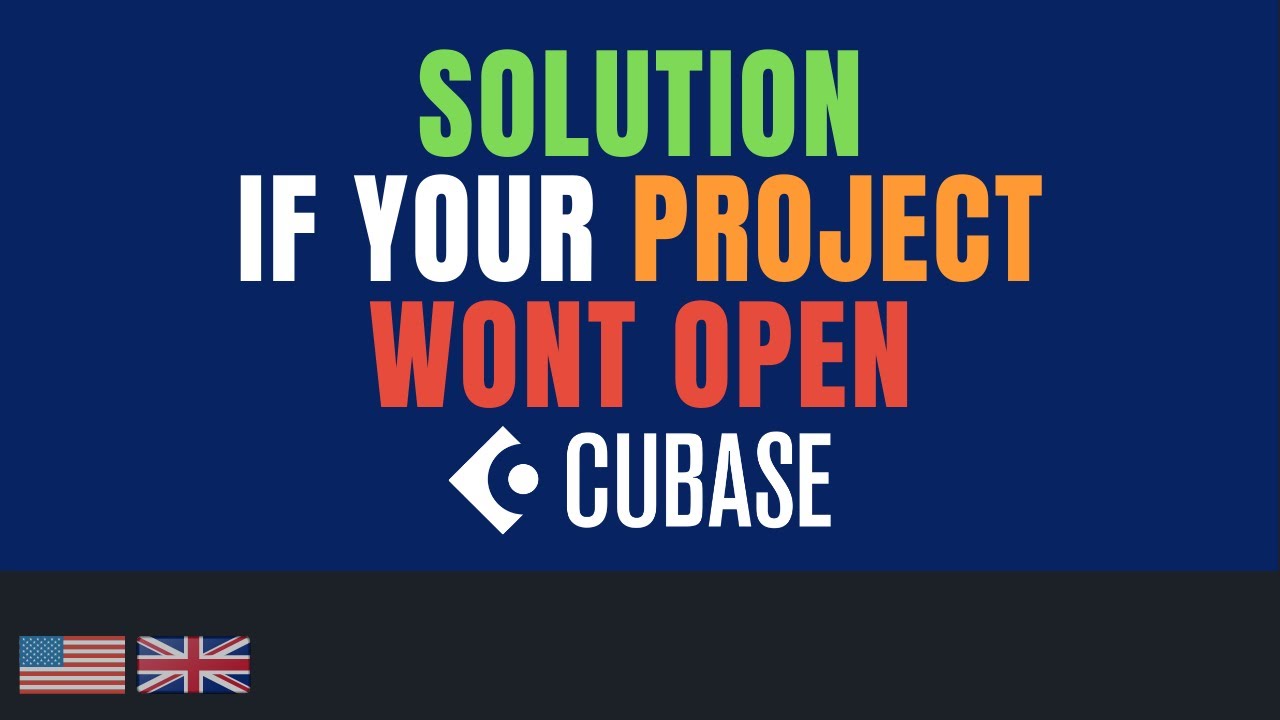
Credit: m.youtube.com
Contacting Customer Support
Contacting customer support is a crucial step when facing any software issue. While Cubase is a reliable music production software, it might not open on your device at times, leaving you searching for the possible solution. If you’ve tried troubleshooting the issue with no success, contacting customer support is the next logical step. Here, we will discuss the methods of contacting Cubase customer support and provide valuable tips to prepare for your interaction.
Understanding Support Options
Steinberg, the company behind Cubase, provides various support options to cater to different customer needs. These options include:
| Support Option | Description |
|---|---|
| Email Support | A free support service available 24/7 where customers can send their queries to Steinberg customer support directly via email. |
| Phone Support | A paid support service available on specific days and times. You can purchase phone support under ‘MySteinberg’ on their website. |
| Steinberg Knowledge Base | A comprehensive online resource with articles and tutorials on Cubase, including a dedicated section on known issues. |
Preparing For A Successful Support Interaction
Before contacting Cubase customer support, follow these tips to ensure a successful interaction:
- Write down the issue you’re facing with Cubase, including any error messages or codes if applicable.
- Prepare your computer for remote troubleshooting by shutting down any other applications and disabling firewalls and VPNs temporarily.
- Gather information about your computer, including operating system, Cubase version, and hardware configuration.
- Have your Cubase license and eLicenser ready for verification.
- Be sure to mention any troubleshooting steps you’ve already taken towards resolving the issue while contacting customer support.
Following these tips will make it easier for customer support to diagnose and resolve your issue quickly and efficiently.
Frequently Asked Questions Of Why Is Cubase Not Opening
Why Is My Cubase 5 Not Opening?
Cubase 5 may not be opening due to various reasons such as compatibility issues with the operating system, outdated software, or corrupt file configuration. Try checking for updates and reinstalling the software. If the problem persists, seek technical assistance from the manufacturer’s customer support team.
Can Cubase Be Pirated?
Pirating Cubase is illegal and can lead to criminal charges and penalties. It’s essential to purchase a legitimate license to access the software legally.
How Do I Activate Cubase On A New Computer?
To activate Cubase on a new computer, you need to transfer your license to the new device via your Steinberg account. Install Cubase on the new computer, then open the eLicenser Control Center to enter your activation code. Finally, reactivate the software using the new device’s Soft-eLicenser.
What Are The Minimum Requirements For Cubase?
The minimum requirements for Cubase are a 64-bit Windows 10 operating system or macOS Sierra/High Sierra/Mojave, a 64-bit Intel or AMD multi-core processor, a minimum of 4 GB of RAM, and 30 GB of free hard-disk space.
Conclusion
To sum up, Cubase fails to open due to multiple reasons such as outdated system software, insufficient memory, and corrupted installation files. It’s important to stay up-to-date with the latest operating system and software updates to prevent any errors. Additionally, make sure to free up enough disk space and remove any conflicting applications.
By following these steps, you can resolve Cubase not opening errors.