FL Studio saves projects in the ‘FLProjects’ folder by default. The folder is located in the ‘Documents’ folder of the user’s computer.
Producing music can be a fun and rewarding experience, but it requires skill, patience, and creativity. FL Studio, formerly known as FruityLoops, is one of the most popular digital audio workstations (DAWs) for producing electronic music. It offers a variety of features like sequencing, mixing, and arranging audio, allowing users to create unique tracks and even full albums.
However, one question that beginners and experienced producers often ask is where FL Studio saves projects. This is important information, as it helps users keep their projects organized and easy to access. We’ll explore where FL Studio saves projects and how users can change the default save location.
Manual Project Save Location
When you are working on a project in FL Studio, it’s always a good idea to save your progress regularly to avoid losing your hard work. FL Studio is designed to automatically save your projects but it is always recommended to save manually when making critical changes to your music project to avoid losing the data.
Choosing A Specific Location
FL Studio allows you to choose a specific location to save your project. This feature can be helpful if you want to keep all of your music projects organized in a particular folder or drive. To choose a specific location for your FL Studio project, follow these simple steps:
- Select “File” from the menu.
- Click on “Save” or “Save As”.
- Navigate to the location where you want to save your project.
- Give your project a name and click “Save”.
Changing The Default Save Location
FL Studio saves your projects to the default location on your computer’s hard drive. If you want to change the default save location, follow these easy steps:
- Open FL Studio preference settings by clicking on the “Options” menu and select “File settings.”
- In the “General” tab, find the section labeled “File Storage.”
- Click the “Browse” button to choose the new default save location.
- Once you have selected the new location, click “OK” to save your changes.
You can now enjoy the convenience of your music projects being saved to the new default location every time you save a project.

Credit: howtomakeelectronicmusic.com
Backup Project Saves
FL Studio saves projects in the “Backup Project Saves” folder, which can be found in the program’s file settings. It is important to regularly save and backup projects to avoid losing important work in case of a system malfunction or crash.
How Often Does Fl Studio Create Backup Saves?
FL Studio is a digital audio workstation that is popularly used for music production, mixing, and editing. One of the most important aspects of using this software is saving your projects frequently to prevent data loss. FL Studio automatically creates backup saves for projects every five, ten, or fifteen minutes, depending on your settings. You can also change the frequency of the backup saves in the “File” tab, under “General Settings.”
Where Are The Backup Saves Located In Fl Studio?
It is crucial to know where your backup saves are located in case you need to restore a previous version of your project. By default, FL Studio saves backup projects in a dedicated folder called “Backup” in your FL Studio Projects folder. You can locate it on your computer by navigating to “File,” then “Open Recent” and selecting the “Backup” folder. Alternatively, you can go directly to the folder path in your computer’s file explorer, which is usually located at “C:\Users\UserName\Documents\Image-Line\FL Studio\Backup.”
In Conclusion
In summary, backup project saves are essential for protecting your work against unexpected power outages, computer crashes, or software malfunctions. It is critical to know where your backup saves are located, so you can access them if needed. FL Studio’s automatic backup saves feature is a handy tool that can help you recover previous versions of your project, and you can customize it to your preferred frequency.
Managing Your Projects In Fl Studio
FL Studio saves projects in a specific folder that can be found on your computer’s hard drive. By default, the software creates a directory called “Projects” where all the saved audio files, samples, and plugins are stored for easy access.
FL Studio, a popular digital audio workstation, is widely used by music producers worldwide. Once you start recording, your projects start piling up, and managing them can be overwhelming. Luckily, FL Studio provides useful features for managing projects. In this post, we’ll discuss where FL Studio saves projects and how to manage them using various options such as opening a saved project, sharing your project with other users, and exporting your project as a ZIP file.
Opening A Saved Project In Fl Studio
FL Studio saves all your projects in the “FL Studio Projects” folder located in your computer’s documents. When you’re ready to work on a saved project, open FL Studio, click on “File” in the top menu bar, select “Open,” and locate your saved project. Alternatively, you can use the “Browser” feature in FL Studio to search for and load your project quickly.
Sharing Your Projects With Other Users
Collaboration is essential in music production. FL Studio allows you to share your projects with other users quickly. You can share your project by exporting it as a zipped loop package, which includes all necessary project files, and sharing it via a cloud storage service or email. Alternatively, you can use the “Save As” option and save your project to a shared network location accessible to your collaborators.
Exporting Your Project As A Zip File
You can export your FL Studio project as individual audio files or as a zipped loop package. The latter contains all necessary files, including samples, effects, and plugins, making it easier for other users to work on the project. To export your project, click on “File” in the top menu bar, select “Export,” and choose either “Zipped loop package” or “WAV file.” You can also choose the specific location and file format for exporting your project. In conclusion, managing your FL Studio projects is crucial for efficient music production. Knowing where FL Studio saves projects, opening saved projects, sharing your projects with others, and exporting your projects correctly can take your music production to the next level.
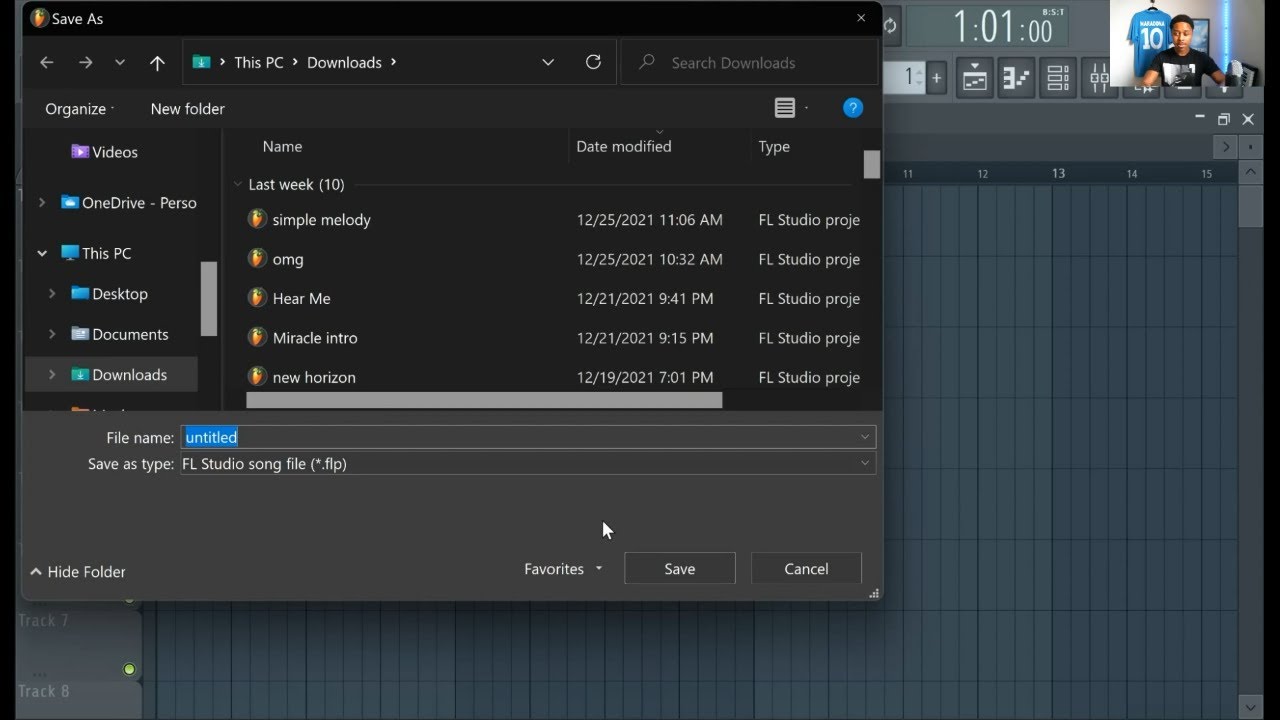
Credit: www.youtube.com
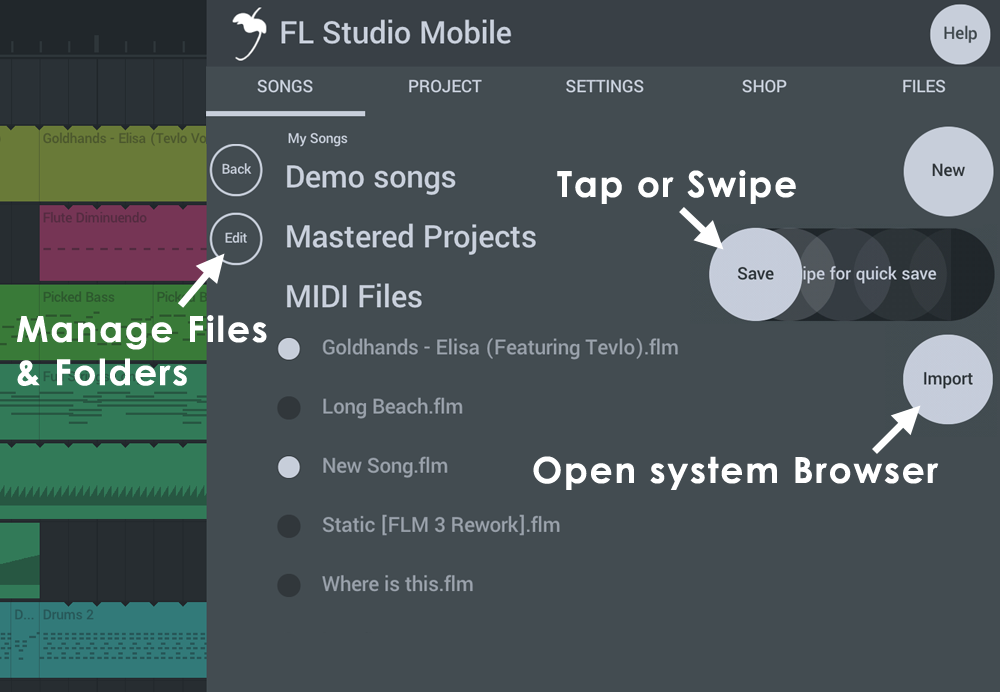
Credit: www.image-line.com
Frequently Asked Questions For Where Does Fl Studio Save Projects
Where Are The Fl Studio Files Located?
The FL Studio files are stored in the installation folder on your computer. By default, they are typically located in the “Program Files (x86)” folder on a Windows computer. However, you can change the location of the files when you install the software.
Where Does Fl Studio Autosave Files?
FL Studio autosaves files in the Backup folder located within the FL Studio folder in your computer.
How Do I See All My Projects In Fl Studio?
To see all your projects in FL Studio, simply click on the “File” option in the top left corner of the screen. From there, select “Recent Projects” to view a list of all your recent projects. If you don’t see the project you’re looking for, click “Open” to browse your files and locate the project.
Where Does Fl Studio Save Recordings?
FL Studio saves recordings in the project folder by default. However, you can choose to save them in a separate folder designated specifically for your recordings. Simply go to “Options” > “Project General Settings” > “Folder for recordings” to customize your settings.
Conclusion
Knowing where FL Studio saves projects can save you a lot of time and headache when it comes to locating and sharing them. By default, FL Studio saves projects in the “Projects” folder, but you can change the default save location to a different folder or even an external drive.
Keeping your projects organized and backed up is essential for any producer or musician using FL Studio for their music production needs.