When it comes to producing high-quality music, having the right tools at your disposal is essential. FL Studio is a powerful digital audio workstation that offers a wide range of features to help you create professional-sounding tracks. One of the most powerful tools in FL Studio is the Edison audio editor. In this guide, we will explore how to use the Edison audio editor to edit and manipulate audio in FL Studio.
Getting Started with Edison
Before we dive into the details of using the Edison audio editor, let’s first understand how to access and open the editor in FL Studio. To open Edison, simply add it as an effect to the mixer track of the audio clip you want to edit. Once added, you can double-click on the Edison icon in the mixer to open the editor window.

Credit: www.youtube.com
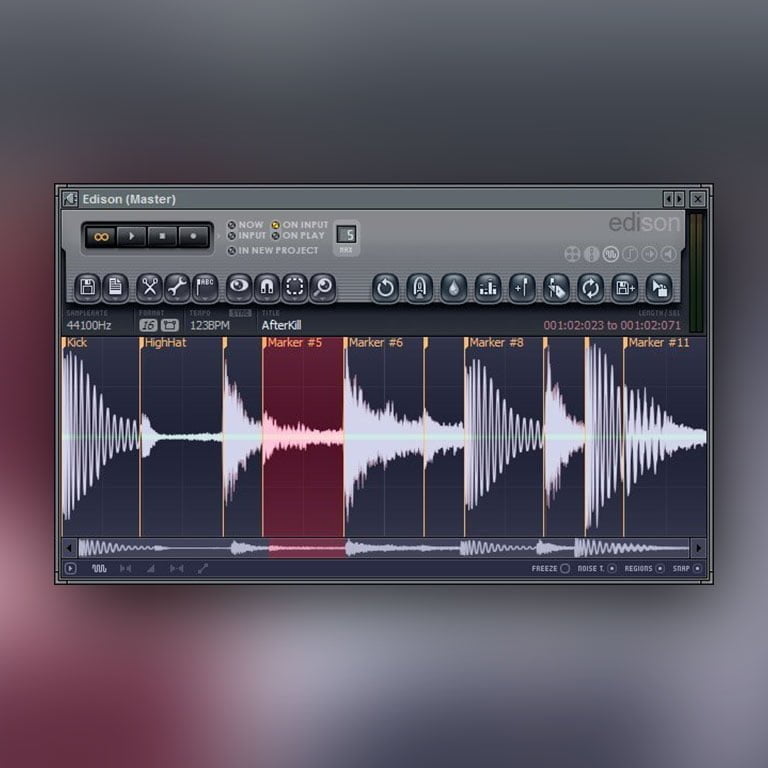
Credit: us.pluginsmasters.com
Basic Editing Functions
Once you have opened the Edison audio editor, you will have access to a range of basic editing functions to help you manipulate your audio. These include functions such as cut, copy, paste, and delete. You can use these functions to trim audio clips, remove unwanted sections, and rearrange audio to fit your desired composition.
Warping And Time-stretching
One of the most powerful features of the Edison audio editor is its ability to warp and time-stretch audio. This allows you to manipulate the timing and tempo of audio clips to fit your project. Simply select the audio clip you want to manipulate and use the time-stretching tools in Edison to adjust the timing and tempo as needed.
Noise Reduction And Restoration
Another useful feature of the Edison audio editor is its noise reduction and restoration tools. These tools allow you to clean up audio recordings by reducing background noise and restoring clarity to your audio. You can use these tools to improve the overall quality of your audio recordings and ensure that your tracks sound professional and polished.
Advanced Editing and Analysis
In addition to basic editing functions, the Edison audio editor also offers advanced editing and analysis tools to help you fine-tune your audio. These tools include spectral analysis, frequency analysis, and audio processing functions. You can use these tools to dive deep into the details of your audio and make precise adjustments to achieve the perfect sound.
Exporting And Saving
Once you have finished editing your audio in the Edison audio editor, you can easily export and save your work. Simply click on the export button within the editor and choose your desired file format and settings. This makes it easy to seamlessly integrate your edited audio back into your FL Studio project.
Frequently Asked Questions For Using The Edison Audio Editor In Fl Studio: Mastering Sound Production
How Do I Open The Edison Audio Editor In Fl Studio?
To access the Edison Audio Editor in FL Studio, simply click on the “Channel Rack” button and then select “Edison” from the drop-down menu.
What Are The Key Features Of The Edison Audio Editor?
The Edison Audio Editor in FL Studio offers a range of powerful features such as waveform editing, spectral analysis, audio recording, time stretching, and pitch shifting.
How Can I Use The Waveform Editing Feature In The Edison Audio Editor?
To edit the waveform in the Edison Audio Editor, simply select the portion of audio you want to modify, and then apply various editing tools such as cut, copy, paste, normalize, reverse, and more.
Can I Record Audio Directly Into The Edison Audio Editor?
Yes, you can easily record audio directly into the Edison Audio Editor by clicking on the “Record” button and selecting the input source.
Conclusion
In conclusion, the Edison audio editor in FL Studio is a versatile and powerful tool that offers a wide range of features to help you edit and manipulate audio with ease. Whether you are a beginner or an experienced producer, the Edison audio editor has everything you need to take your audio production to the next level. By mastering the use of the Edison audio editor, you can unlock endless creative possibilities and produce professional-sounding tracks that stand out from the crowd.