To get plugins into FL Studio, download the plugin file and install it in the designated folder. Then open FL Studio and scan for the newly installed plugin.
FL Studio allows you to enhance your music production by incorporating a variety of plugins. These plugins can add unique effects, instruments, and functionalities to your tracks, allowing for a more dynamic and professional sound. By following a few simple steps, you can easily integrate plugins into FL Studio and take your music production to the next level.
Plugins offer endless possibilities for creative expression and customization in your music projects, making them an essential tool for any producer or musician using FL Studio.
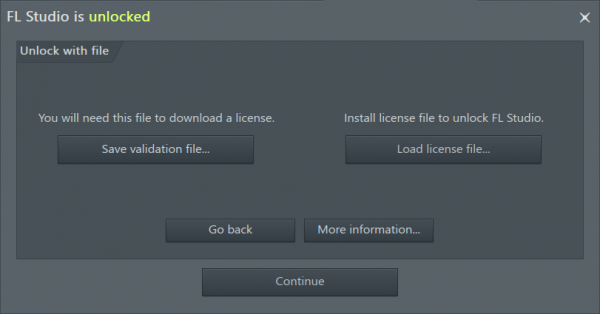
Credit: support.image-line.com
Choosing The Right Plugins
When it comes to enhancing your music production in FL Studio, selecting the appropriate plugins is crucial. Here’s a guide on making the right choices for your projects.
Understanding Different Plugin Types
Plugins in FL Studio come in various types, such as virtual instruments, effect plugins, and synthesizers. Each type serves a unique purpose in shaping your sound.
Researching And Evaluating Plugins
Before adding a plugin, research its features and compatibility with FL Studio. Evaluate user reviews and demos to ensure it meets your needs.
Installing Plugins In Fl Studio
Installing Plugins in FL Studio can greatly enhance your music production experience.
Locating And Organizing Plugin Files
1. Ensure plugin files are saved in a designated folder for easy access.
2. Create subfolders to categorize plugins based on type or manufacturer.
3. Keep plugin files organized to streamline the integration process.
Integrating Plugins Into Fl Studio
1. Open FL Studio and navigate to the ‘Plugin Manager’.
2. Click ‘Add path’ to locate the folder where your plugins are stored.
3. Scan the folder to let FL Studio recognize the new plugins.
4. Locate the newly imported plugins in the ‘Plugin Database’.
Optimizing Plugin Performance
When using plugins in FL Studio, optimizing their performance is crucial to ensure seamless music production. From managing plugin resources and CPU usage to configuring latency settings, making the most of your plugins will enhance your overall workflow. Let’s delve into these key aspects of optimizing plugin performance.
Managing Plugin Resources And Cpu Usage
Plugins can consume a significant amount of CPU resources, affecting the overall performance of FL Studio. To optimize plugin performance, it’s essential to manage their resources efficiently. You can accomplish this by:
- Using Only Essential Plugins: Limit the number of active plugins to only those that are critical for your project. This reduces CPU strain and enhances performance.
- Freezing Tracks: Consider freezing tracks that are not currently being worked on. This temporarily renders the track to audio, relieving CPU load until further adjustments are needed.
- Updating Plugins: Ensure that your plugins are up to date, as newer versions often include performance optimizations and bug fixes.
Configuring Latency Settings
Latency settings play a vital role in plugin performance. Here are some optimization techniques:
- Adjusting Buffer Size: Lower buffer size reduces latency but increases CPU load. Finding an optimal balance is crucial for smooth plugin performance.
- Utilizing ASIO Drivers: ASIO drivers are known for their low latency performance. Configuring FL Studio to use ASIO drivers can significantly enhance plugin responsiveness.
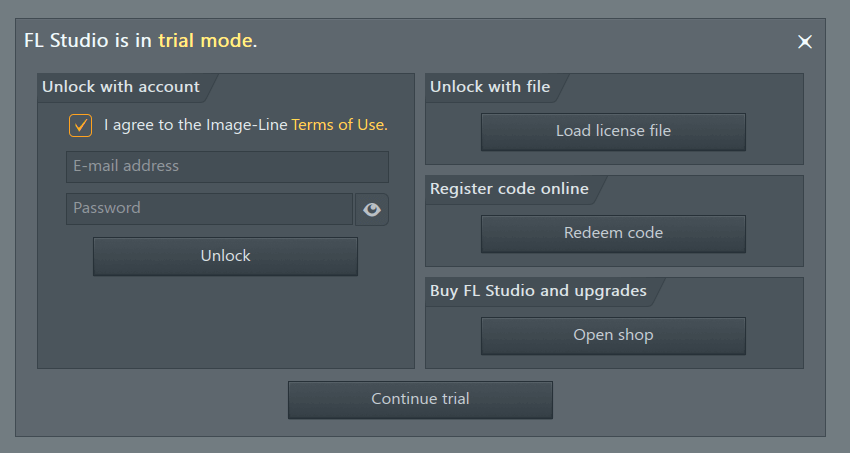
Credit: support.image-line.com
Exploring Creative Uses Of Plugins
When it comes to producing music in FL Studio, plugins play a crucial role in enhancing creativity and taking your tracks to new heights. Exploring the creative uses of plugins allows you to unleash endless possibilities, transforming your sound in unique ways. Two key aspects of harnessing the full potential of plugins in FL Studio are layering and mixing plugins as well as experimenting with effects and automation. In this post, we will dive deeper into these techniques, giving you the tools to truly innovate within your music production.
Layering And Mixing Plugins
One effective way to elevate your sound in FL Studio is by layering and mixing plugins. Layering involves combining multiple sounds or instruments to create a rich and textured sonic landscape. By using different plugins for each layer, you can achieve a complex and unique sound that captures attention. For example, you can layer a warm analog synth with a digital plugin for an interesting blend of old and new.
Mixing plugins are also essential for achieving a balanced and polished sound. They allow you to adjust the individual elements in your mix, such as volume, EQ, and compression. By using different types of mixing plugins, you can enhance certain aspects of your sound or create interesting effects. For instance, a transient shaper plugin can add punch and impact to your drums, while a stereo widening plugin can give your mix a wider and more immersive soundstage.
Experimenting With Effects And Automation
Effects plugins are another powerful tool for adding depth and atmosphere to your tracks. From reverb and delay to distortion and modulation, the options are endless. Experimenting with different effects can help you create unique sounds and textures that define your style as a producer. For instance, you can apply a subtle delay effect to a vocal track to create a sense of space and dimension.
Automation is a technique that allows you to control plugin parameters over time. By automating various parameters, such as volume, panning, or filter cutoff, you can add movement and dynamics to your track. This can be done manually by drawing in automation curves or using real-time automation recording. For example, you can automate the cutoff frequency of a filter plugin to create dramatic filter sweeps in your synth line.
Expanding Your Plugin Collection
Once you’ve familiarized yourself with the basics of FL Studio and created some amazing tunes, you’ll likely want to explore new sounds and expand your musical potential. This is where plugins come into play! Plugins add a whole new dimension to your music production, offering a wide range of instruments, effects, and tools to enhance your creativity. In this article, we’ll explore how you can discover new plugins and utilize both free and paid options to build an impressive collection in FL Studio.
Discovering New Plugins
When it comes to discovering new plugins, the possibilities are virtually endless. Whether you’re searching for specific types of instruments, innovative effects, or unique sound libraries, there are several reliable sources you can turn to. Here are some ways to find exciting new plugins to experiment with:
- Explore the FL Studio Plugin Manager: FL Studio comes with a built-in Plugin Manager that allows you to easily browse, search, and install plugins. With a vast selection of plugins available, you can conveniently discover new ones without leaving your music production environment.
- Check out Online Communities and Forums: Engaging with fellow FL Studio users in online communities and forums is a fantastic way to learn about hidden gems. From recommendations to discussions and reviews, you can tap into the collective knowledge of the community and discover plugins that align with your musical style.
- Follow Plugin Developers and Publications: Stay updated with the latest releases by following plugin developers and publications that specialize in music production. Many developers offer newsletters, social media accounts, and blogs where they announce new plugins and provide insights into their features and functionalities.
Utilizing Free And Paid Options
When it comes to building your plugin collection, you have the flexibility to choose between free and paid options. Let’s explore the advantages and considerations of each:
| Free Plugins | Paid Plugins |
|---|---|
|
|
Ultimately, the choice between free and paid plugins depends on your specific needs, budget, and musical aspirations. Combining both options can provide a well-rounded collection that caters to a wide range of creative scenarios.
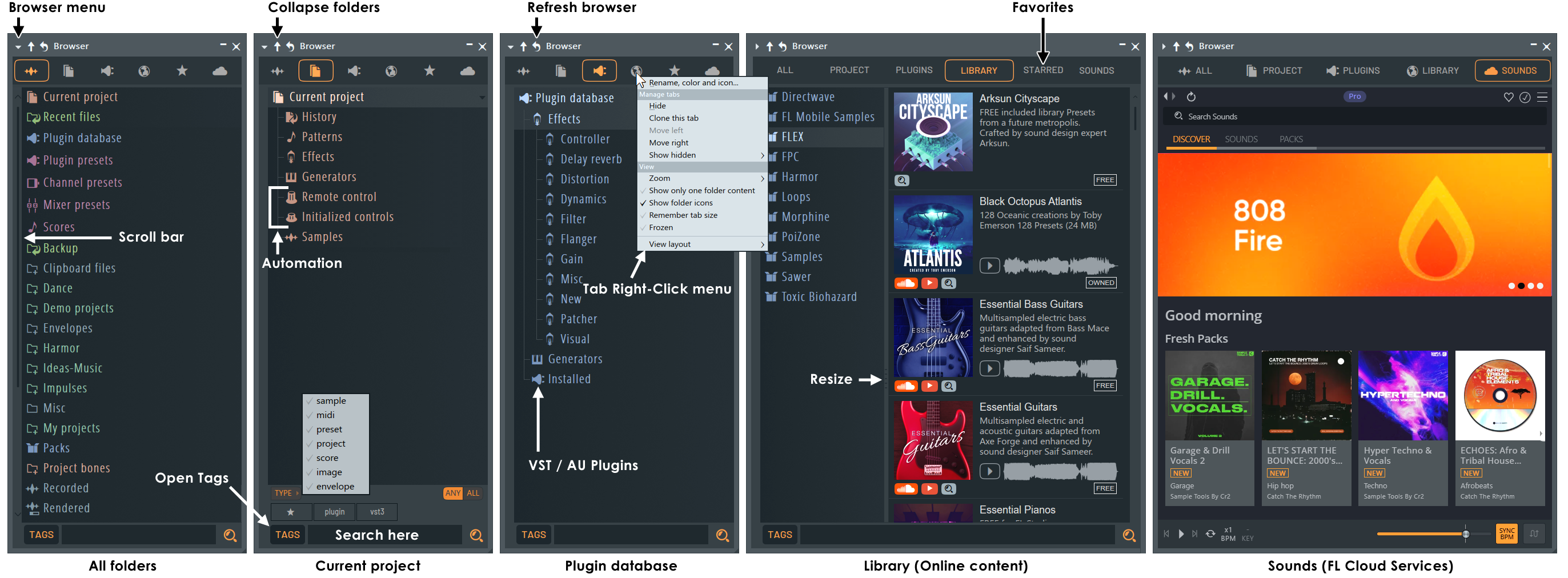
Credit: www.image-line.com
Frequently Asked Questions On How To Get Plugins Into Fl Studio
How Do I Import Plugins Into Fl Studio?
To import plugins into FL Studio, simply follow these steps: 1. Open FL Studio and go to the “Options” menu. 2. Select “Manage plugins. ” 3. Click on “Add path” and browse for the folder containing your plugins. 4. Once selected, click “Start scan.
” 5. Your plugins will now be imported and available for use in FL Studio. That’s it!
Why Are My Plugins Not Showing Up In Fl Studio?
To show plugins in FL Studio, check plugin installation paths and rescan plugins in settings.
How Do I Add Plugins To Fl Studio Plugin Picker?
To add plugins to FL Studio plugin picker, go to “Manage plugins” in settings and click “Find plugins. ” Scan and select plugins in the window that appears.
How To Install Plug-ins?
To install plug-ins, log in to your website’s dashboard, navigate to the “Plugins” section, click “Add New,” search for the desired plug-in, click “Install Now,” and then activate it.
Conclusion
In the world of music production, having the right plugins can take your creativity to new heights. With the tips and techniques outlined in this blog post, you now have the knowledge to easily integrate plugins into FL Studio. By following these steps, you can enhance your music production experience and create professional-sounding tracks with ease.