To save a mixer preset in FL Studio, right-click on the mixer channel and select File > Save mixer track state as, then name and save the file with a .fst extension location. When it comes to managing your mixer presets in FL Studio, it’s essential to know how to save and recall them efficiently.
By following simple steps like right-clicking on the mixer channel and selecting the save option, you can easily create and organize your presets for future use. In this guide, we will explore the process of saving mixer presets in FL Studio, allowing you to streamline your workflow and enhance productivity in your music production journey.
Let’s dive in and learn the ins and outs of preserving your mixer settings in FL Studio.
Understanding Fl Studio Mixer Presets
In FL Studio, Mixer Presets play a vital role in shaping the sound of your tracks. These presets store a snapshot of all your mixer settings, effects, and channel configurations. By understanding Mixer Presets, you can streamline your workflow and maintain consistency in your productions.
Importance Of Saving Mixer Presets
Saving Mixer Presets in FL Studio is crucial for efficiency and organization. It allows you to quickly recall specific settings for your mixer channels, effects, and routing. By saving presets, you can create a library of customized settings tailored to your unique sound.
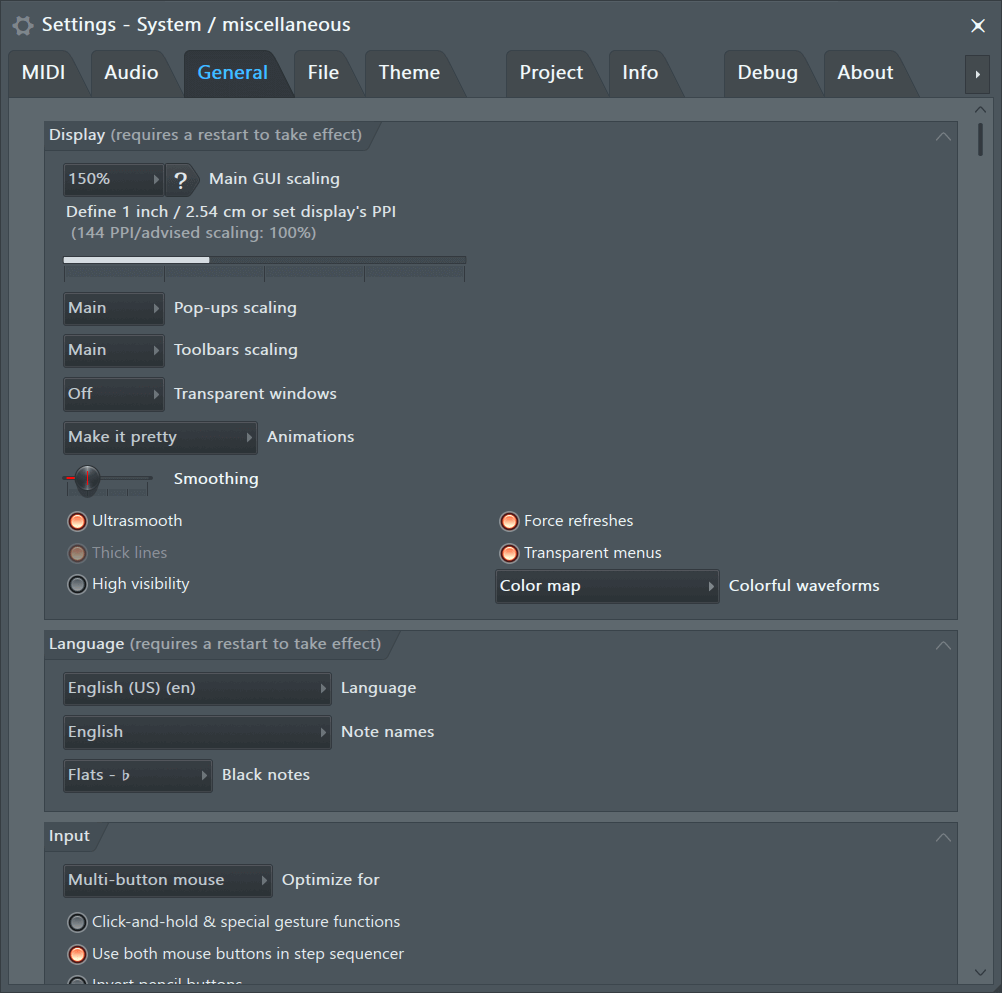
Credit: www.image-line.com
How To Save Mixer Presets In Fl Studio
Learn how to effectively save your mixer presets in FL Studio to streamline your workflow.
Benefits Of Saving Mixer Presets
Discover the advantages of saving mixer presets in FL Studio for improved efficiency and organization.
When it comes to saving mixer presets in FL Studio, it’s crucial to follow a systematic approach. By saving your mixer presets, you can easily recall your preferred settings for future projects.
- Right-click on the mixer channel you wish to save
- Select ‘File’ and then choose ‘Save mixer track state as’
- Assign a name and location for the preset file
- The preset file will have a .fst extension
Benefits Of Saving Mixer Presets
- Efficiently recall your preferred settings
- Streamline your workflow for future projects
- Organize and categorize your mixer presets for easy access
By saving mixer presets in FL Studio, you can maintain consistency in your mixing process and enhance productivity. Take advantage of this feature to optimize your music production workflow.
Advanced Techniques For Mixer Presets
To save advanced mixer presets in FL Studio, right-click on the mixer channel and select “File > Save mixer track state as. ” Choose a name and location for the preset file which will have a. fst extension. Additionally, you can also save the entire mixer state using “File > Export > Project bones” for a comprehensive preset approach.
Advanced Techniques for Mixer Presets When it comes to using mixer presets in FL Studio, understanding advanced techniques can take your workflow to the next level. In this section, we will explore organizing and naming presets, sharing and exporting presets, to help you effectively manage your mixer settings.
Organizing And Naming Presets
Organizing and naming your mixer presets is crucial for efficiency and easy access. Here are some tips for effectively managing your presets:
- Group similar presets under specific categories or genres for easy navigation.
- Utilize a consistent naming convention to quickly identify the purpose or effect of each preset.
- Consider adding tags or keywords to your preset names to enhance searchability.
- Regularly review and tidy up your preset library to remove any redundant or unused presets.
Sharing And Exporting Presets
Whether you want to share your presets with others or simply back them up for future use, knowing how to share and export presets is essential. Here’s how you can do it:
- Export individual presets by right-clicking on the mixer channel and selecting “File > Save mixer track state as”.
- To share multiple presets, consider using the “File > Export > Project bones” function to export a neat folder structure of all used effects and mixer channels.
- For collaboration purposes, consider creating a document that lists the details of each preset and its intended use.
- When sharing presets online, consider using descriptive and keyword-rich filenames to improve search engine visibility.

Credit: www.amazon.com
Optimizing Workflow With Mixer Presets
Save Mixer Preset Fl Studio offers a valuable feature that allows users to optimize their workflow through the use of mixer presets. These presets save both time and effort, providing a convenient way to access custom settings and configurations for the mixer in FL Studio. In this blog post, we will explore two key aspects of optimizing workflow with mixer presets: saving time and effort, and customizing default presets.
Saving Time And Effort
One of the primary benefits of using mixer presets is the time and effort they save. Instead of manually adjusting each parameter and setting on the mixer for every project, you can simply load a saved preset that contains all your preferred settings. This eliminates the need for repetitive and time-consuming tasks, allowing you to dive straight into the creative process.
By having access to your preferred mixer settings at the click of a button, you can focus on what matters most – producing music. Whether you have specific EQ settings, channel routing configurations, or preferred effects chains, saving them as presets ensures consistency across your projects. This saves you from starting from scratch with every new track and helps you maintain a cohesive sound throughout your music.
Customizing Default Presets
Another advantage of using mixer presets is the ability to customize default settings. FL Studio provides a range of default presets, but they may not always align with your personal preferences or workflow. However, by creating and saving your own custom presets, you can tailor the mixer to suit your specific needs.
To customize default presets, simply load the preset you want to modify, make the desired adjustments to the mixer parameters, and save it as a new preset. This way, every time you start a new project or open FL Studio, your customized presets will be readily available, offering a more personalized and efficient way to work.
Customizing default presets also allows you to create a consistent starting point for your projects. By saving your customized mixer presets as default, you ensure that every time you open FL Studio, you have a familiar setup that aligns with your preferred workflow. This streamlines your creative process and reduces the time spent on repetitive setup tasks.
In conclusion, optimizing your workflow with mixer presets provides numerous benefits, including saving time and effort, as well as customizing default presets. By utilizing these features in FL Studio, you can enhance your productivity, maintain consistency in your music production, and create a tailored environment that matches your unique creative needs. With the Save Mixer Preset Fl Studio, you can take full control of your mixer settings and streamline your music production process like never before.
Mastering Fl Studio Mixer Presets
Save time mastering FL Studio Mixer Presets by simply right-clicking on a mixer channel and selecting “Save mixer track state as. ” Choose a name and location for the preset with a. fst extension for easy recall and efficiency in your workflow.
Creating Customized Presets
Creating customized presets for the FL Studio mixer is a powerful way to streamline your workflow and achieve consistent results. With FL Studio’s extensive mixer features, you can save your preferred settings for individual channels or groups of channels and easily recall them for future projects.
To create a customized preset, simply right-click on the desired mixer channel and select “File” > “Save mixer track state as.” Choose an appropriate name and location for your preset file, which will have a .fst extension. By saving your mixer settings in this way, you can quickly load them whenever you need to, saving valuable time and effort.
Utilizing Third-party Presets
In addition to creating your own customized presets, you can also take advantage of third-party presets to enhance your mixing experience in FL Studio. These presets, created by experienced audio engineers and producers, can provide you with a wide range of professionally crafted settings that can be applied to your mixer channels with just a few clicks.
To utilize third-party presets, you can simply import them into your FL Studio project and apply them to the desired mixer channels. This allows you to experiment with different mixing styles and techniques without having to start from scratch. Whether you’re looking for a specific sound or trying to achieve a certain vibe in your mix, third-party presets can be a valuable resource to have in your toolbox.
When importing third-party presets, it’s important to ensure that they are compatible with the version of FL Studio you are using. Also, make sure to follow the instructions provided by the preset creator to achieve the intended results.

Credit: www.youtube.com
Frequently Asked Questions For Save Mixer Preset Fl Studio
How Do I Save A Mixer Template In Fl Studio?
To save a mixer template in FL Studio, right-click on the mixer channel, choose File > Save mixer track state as. Name and save the preset file with a. fst extension.
How Do I Save A Mixer Channel Preset?
To save a mixer channel preset in FL Studio, right-click the channel and select “File > Save mixer track state as. ” Choose a name and location for the preset file with the. fst extension. For a mixer snapshot, click the snapshot icon in the toolbar and select “Save.
“
How Do I Save My Presets In Fl Studio?
To save presets in FL Studio, right-click on the mixer channel and select “File” > “Save Mixer Track State As. ” Name the preset and choose a location with a. fst extension. You can also save a mixer snapshot by clicking on the snapshot icon in the mixer toolbar and selecting “Save.
“
How Do I Export Mixer Settings In Fl Studio?
To export mixer settings in FL Studio, right-click on the mixer channel and select “File > Save mixer track state as. ” Give the preset a name and choose a location to save the file with a. fst extension. Alternatively, you can click on the snapshot icon in the mixer toolbar and select “Save” to save a mixer snapshot.
Conclusion
Understanding how to save mixer presets in FL Studio can significantly enhance workflow efficiency. By following the simple steps outlined, users can streamline their production process and save valuable time during music creation. Embracing these techniques can lead to a more organized and effective approach to managing mixer settings in FL Studio.