Pro Tools First Slip Mode is a feature that allows for non-destructive audio editing of a track’s timing and position. Slip Mode can be used to easily adjust the timing of individual audio events within a track by dragging them forward or backward in time.
Pro Tools First is an entry-level digital audio workstation designed for home studios and aspiring musicians. The Slip Mode feature in Pro Tools First allows users to non-destructively adjust the timing and position of audio events within a track. With Slip Mode, users can easily move audio clips forward or backward in time to improve the overall timing and feel of their tracks.
This feature is particularly useful for editing drums and percussion, as well as for aligning multiple takes or performances. By using Slip Mode, Pro Tools First users can achieve professional-sounding results without the need for advanced editing techniques or specialized tools.
Benefits Of Using Slip Mode In Pro Tools First
Pro Tools First Slip Mode is a powerful editing feature that allows for faster and more accurate editing in your music projects. Slip Mode is a fantastic tool in Pro Tools First, which gives users creative freedom while editing audio clips and tracks.
Efficient Editing Workflow
Slip Mode is your go-to editing feature when it comes to creating a more efficient editing workflow. By using Slip Mode, you can edit multiple audio clips and tracks in Pro Tools First quickly, without needing to cut, paste, or drag them.
This editing mode enables users to instantly switch between the original and edited versions of a clip without having to use any other tool or tab. Thus, the workflow remains consistent, allowing the user to make the necessary adjustments with ease and precision.
Accurate Edits
Pro Tools First Slip Mode allows users to take complete control over their audio editing experience. This editing feature provides the user with a bird’s eye view of the audio data, allowing them to make precise changes with ease.
The Slip Mode enables accurate edits, allowing users to modify or move the audio clip or track easily. It makes it easy for you to perform any editing tasks, such as deleting specific parts of a clip, splitting it, or repairing it with minimal effort.
Saves Time
Time is crucial when it comes to music production, and Slip Mode helps you to save an ample amount of time. By allowing users to execute faster edits, Pro Tools First Slip Mode enables you to finish your project quicker.
The Slip Mode helps users to complete audio edits systematically, quickly and efficiently, without the need to repeatedly copy and paste portions of the audio clip or track.
Allows For Creative Experimentation
Pro Tools First Slip Mode opens up a whole new world of creative possibilities. By using this tool, users can experiment with different audio settings and effects, and test out each version with ease.
Slip Mode provides users with creative flexibility, for example, users can adjust audio clips and tracks in terms of timing and rhythm, or modify individual themes and melodies while retaining the original tempo. Hence, users can create new soundscapes, motifs and musical ideas with ease.
Overall, the Pro Tools First Slip Mode feature creates an efficient workflow, allowing users to make accurate edits in less time. It encourages creative experimentation for efficient music production and editing.

Credit: www.mixinglessons.com
How To Enable And Use Slip Mode In Pro Tools First
Pro Tools First offers a variety of editing modes to suit different audio editing workflows. One of the most useful modes for manipulating audio clips is Slip Mode. Slip Mode allows you to move the contents of a clip while maintaining its original length. In this blog post, we’ll show you how to enable Slip Mode in Pro Tools First and explain how to use it for precise audio editing.
Enabling Slip Mode
To enable Slip Mode in Pro Tools First, follow these simple steps:
- Open the Edit window by selecting Window > Edit from the main menu.
- Click on the Slip Mode button in the toolbar. If the Slip Mode button is not visible, you can add it by right-clicking on the toolbar and selecting Slip Mode from the drop-down menu.
- Once Slip Mode is enabled, you can start using it to move the contents of your audio clips.
Navigating Within Slip Mode
Once you’ve enabled Slip Mode, you can start navigating within your audio clips to find the exact position you want to edit. Here are some useful navigation tips:
- Use the zoom tool to zoom in on your audio waveform for more precise editing.
- Drag the scroll bars or use the keyboard shortcuts to move around the timeline.
- Select a specific timecode in the timecode ruler to jump to a particular position.
Making Edits In Slip Mode
Now that you’ve enabled Slip Mode and navigated to the desired position, you’re ready to make edits. Here’s how to use Slip Mode to move the contents of your audio clip:
- Click and drag the center of the clip to move it horizontally without changing its length.
- Click and drag the left or right edge of the clip to adjust the clip’s start or end point. The contents of the clip will shift to maintain the original length.
- Hold down the Command (Mac) or Control (Windows) key while dragging to make minor adjustments to the clip’s position.
Exiting Slip Mode
To exit Slip Mode in Pro Tools First, simply click on the Slip Mode button in the toolbar again. If you forget to disable Slip Mode, you may inadvertently move the contents of your audio clips when you intend to make other types of edits.
Tips And Tricks For Using Slip Mode Effectively
If you’re a music producer or audio engineer, Pro Tools First Slip Mode is probably a feature you use all the time. Slip Mode allows you to move individual audio or MIDI clips within a track, without affecting any other clips or the overall length of the track. This can be incredibly useful for fine-tuning a performance, adding fills or transitions, or simply rearranging a track. However, like any editing tool, it’s important to understand how to use Slip Mode effectively to get the best possible results. Below are some tips and tricks to help you use Slip Mode like a pro.
Using Keyboard Shortcuts
One of the best ways to speed up your workflow in Pro Tools First Slip Mode is to learn the keyboard shortcuts. This can save you time and energy by allowing you to make quick adjustments without having to switch tools or modes constantly. Some of the most useful keyboard shortcuts for Slip Mode include:
| Shortcut | Function |
|---|---|
S | Toggle Slip Mode on or off |
Option+Left/Right Arrow | Move clip left or right without affecting adjacent clips |
Ctrl+Option+Left/Right Arrow | Move clip left or right, snapping to grid lines |
Adjusting Slip Mode Preferences
Another way to get the most out of Pro Tools First Slip Mode is to adjust your preferences to suit your specific workflow. To access the Slip Mode preferences, go to the Edit menu and choose Preferences > Editing. Here, you can customize options such as how much of an adjacent clip is affected when you move a clip, or whether you want to snap to a specific grid size. By experimenting with these settings, you can fine-tune Slip Mode to work exactly how you want it to.
Using Grid Mode With Slip Mode
Grid Mode is another incredibly useful tool in Pro Tools First, and it can be especially helpful when using Slip Mode. To toggle Grid Mode on or off, simply click the grid button in the Edit window toolbar. With Grid Mode enabled, you can easily snap your clips to specific points on the timeline, making it easier to align them with other elements in the track. This can be especially useful when making small adjustments or aligning different takes of the same performance.
Combining Slip Mode With Other Editing Tools
Finally, it’s important to remember that Slip Mode is just one tool in your editing arsenal. Combining Slip Mode with other tools such as Trim Mode, Shuffle Mode, or Auto-Crossfade can help you achieve even more precise edits and transitions. For instance, you might use Slip Mode to adjust the timing of a particular clip, and then use Trim Mode to nudge the fade-in/out for a smooth transition. By experimenting with different editing modes and tools, you can find the workflow that works best for you.
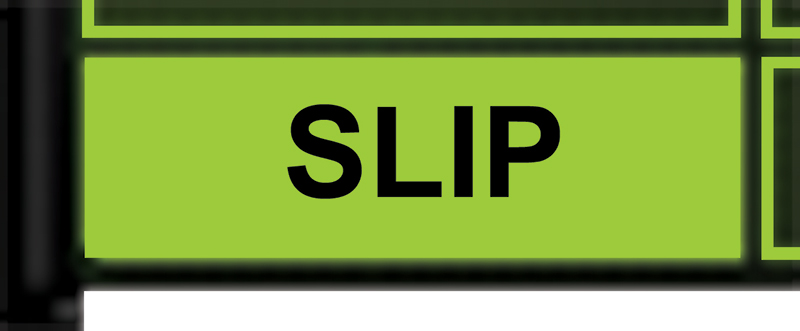
Credit: musictech.com
Difference Between Slip Mode And Other Editing Modes
Pro Tools First Slip Mode allows users to move audio clips forward or backward without changing the project’s overall length. Unlike other editing modes that affect the entire project, Slip Mode provides precise control over audio clip positioning, making it an essential tool for audio editors and mixing engineers.
Editing and manipulating audio is an essential aspect of producing quality music, and different software provides various editing modes. In Pro Tools First, one of these crucial editing modes is Slip Mode. Slip Mode is different from other editing modes because it allows users to move audio clips, stretch or shrink them and manipulate their timing without affecting the rest of the track. This feature makes it easier for producers and audio engineers to make more precise edits without changing too much of the track. In this blog post, we will be comparing Slip Mode with other editing modes – Shuffle Mode, Grid Mode, and Spot Mode.
Comparing Slip Mode And Shuffle Mode
| Slip Mode | Shuffle Mode |
|---|---|
| Moves audio clips independently without affecting other clips. | Moves audio clips within a specified range of bars, beats, and time. |
| Allows users to manipulate timing by stretching or shrinking audio clips. | Changes the order of clips and fills gaps or overlaps automatically. |
| Useful for editing drums or percussive instruments, vocal doubles, and other rhythmic elements. | Great for rearranging sections of a song, especially when working with loops and samples. |
Comparing Slip Mode And Grid Mode
| Slip Mode | Grid Mode |
|---|---|
| Allows for precise manipulation of audio clips by moving them with no restrictions. | Automatically snaps clips to the nearest grid point. |
| Gives producers and engineers full control of timing and positioning of audio clips. | Makes it easier to align audio clips to the beat and maintain a consistent tempo throughout the song. |
| Great for making small adjustments and edits to tracks. | Recommended when working with electronic or synthesized music that is often quantized and lacks natural timing variations. |
Comparing Slip Mode And Spot Mode
| Slip Mode | Spot Mode |
|---|---|
| Moves selected audio clips freely without affecting the arrangement before and after. | Places audio clips at precise time positions. |
| Allows for flexible manipulation of clips for a more natural sound. | Useful when you want to insert a clip at an exact position without disrupting the existing arrangement. |
| Recommended when doing vocal editing, rhythm editing and sound design. | Gives producers a more accurate way of synchronizing sound and visuals, e.g. matching sound effects to on-screen events. |
Slip Mode is a useful tool in Pro Tools First when editing audio tracks. Knowing how Slip Mode compares to Shuffle, Grid, and Spot Modes can help you decide which mode to use depending on the type of audio you are editing. Mastering these editing modes can make the difference in producing high-quality, professional-sounding music.

Credit: transom.org
Frequently Asked Questions Of Pro Tools First Slip Mode
How Do I Get To Slip Mode In Pro Tools?
To get to slip mode in Pro Tools, simply click and hold the Grabber tool while in the Edit window. A dialog box will appear, allowing you to choose the Slip mode. Alternatively, press Ctrl+Alt+5 on a PC or Command+Option+5 on a Mac.
What Is The Function Key For Slip Mode In Pro Tools?
The function key for slip mode in Pro Tools is F6.
What Does Slip Mean In Pro Tools?
In Pro Tools, slip refers to the ability to shift audio or MIDI clips within a track without affecting their start and end points. This allows for more precise timing adjustments while maintaining the overall arrangement of the track.
What Are The 4 Edit Modes In Pro Tools?
Pro Tools has four edit modes: Shuffle, Slip, Spot and Grid. Shuffle edits clips moving them earlier or later without leaving space between. Slip allows clips to move within their boundaries. Spot is used for precise placement of clips, and Grid aligns clips to a specific time interval.
Conclusion
After exploring Pro Tools First Slip Mode, it is evident that this feature is a valuable tool for any music producer or editor. Its ability to edit audio accurately and efficiently is unparalleled. By taking advantage of the slip mode, users can enhance their workflow and produce higher quality content.
With its intuitive interface and diverse functionality, Pro Tools First Slip Mode is a must-have for any music producer or editor looking to take their skills to the next level.