When labeling files in Studio One, it is important to prioritize consistency and accuracy. By using a standardized naming convention and file structure, you can streamline the mixing process and avoid confusion or mistakes.
Mixing audio files can be a complex and time-consuming process, but with the right approach, you can achieve professional-quality results. One key element of efficient mixing is proper file labeling and organization within the Digital Audio Workstation (DAW) environment. When working in Studio One, a popular DAW option among audio engineers and producers, there are several best practices to follow for effective file naming and structuring.
We will explore some of the fundamental principles of labeling files in Studio One and how to optimize your workflow for seamless mixing.

Credit: www.amazon.com
Fundamentals Of Mixing
Learn the fundamentals of mixing to produce high-end audio with Studio One. One essential tip is to label all files for easy reference and quick navigation.
Mixing music requires a lot of skill and technique for the end product to be of good quality. If you’re an audio engineer or a music enthusiast, then you’re familiar with the importance of mixing music and its role in enhancing sound quality to create an excellent final product. The mixing process involves several fundamental aspects, including gain staging, balancing frequencies and panning instruments. In this post, we’ll guide you on how to label files in Studio One Focusing on these essential aspects of mixing.
Understanding Gain Staging
Gain staging involves the proper setting of the volume levels at each stage of the mixing process. It pertains to how you set the levels of your tracks to get optimal levels, preventing unwanted distortion or clipping. One critical point to bear in mind is that adding gain to a track can increase the volume. Therefore, audio engineers need to ensure that the volume level is set appropriately by maintaining a balance between amplitude and headroom. A common technique is to set the gain level at -18dB, which allows for more headroom while also reducing the risk of distortion.
Balancing Frequencies
Another critical aspect of mixing is balancing frequencies. Balancing frequencies means to adjust each track’s frequency levels so that they blend harmoniously. Different instruments have varying frequency levels – for example, vocals and drums may have a different frequency range. EQ settings help correct any frequency imbalances. EQ settings are necessary to control the fundamental to the harmonic frequencies, making the sound more polished.
Panning Instruments
To ensure that all instruments in a mix are distinguishable from each other, you must pan them. Panning involves placing instruments in a particular space spectrum – the speaker’s width. Well panned sources create a sense of depth and movement in a mix. Panning strikes a balance between being too narrow and too wide; ideally, the sweet spot is between 70% and 100% on either the left or right side. For bass elements, it may be necessary to keep the sound in the central position. This technique is known as bass mono. In conclusion, these fundamental aspects of mixing music are critical to producing a quality final product. Gain staging, balancing frequencies, and panning instruments all come together to create an exceptional mix. By ensuring that each track has its own space, you can secure an enjoyable listening experience. With a bit of practice, a combination of these techniques will make it easier to create music that stands the test of time.
Labeling Files
Labeling files is an important aspect of mixing music in Studio One. By properly naming and organizing your files, you can easily navigate your sessions and save time in the editing process. Don’t overlook this crucial step in your mixing fundamentals.
Labeling files in Studio One is a fundamental part of mixing. Once you have recorded your tracks, the last thing you want is to have trouble finding them in the mixing session. By organizing tracks, creating meaningful names, and using color-coded groups, you can make your workflow more efficient. In this post, we’ll cover the basics.
Organizing Tracks
The first step in labeling files is organizing your tracks. You should group similar tracks together, such as drums, bass, and vocals. This will make it easier to work on specific parts of the mix. You can create folders for each group of tracks, and then drag and drop the tracks into the appropriate folders.
Creating Meaningful Names
Once your tracks are organized, you should give them meaningful names. This will help you identify each track quickly. Instead of using generic names like “Track 1” or “Audio 2,” try using descriptive names like “Kick Drum” or “Lead Vocal.” You can also include the name of the musician or instrument in the track name.
Creating Color-coded Groups
In addition to creating meaningful names, it’s helpful to use color-coded groups. This will help you quickly identify which tracks belong to which group. For example, you can use blue for drums, green for guitars, and red for vocals. You can also use different shades of the same color to indicate subgroups within each group. To create color-coded groups in Studio One, click the “Show Tracks” button in the track list, and then click the color swatch next to each track. You can also use the “Grouping” feature to create subgroups within each color-coded group. By following these labeling fundamentals in Studio One, you can save time and work more efficiently in your mixing sessions. With organized tracks, meaningful names, and color-coded groups, you’ll be able to navigate your mixing session with ease.
Studio One Workflow
If you are looking to streamline your mixing process, Studio One can be a powerful tool for your workflow as it provides you with a range of features to help you label, import and export, use plug-ins, and apply effects to your audio files. Here, we will guide you through Studio One’s fundamentals used for Mixing which includes labeling files, importing and exporting files, using plug-ins, and applying effects.
Importing And Exporting Files
Studio One provides an easy-to-use method of importing audio files into your project. You can import several audio tracks at once using the drag and drop feature or by using the file browser within the application. Once imported, you can export the audio files in various formats such as WAV, MP3, AIFF, and more. You can also choose whether to export the files with or without effects applied.
Using Plug-ins
Studio One offers a wide range of plug-ins that can be applied to your audio tracks. These plug-ins can be used for tasks like equalizing, compressing, adding reverb, and delay effects. With the drag and drop feature in Studio One, you can easily add these plug-ins to your audio tracks and adjust their settings to your liking.
Applying Effects
Studio One comes with various effects that can help you enhance your audio tracks to perfection. It offers various features that allow you to add audio loops, split and merge tracks, adjust track volume and pan, and apply effects to tracks. By using these effects, you can make your audio tracks sound like a professional production.
| Studio One Workflow key points: |
| Studio One is a powerful tool for managing and editing audio tracks |
| You can easily import and export audio files in various formats |
| Studio One offers a variety of plug-ins that help in enhancing audio tracks |
| Applying effects to audio tracks in Studio One can help you achieve a professional-sounding mix |

Credit: www.crutchfield.com
Best Practices
Learn the best practices of mixing fundamentals, labeling files and using Studio One effectively. This will ensure your workflow is efficient, organized and professional, allowing you to focus on creating a great mix.
Mixing is an art that requires a keen ear, creativity, and technical expertise. One of the most important aspects of the mixing process is organizing and labeling files properly. Without a system in place, it can be challenging to navigate through hundreds or even thousands of audio files. In this blog post, we’ll provide you with the best practices for mixing fundamentals labeling files in Studio One, including backing up files, saving presets, and collaborating with others.
Backing Up Files
Backing up files is critical when working on a mixing project in Studio One. You can use a cloud-based storage solution, such as Dropbox or Google Drive, to save your files. Alternatively, an external hard drive is an excellent option for backing up your files. This ensures that you have a copy of your project files in the event of unexpected data loss, such as a hard drive failure. We recommend creating a backup of your files regularly, ideally at the end of every working session.
Saving Presets
Presets are one of the most time-saving features that Studio One offers. Every time you create a unique mixing setup, you can save it as a preset. You can then load that preset in future mixing sessions, saving you valuable time. When saving presets, we recommend naming them in a way that is easy to remember and identify for future use.
Collaborating With Others
Collaborating with others on a mixing project requires careful planning and execution. Studio One offers a feature called “Collaboration,” allowing multiple users to work on the same project simultaneously. Each user can create and edit their audio tracks, which can then be merged later. When collaborating, it’s important to ensure that everyone is working on the latest version of the project file. We recommend that one person is designated the “project manager,” responsible for managing file versions and assigning tasks to each team member. In conclusion, organizing and labeling files correctly is one of the essential aspects of mixing in Studio One. By following the best practices for backing up files, saving presets, and collaborating with others, you can ensure a seamless and productive mixing process.
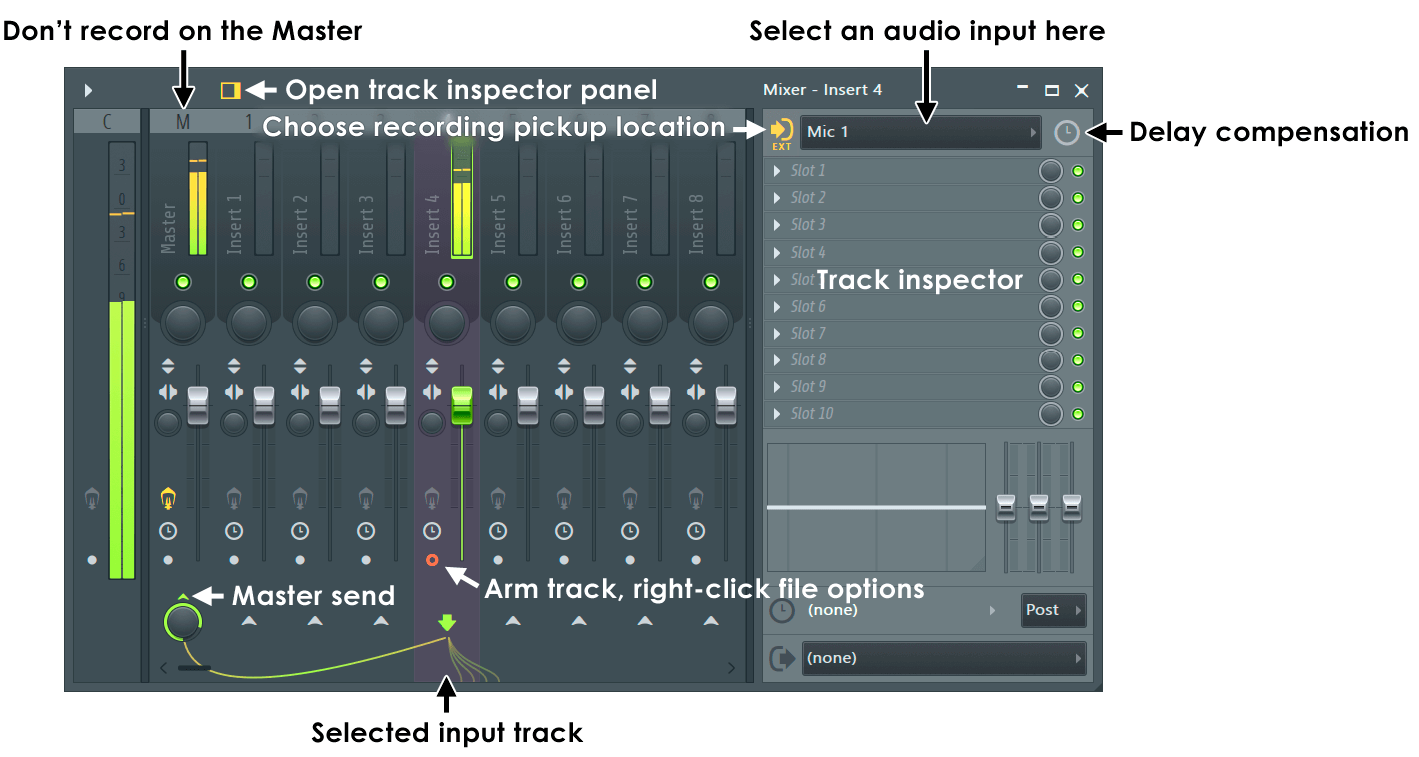
Credit: www.image-line.com
Frequently Asked Questions For Mixing Fundamentals Labeling Files Studio One
How Do You Use Markers In Studio One?
To use markers in Studio One, click on the timeline ruler and select “Add Marker. ” You can rename and move markers as needed, and use them to help you navigate your project and organize sections of your song.
How Do I Combine Audio Events In Studio One?
To combine audio events in Studio One, select the events to be combined and press the “Ctrl+G” keyboard shortcut or right-click and select “Group”. The events will be combined into a new event with a group name. You can then edit the group as a single entity.
How Do You Use Cue Mix In Studio One?
To use cue mix in Studio One, first create a mix with the desired tracks. Then, turn on the cue mix feature by clicking on the headphone icon. Adjust the levels of the mix as needed and use the cue mix knob to balance the mix with the studio sound.
Can You Master On Studio One?
Yes, you can master on Studio One. With its user-friendly interface and comprehensive tools, Studio One offers a complete solution for music production from recording, mixing, mastering to distribution. There are plenty of resources available online to help you learn Studio One and enhance your skills.
Conclusion
To sum up, labeling files in Studio One is fundamental for any audio project. It helps to easily navigate and organize your audio tracks, which saves time and increases productivity. Moreover, by following the tips and tricks we’ve discussed, you’ll be able to maximize the potential of your Studio One experience.
So, what are you waiting for? Start labeling those files and take your audio production to new heights. Happy mixing!