To use samples in Ableton Live, drag and drop them into a dedicated audio track. Ableton Live is a digital audio workstation used for music production, live performance, and DJing.
In this platform, producers can manipulate audio clips using various features such as effects, filters, and editing tools. A sample is a short audio clip that can be used to create an entire song or as a part of it.
By implementing samples, producers can add a unique texture to their tracks, adding extra flair and personality. Ableton Live makes it easy to incorporate samples by allowing users to drag and drop them into a track. Once added, producers can manipulate the sample just like any other audio clip, cut it, pitch it and more.

Credit: www.productionmusiclive.com
What Are Samples?
Samples are audio files that can be used to create music in Ableton Live. They can be anything from drum beats to melodies, and can be manipulated and edited to fit the desired sound of the project. To use samples in Ableton Live, simply drag and drop them into a track and start tweaking.
Definition Of Samples
Samples are small snippets or sounds extracted from audio recordings that can be used for creating new music. These are often used as building blocks in electronic music tracks, and can comprise of anything from drums, vocal hooks, and melodies to sound effects, field recordings, and more. Samples play a key role in modern music production, especially in genres like hip-hop, electronic dance music, and pop.
Examples Of Types Of Samples
Samples can be recorded from any source and manipulated using a DAW like Ableton Live. Some common examples of sample sources include individual instruments, drum machines, field recordings, live performances, and sound effect libraries. These are often categorized based on their type or origin, such as acoustic, electronic, synthesized, or processed samples. Samples can be further manipulated using various techniques like EQ, filtering, time-stretching, and pitch-shifting to create unique sounds.
Benefits Of Using Samples In Music Production
Using samples has several benefits in music production. Firstly, it allows producers to access and incorporate sounds that they may not otherwise be able to create themselves. This can broaden their sonic palette and help them create more unique and diverse music. Secondly, using samples can save a lot of time and effort that would be required to record or program sounds from scratch. Thirdly, samples can be easily manipulated and blended with other sounds in a mix to create complex and interesting textures. Lastly, samples can be used to create remixes, mashups, and edits of existing songs, allowing producers to create new versions of popular tracks without having access to the original recordings.
How To Import Samples Into Ableton Live
Learn how to import samples into Ableton Live to enhance your productions and create unique sounds. With this easy-to-follow guide, you can start using samples in your music and take your tracks to the next level.
How to Import Samples into Ableton Live Ableton has revolutionized electronic music production with its unique audio tools and a wide range of features. If you are an Ableton Live user, you must know how samples can make or break a track. In this section, we’ll delve into the process of importing samples into Ableton Live. It is crucial to understand the process since the quality and placement of the samples can impact the entire track. Locating the samples on your computer Before importing samples into Ableton Live, it’s vital to ensure that you have downloaded the sample pack or have individual samples stored on your computer. Ensure that the samples are in a format that Ableton can recognize and support. Ableton Live supports a wide range of sample formats, including WAV and AIFF formats. After making sure that the samples are in the right format, locate them on your computer. It’s best to store them in a separate folder with a clear name to avoid clutter and confusion. Importing samples into Ableton Live Once you have located the sample folder, importing them into Ableton Live is a breeze. Simply follow these steps: 1. Open the Ableton Live project you are working on. 2. At the bottom of the screen, click on the ‘File’ tab to access the browser window. 3. Inside the browser window, navigate to the location of the sample folder by clicking on the appropriate folders. 4. Once you have found the folder, click on the sample you want to import and drag it to the Ableton Live track you want to add the sample. The sample will be automatically added to a new audio track. Alternatively, you can use the shortcut ‘Cmd + Shift + T’ to insert a new audio track, then drag and drop the sample file into the track. Organizing samples in Ableton Live With Ableton Live, you can easily organize your samples. Sample organization can make it easy to access particular sounds, which can be tricky when searching through a pile of samples. Follow these tips to organize your samples in Ableton Live: 1. Use color coding to group similar sounds. Simply right-click on the track name and select the color. 2. Use folders to group sounds of a particular type or genre. 3. Assign descriptive names to the tracks to make it easier to locate them. Overall, importing samples into Ableton Live is a fairly easy process that can be done in a few simple steps. Organizing your samples can save you time, and it’s essential to keep your projects in order. With these tips, you should be able to import and organize your samples with ease, ensuring a flawless audio production experience.
How To Use Samples In The Session View
Learn how to use samples in the session view of Ableton Live to create unique music compositions. By inserting and manipulating audio clips, you can add your own personal touch and style to your tracks.
If you’re new to Ableton Live, you may be wondering how to use samples in the session view. Samples are an essential part of any modern music production, and Ableton Live makes it easy to use them in your tracks. In this guide, we’ll take you through the basics of dropping samples into the grid, adjusting their length and start point, applying effects, and using automation to bring them to life.
Dropping Samples Into The Grid
The first step in using samples in the session view is to load them into the grid. To do this, simply drag and drop the sample from your computer onto one of the empty slots in the clip view. Alternatively, you can use the File menu to load a sample. Once you’ve loaded a sample, you can launch it by clicking on the clip in the grid.
Adjusting The Sample’s Length And Start Point
Once you’ve loaded a sample, you may want to adjust its length or start point to fit your track. To do this, simply click on the clip and adjust the Start and End markers on the waveform display. You can also adjust the Loop markers to create a looped section of the sample. This is ideal for creating a drum groove or chopping up a vocal sample.
Applying Effects To Samples
One of the great things about Ableton Live is its ability to apply effects to samples. To apply an effect, simply click on the clip and then navigate to the mixer view. From here, you can add an effect plugin to the track and adjust its parameters. This is a great way to add character and depth to your samples.
Using Automation With Samples
To make your samples more dynamic, you can use automation to change their volume, panning, or any other parameter over time. To do this, simply click on the clip and then click on the Envelope button. From here, you can draw in automation curves to create complex changes in your sample. This is a great way to create builds, drops, or breakdowns in your track. In conclusion, using samples in the session view of Ableton Live is a powerful tool for music production. By dropping samples into the grid, adjusting their length and start point, applying effects, and using automation, you can create unique and dynamic tracks that stand out from the crowd.
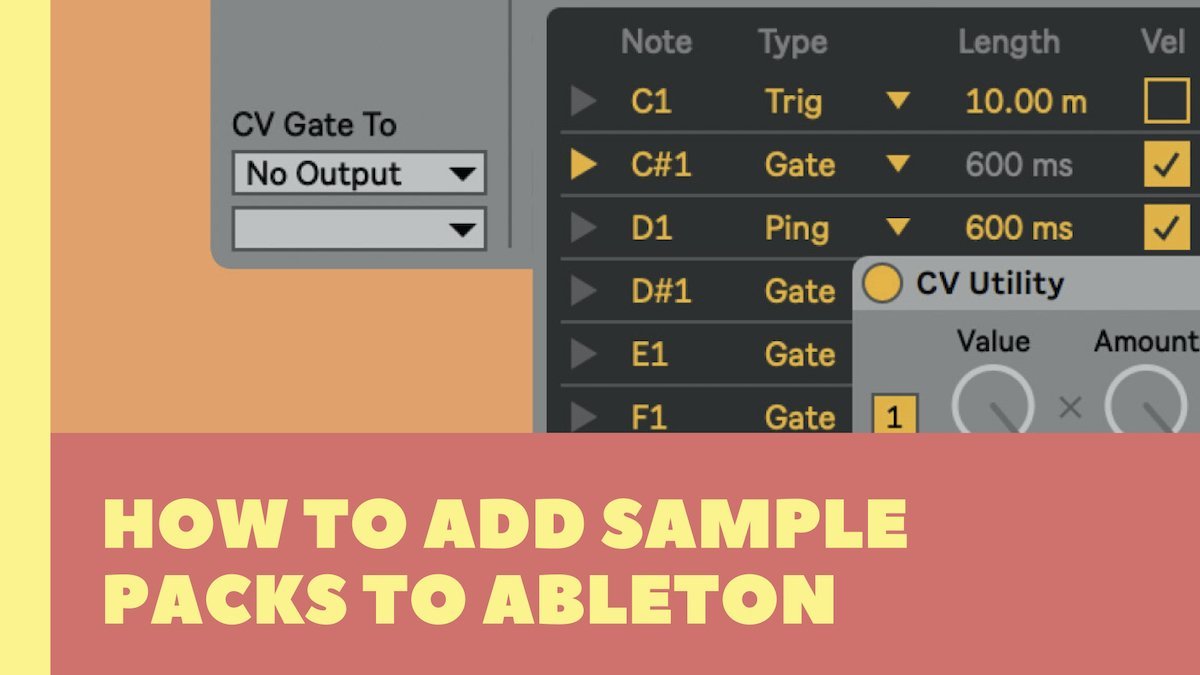
Credit: samplified.us
How To Use Samples In The Arrangement View
Ableton Live is a powerful digital audio workstation that allows you to manipulate sounds and samples in a variety of ways. The Arrangement View is where you can arrange and edit your clips to create a complete musical composition. In this article, we’ll discuss how to use samples in the Arrangement View of Ableton Live.
Creating A New Track For The Sample
Before you start arranging samples, it’s important to create a new track for the sample. This ensures that you can manipulate the sample independently of other tracks in your project. To create a new track, simply click on the “Create” button in the bottom left corner of the screen, choose “Insert Audio Track” and a new track will be added to your project.
Copying And Pasting The Sample Into The Arrangement
Once you have your new track, you can select the sample you want to use by clicking on it in the browser. Then, simply drag and drop it onto the new track in the Arrangement View. You can also copy and paste the sample into the arrangement by highlighting it in the browser, clicking on the Arrangement View, and pressing “Command+C” followed by “Command+V” on a Mac or “Ctrl+C” followed by “Ctrl+V” on a PC.
Arranging Samples In The Arrangement View
Now that you have inserted your sample into the Arrangement View, you can manipulate it in a variety of ways. You can adjust the start and end points of the sample by clicking and dragging the waveform. You can also adjust the tempo of the sample, warp it to fit the tempo of the project, and loop it. It’s important to ensure that each sample is arranged properly and fits seamlessly within the overall composition.
Overall, using samples in the Arrangement View of Ableton Live is a powerful way to create unique musical compositions. By creating a new track, copying and pasting the sample, and carefully arranging it within the composition, you can achieve the perfect sound and song you have in your mind.
Sampling Techniques
Learn how to use samples in Ableton Live with these sampling techniques. Explore different ways to slice and manipulate samples to create unique sounds and enhance your music production skills.
Sampling is a powerful tool for producers and musicians alike. It allows you to take sounds from anywhere and transform them into new, unique creations. In Ableton Live, there are various sampling techniques, each offering a different way to manipulate and utilize samples in your music production.
Chopping Samples
Chopping samples is a popular technique where you take a sample and cut it into smaller pieces, rearranging them to create a new pattern. In Ableton Live, this can be done using the Simpler or Sampler instrument. One way to chop samples is to use the Slice to New MIDI Track feature, which automatically chops the sample into multiple sections and creates a new MIDI track with each slice assigned to a different pad. This allows for easy rearrangement and manipulation of the sample.
Pitching And Time-stretching Samples
Pitching and time-stretching samples can give them a completely different sound and feel. In Ableton Live, this can be done using the Warp feature. Time-stretching changes the length of the sample without affecting its pitch, while pitching changes the pitch without affecting the length. By experimenting with different pitch and time-stretch combinations, you can create unique and interesting sounds.
Layering Samples
Layering samples is the process of combining multiple samples to create a more complex and full sound. In Ableton Live, this can be done using the Drum Rack or Sampler instrument. By layering different samples, such as a kick and a snare, you can create a more intricate drum pattern. You can also layer different sounds, such as a piano and a synthesizer, to create a more unique instrument.
Creating A Sample Library
Creating a sample library is essential for any producer or musician. It allows you to organize and easily access your samples for future projects. In Ableton Live, you can create a sample library by creating a folder and placing all your samples inside. You can then drag and drop samples into your project as needed. It’s important to ensure that each sample is labeled and categorized properly, making it easy to find when you need it. In conclusion, sampling is an essential tool for any producer or musician, and Ableton Live offers a wide range of sampling techniques to help you create unique and interesting sounds. Whether you’re chopping samples, pitching and time-stretching, layering samples, or creating a sample library, there are endless possibilities when it comes to sampling in Ableton Live.
Tips For Using Samples In Ableton Live
Working with samples in Ableton Live can unlock so many creative possibilities, from adding unique textures and sounds to enhancing the overall musical project. Here are some tips to help you get the most out of your samples.
Using Ableton Live’s Built-in Effects With Samples
If you’ve loaded a sample into Ableton Live, you can use the built-in audio effects to manipulate the sound in interesting ways. For example, you can add reverb to make the sample sound like it’s in a large space, or you can use Bitcrusher to replicate a lo-fi sound. The possibilities are endless, so don’t be afraid to experiment.
Using Third-party Plugins With Samples
While Ableton Live has a great selection of built-in effects, sometimes you’ll want to use third-party plugins for further sound manipulation. There are countless options out there, from EQ to distortion, so take some time to research and find the best plugins for your needs. Just make sure to give your computer’s CPU enough room to handle all those extra plugins!
Experimenting With Different Sample Types
Don’t limit yourself to using the same types of samples over and over again. Try branching out and experimenting with different sounds. For example, you could use a field recording of birds or rain as a background texture, or you could chop up a vocal sample to create a unique melody. By embracing unconventional sounds, you’ll add a new layer of creativity to your musical projects.
Using Samples As Inspiration For Creating New Sounds
Samples can provide endless inspiration for creating new sounds. For example, you could take a drum loop and chop it up to create a new beat, or you could sample a guitar riff and manipulate it to create a new melody. Don’t be afraid to experiment with different combinations and workflows to find your unique sound.

Credit: www.productionmusiclive.com
Frequently Asked Questions On How To Use Samples In Ableton Live
How Do I Use Samples In Ableton?
To use samples in Ableton, simply drag and drop them into a new audio track. Manipulate the sample using warp markers, filters, and effects to create a unique sound. Save your customized sample as a new instrument to use in future projects.
How Do I Add Custom Samples To Ableton?
To add custom samples to Ableton, simply click on “File” in the toolbar and select “Collect All and Save”. This will save all associated samples into a folder. Then, drag and drop the custom samples into the Ableton browser under “Places”.
Now, the custom samples will be available for use in your projects.
How Do I Use Mp3 Samples In Ableton?
To use MP3 samples in Ableton, simply drag and drop them into the Session or Arrangement View. You can also use the File Navigator to browse for samples and load them into the Clip Slot. Make sure that the samples are properly labeled for easy identification.
Adjust the volume and time-stretch parameters to fit your project’s tempo and feel.
How Do I Import Samples Into Ableton Note?
To import samples into Ableton Note, drag and drop the file(s) into the session or arrangement view. Alternatively, use the File Browser or the Live’s browser to locate the sample and then drag it onto the preferred audio track. You can also use Ableton’s Import command from the File menu.
Conclusion
To wrap it up, using samples in Ableton Live is an effective way to spark creativity and add uniqueness to your music production. By exploring different sources of samples and experimenting with various techniques, you can create tracks that stand out and appeal to your listeners.
Whether you’re a beginner or an experienced producer, incorporating samples into your workflow can enhance your musical journey and take it to the next level. Happy producing!