To use Ni Massive tutorial, first, open the plugin on your Digital Audio Workstation (DAW) and select an instrument. Then, adjust the oscillators, envelopes, and filters to create the desired sound.
Ni Massive is a powerful virtual synthesizer used for electronic music production. It allows you to create a wide range of sounds from basic to complex by manipulating different parameters such as oscillators, filters, and envelopes. The interface is user-friendly and provides a variety of presets to start with.
However, to fully utilize the potential of the plugin and create unique sounds, one must understand the fundamentals of synthesis. In this tutorial, we will guide you through the basics of using Ni Massive and help you create your own sounds from scratch. So, let’s dive into the world of Ni Massive and unleash your creativity.
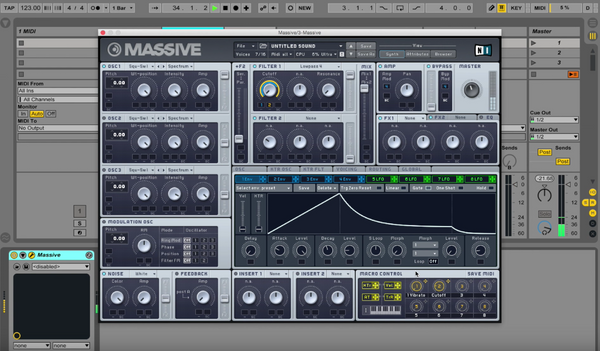
Credit: www.productionmusiclive.com
Setting Up Ni Massive
Setting up Ni Massive is essential to begin exploring its potential as a synthesizer software. Follow this tutorial to learn how to use Ni Massive and unleash its capabilities in creating electronic music tracks.
Ni Massive is a potent software synthesizer utilized by electronic music producers and sound designers worldwide. This tutorial will guide you on how to set up Ni Massive so that you can start working on creating some fantastic sounds. To set up Ni Massive, you need to install and configure the software to work with your host Digital Audio Workstation (DAW). Below are the steps on how to do this.
Installation
Firstly, download the Ni Massive software from the official Native Instruments website, and make sure to select the right version compatible with your operating system. Once the download is complete, install the software and wait for the process to complete. After installation, launch your DAW, and access the plugin list to check if Ni Massive is available. If it is not available, follow the next steps.
Configuration
The configuration process is crucial to ensure that Ni Massive works correctly, and it involves setting up the software path in the DAW. Open Ni Massive, and click on the Options button, select the File/Folder tab, and locate the Plugin installation folder. Go back to your DAW, click on Options, then select Preferences, navigate to plugins, and add the path to the Native Instrument folder. After adding the path, restart your DAW, and check if Ni Massive is available in the plugin list. If Ni Massive is available, then congratulations, you’ve successfully set up Ni Massive.
Below is a summary of the steps on how to set up Ni Massive:
- Download and install Ni Massive from the official Native Instruments website
- Launch your DAW, and check if Ni Massive is available in the plugin list
- If not available, then configure Ni Massive by setting up the software path in the DAW
- Navigate to the plugin folder path in the DAW and restart the DAW
- Check if Ni Massive is now available in the plugin list
You are now ready to start exploring the vast possibilities offered by Ni Massive and create some mind-blowing sounds.
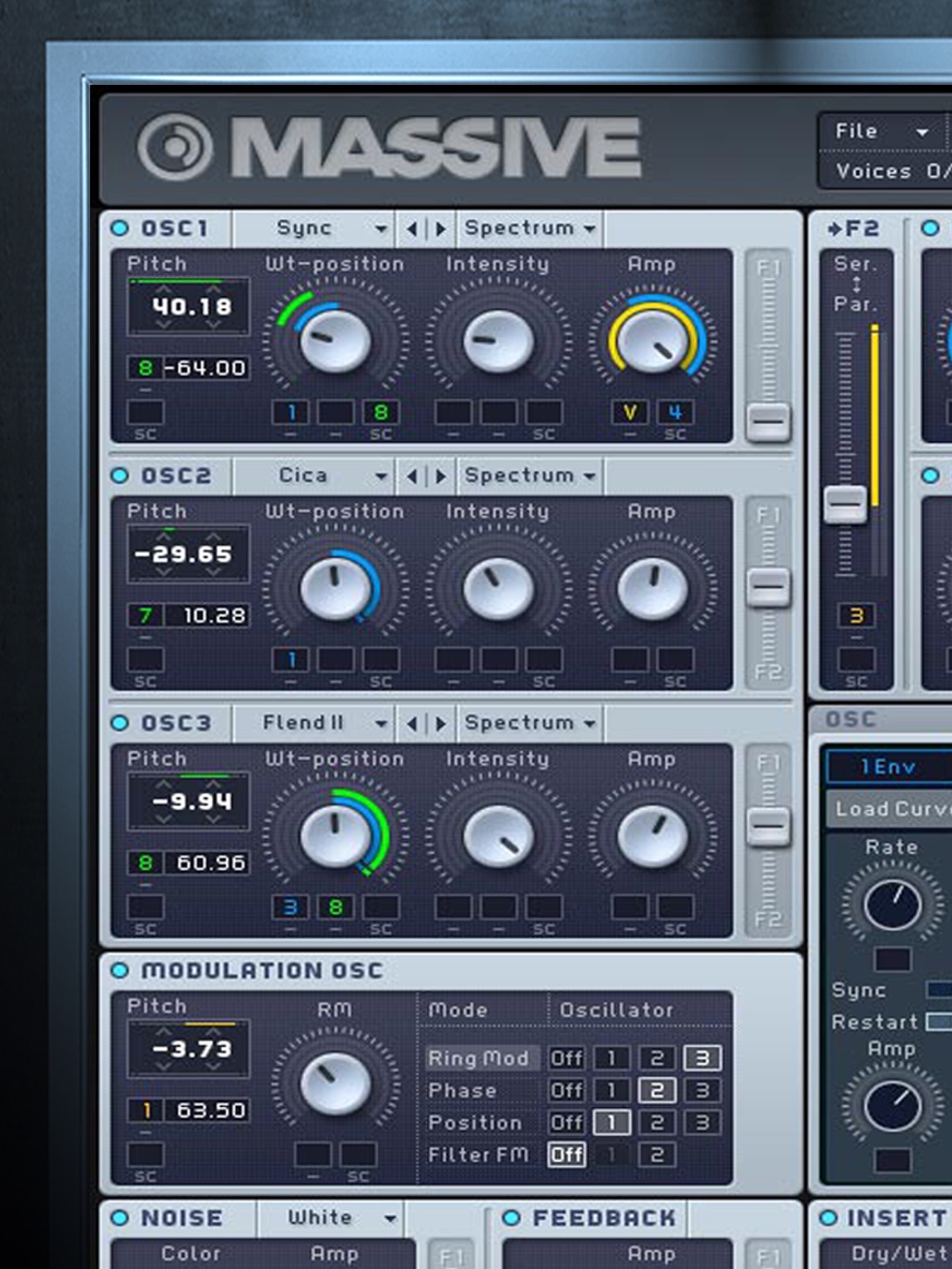
Credit: www.groove3.com
User Interface
Learn how to use the popular plugin, Ni Massive, with this comprehensive tutorial. The user interface of the software may seem daunting at first, but with the step-by-step instructions, you’ll be creating impressive sounds in no time.
Overview Of Ui
The NI Massive User Interface (UI) is a well-organized interface that appears overwhelming at first but becomes easy to navigate once you get familiar with it. The software includes features such as oscillators, filters, modulation and effects.
Navigation Around Ni Massive Ui
Navigation around NI Massive is quite easy. When opening the software, you will be prompted with the interface with a variety of knobs, sliders, and buttons. There are three main sections of the user interface: the browser on the left, preset panel on the right, and the center-area for sound editing.
The Browser Section
The browser section of NI Massive is located on the left side of the interface and is where you access all available sounds and presets. In the browser, you can select from categories such as Bass, Leads, Pads and FX to find the right sound for your track. The search bar in the browser can also be used to look for a specific sound or preset.
The Preset Panel Section
On the right of the interface, you will find the preset panel, which displays all of the available presets that are included within the software. Here, you can select your preferred presets and make adjustments to them as per your preference. You can see the current preset name at the top of the panel.
The Center Area Section
The center area of the interface is where the sound editing process takes place. This section includes all of the controls to modify the sounds within massive. This section contains three main tabs: Oscillators, Filters, and Envelopes. Under the oscillators tab, you can select the waveform of your sound, and configure settings such as pitch, wavetable selection, and phase. In conclusion, navigating through NI Massive UI is simple with a little familiarity. Understanding the User Interface is essential for achieving outstanding sound design in your music production. By using the browser, the preset panel and the center area effectively, you can create great sounds with NI Massive.
Sine Wave Sound Production
When it comes to creating sounds in NI Massive, the sine wave is an essential tool for any sound designer. The sine wave produces a pure, simple tone with no harmonics or overtones. This makes it an excellent starting point for creating the building blocks of more complex sounds.
Setting Up Sine Wave Oscillator
The first step in using the sine wave in NI Massive is to set up a sine wave oscillator. To do this, select a new sound from the browser, and then click on OSC1 to select it. In the oscillator section, select the sine wave from the drop-down menu. Adjust the pitch, volume, and phase controls to your liking.
Applying Filters And Modulators To Sine Wave
To add complexity to the sine wave, apply filters and modulators. Filters shape the tone of the sound by selectively attenuating or amplifying certain frequencies. Modulators add movement and shape to the sound by modulating various parameters over time.
Filters
In the filter section of NI Massive, choose a filter that complements the sound you’re creating. Adjust the cutoff frequency and resonance controls to shape the tone. Use the modulation oscillator to modulate the filter cutoff frequency for added movement.
Modulators
To add movement to the sound, use modulators to modulate various parameters. For example, use an LFO to modulate the pitch or volume of the sine wave. Use an envelope to modulate the filter cutoff frequency or the volume of the sound.
Conclusion
With these techniques, you can create a wide variety of sounds using the sine wave in NI Massive. Experiment to find new and unique sounds that inspire you!

Credit: m.youtube.com
Working With Presets
Get started on using presets in Ni Massive with ease by first selecting a preset that most suits your needs. From there, you can further customize it to your liking by tweaking its parameters and effects. This tutorial will walk you through the process step by step.
Ni Massive is a powerful software synthesizer that allows users to create unique sounds and music through its wide range of features. One of the key features of Ni Massive is its vast selection of presets that can be altered and modified to fit your personal style. In this tutorial, we will focus on how to work with Ni Massive presets.
Understanding Ni Massive Presets
Before we dive into how to use and modify presets, it’s important to understand what they are. Ni Massive presets are pre-made sound settings that can be easily applied to your tracks. They can range from simple bass sounds to complex leads and atmospheric effects. The great thing about Ni Massive presets is that they can be modified to fit your personal style and can save you a lot of time when producing music.
Importing And Exporting Presets
Ni Massive allows users to import and export presets. This means that you can easily share your presets with others or import presets that you’ve downloaded from other producers. To import a preset, go to the Ni Massive browser and click file > load preset. This will open the file explorer, allowing you to select the preset you want to import. To export a preset, select the preset you want to export and click file > save preset. When importing or exporting presets, it’s important to ensure that the preset is saved in the correct file format. Ni Massive presets are saved as .ksd files, so make sure that your preset is saved in this format before importing or exporting.
Conclusion
In this tutorial, we’ve talked about the importance of working with Ni Massive presets. Presets can save you time and help you create unique sounds that fit your personal style. We’ve also covered how to import and export presets, as well as how to ensure that your presets are saved in the correct file format. By following these tips, you’ll be able to make the most out of Ni Massive’s preset library and create incredible music that stands out from the crowd.
Sound Design Techniques
Learn sound design techniques and how to use Ni Massive tutorial to create unique and innovative sounds in your music productions. With this comprehensive guide, you can explore different sound design techniques and enhance your creativity to produce top-notch music.
Ni Massive is a powerful software synthesizer that enables users to create a wide range of sounds for their music productions. Sound design is a crucial aspect of music production, and you can elevate your tracks to a higher level by understanding various sound design techniques. In this tutorial, we will explore some sound design techniques using Ni Massive that can help you create unique sounds for your productions.
Creating Custom Sounds From Scratch
Creating custom sounds from scratch is one of the most rewarding and exciting aspects of sound design. With Ni Massive, you can create complex and layered sounds that are unique to your productions. Here are some tips for creating custom sounds:
- Start with a basic waveform or preset and experiment with different parameters.
- Use the modulation options to add movement and depth to your sound.
- Try using different filters to shape the sound and adjust the envelope parameters to control its dynamics.
- Experiment with the effects module to add space and character to your sound.
- Use automation to add variation to your sound over time.
Layering Sounds In Ni Massive
Layering sounds is a powerful technique that can add depth and complexity to your productions. With Ni Massive, you can layer multiple sounds to create a rich and dynamic sound. Here are some tips for layering sounds:
- Choose sounds that complement each other in terms of frequency content and timbre.
- Adjust the volume and pan settings of each layer to create a balanced mix.
- Use the modulation options to add movement and variation to each layer.
- Experiment with different effects on each layer to create a cohesive sound.
- Use automation to add variation and interest to your layered sound over time.
In conclusion, by understanding these sound design techniques using Ni Massive, you can create unique sounds that set your productions apart from others. Whether creating custom sounds from scratch or layering sounds for a richer sound, Ni Massive provides endless possibilities for sound design.
Using Ni Massive With Other Plugins
Learn how to use NI Massive with other plugins to create unique, complex sounds that can take your music production to the next level. With our easy-to-follow tutorial, you’ll discover new ways to enhance your sound design and bring your creative vision to life.
NI Massive is a powerful sound design instrument that can be used in conjunction with other plugins to take your music production to the next level. In this tutorial, we will show you how to set up Massive with your DAW and how to use it with other plugins such as Kontakt.
Setting Up Massive With Daws
To use NI Massive with your DAW, follow these simple steps:
- Open your DAW and create a new software instrument track
- Load NI Massive onto the track
- Set your MIDI keyboard controller to the correct input and output
- Choose a preset from Massive’s browser, or create your own sound
- Start playing your keyboard and tweaking the sound to your liking
Using Massive With Other Plugins Such As Kontakt
NI Massive can be used in conjunction with other plugins such as Kontakt to add more depth and complexity to your music. To use Massive with Kontakt, follow these steps:
- Open Kontakt and create a new instrument
- Load NI Massive onto the first slot of the instrument rack in Kontakt
- Load another instrument onto the second slot of the instrument rack in Kontakt
- Start playing your keyboard and you will hear the sound of both Massive and the other instrument mixed together
- You can also use the modulation parameters of Massive to modulate the sound of the other instrument
In conclusion, using NI Massive with other plugins is a great way to take your music production to the next level. By following the steps outlined in this tutorial, you can easily set up Massive with your DAW and use it with other plugins such as Kontakt. So go ahead and experiment with different combinations and see what kind of sounds you can come up with!
Frequently Asked Questions For How To Use Ni Massive Tutorial
How Do I Connect To Native Instruments?
To connect to Native Instruments, you need to first download and install the necessary software and drivers from the Native Instruments website. Then, connect your device to your computer via USB and open the software to begin using it.
What Is Massive Vst?
Massive VST is a software synthesizer plugin used in music production to create electronic sounds. It was developed by Native Instruments and is known for its deep bass and powerful sound design capabilities. It’s a popular tool for electronic music producers and DJs worldwide.
How Do I Install Massive In Fl Studio?
To install Massive in FL Studio, follow these steps: 1. Download and install the Native Instruments Service Center 2. Use the Service Center to install the latest version of Massive 3. Open FL Studio and create a new project 4.
Insert an instance of Massive in your project 5. Activate Massive using your Native Instruments account details and start using it in FL Studio.
How Do I Use Ni Massive?
To use Ni Massive, open the plugin in your DAW and select a preset. Adjust the sound using the different parameters on the interface. You can also create your own sound by starting with an initialized patch and tweaking the various settings.
Conclusion
To wrap up, using NI Massive can be intimidating at first, but with the right tutorial, you can unlock a world of possibilities for your music production. Practice makes perfect, so don’t hesitate to experiment and try new things. Remember to take breaks and come back with fresh ears to fine-tune your sounds.
With patience and persistence, you can become a master of NI Massive and create unique, captivating music. So go forth and make some great tunes!