To use Auto-Tune: install the software, open your audio project, select the track, and apply the desired pitch correction. Auto-Tune is a widely-used pitch correction software in the music industry, allowing artists to achieve the desired pitch and tone in their recordings.
With its easy-to-use interface, Auto-Tune provides a range of corrective features to enhance vocal performances. Whether for subtle corrections or dramatic effects, Auto-Tune offers a seamless solution for achieving professional-quality audio production. By following a few simple steps, users can harness the power of Auto-Tune to enhance their recordings and create polished and pitch-perfect tracks.
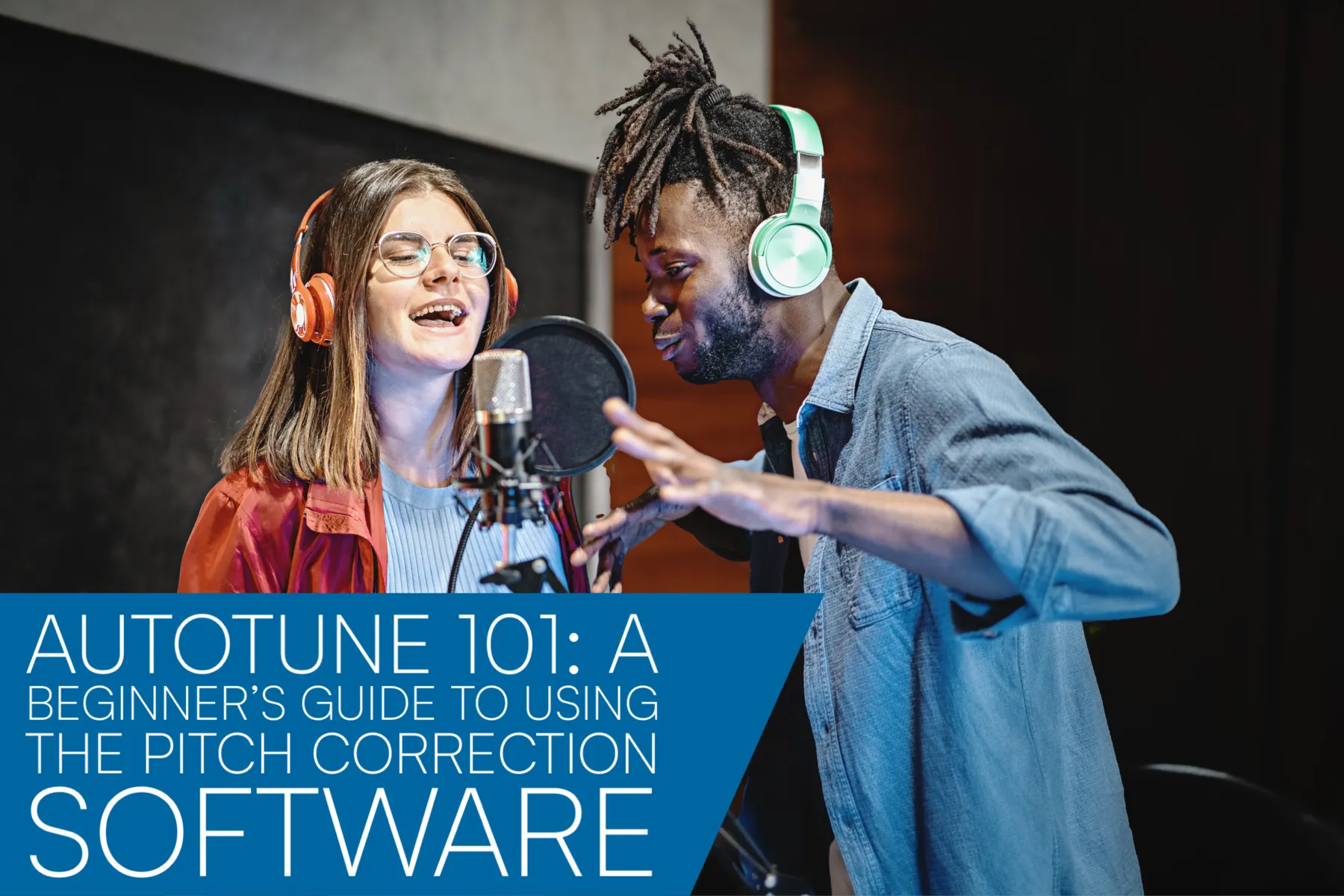
Credit: tommydecibel.com
Choosing The Right Auto-tune Software
Choosing the Right Auto-Tune Software:
Determine Your Needs
Understand your specific requirements before selecting an Auto-Tune software.
Research Available Options
Explore various Auto-Tune software options to find the best fit for your needs.
Understanding The Basics Of Auto-tune
Pitch Correction Mechanism
Auto-Tune corrects off-key notes in vocal recordings automatically.
- It detects the pitch of the input and realigns it to the nearest correct pitch.
- Helps achieve that polished, pitch-perfect sound in your vocals.
Adjusting Parameters
Parameters like Retune Speed and Humanize are pivotal in Auto-Tune.
- Retune Speed controls how quickly pitch corrections are applied.
- Humanize adds a touch of imperfection for a more natural sound.
Preparing Your Audio For Auto-tuning
Before diving into the world of auto-tuning, it’s essential to prepare your audio to ensure the best results. Properly cleaning up imperfections and setting the right input levels are crucial steps in this process.
Cleaning Up Imperfections
Clean up any unwanted noise or inconsistencies in your audio before applying auto-tuning. This can be done by removing background noise, pops, and clicks, and ensuring a consistent volume throughout the recording.
Setting The Right Input Levels
Ensure that your audio levels are optimized for auto-tuning. Adjust the input levels to avoid any clipping or distortion, and strive for a balanced signal to achieve the best tuning results.

Credit: tommydecibel.com
Applying Auto-tune Effectively
Auto-Tune is a powerful tool that has revolutionized the music industry, allowing artists to achieve pitch-perfect vocals effortlessly. However, using Auto-Tune effectively requires a comprehensive understanding of its various features and settings. In this article, we will explore how to apply Auto-Tune effectively, focusing on selecting the desired correction style and utilizing real-time mode.
Selecting The Desired Correction Style
Before diving into the specifics of Auto-Tune, it is crucial to understand the different correction styles and how they can enhance your vocal performance. Auto-Tune offers several correction modes, including Natural, Classic, and Creative.
| Correction Style | Description |
|---|---|
| Natural | This style provides subtle corrections, preserving the original character of your voice while smoothing out minor pitch imperfections. |
| Classic | Classic mode delivers the iconic Auto-Tune sound, popularized by countless hit songs. It provides a more noticeable correction effect for a polished and radio-ready sound. |
| Creative | If you’re looking to experiment and push the boundaries of your vocal performance, the Creative mode offers unique and unconventional pitch correction options. |
Choosing the right correction style depends on the genre and artistic vision of your music. The Natural mode is often favored for genres like folk or acoustic, where a more organic and authentic sound is desired. On the other hand, the Classic mode shines in pop, R&B, and electronic music, where a polished, slick vocal is the goal. The Creative mode allows you to explore new horizons and create distinct vocal effects.
Utilizing Real-time Mode
Auto-Tune’s real-time mode is a game-changer, enabling you to monitor and correct your vocals in real-time while recording or performing live. This feature ensures that you maintain pitch accuracy, even while engaging with the music dynamically.
To utilize real-time mode effectively, follow these simple steps:
- Open your Auto-Tune plugin or software on your recording software’s master track.
- Select the desired correction style based on your artistic preferences.
- Adjust the key and scale settings according to the song’s tonality.
- Set the retune speed to achieve a natural or more transparent correction effect.
- Engage global retune speed to smoothen out pitch inconsistencies across your vocal performance.
- Enable the real-time mode to monitor and correct your vocals as you sing.
- Experiment with the other available settings to fine-tune the correction to your liking.
By utilizing Auto-Tune’s real-time mode effectively, you can ensure pitch-perfect performances and eliminate the need for time-consuming post-recording correction. Remember to practice and become comfortable with using real-time mode to make the most out of this valuable feature.
Applying Auto-Tune effectively involves selecting the appropriate correction style that aligns with your artistic vision and genre. Additionally, utilizing real-time mode empowers you to monitor and correct your vocals seamlessly as you sing or record. With these tips in mind, you can harness the power of Auto-Tune to enhance your vocal performances and create remarkable music.
Mastering Advanced Techniques
Mastering advanced techniques in auto-tune can elevate your music production to a whole new level. With these techniques, you can create natural pitch corrections, use vibrato and formant controls, and enhance the overall quality of your tracks. In this section, we will explore each of these advanced techniques in detail.
Creating Natural Pitch Corrections
One of the key goals of using auto-tune is to achieve seamless and natural pitch corrections in your vocals. By focusing on maintaining the natural characteristics of the original performance, you can enhance the overall sound without sacrificing authenticity.
Here are some essential tips to create natural pitch corrections using auto-tune:
- Ensure that the key and scale settings in your auto-tune plugin match the track you are working on. This will help the software identify the correct pitches and make accurate corrections.
- Use the pitch correction display to identify the areas that require adjustment. This visual representation allows you to pinpoint specific notes that are slightly off-pitch and correct them.
- Adjust the speed and retune speed settings to achieve a balance between rapid corrections and maintaining the natural timbre of the vocals. Slow down the corrections for a more subtle and natural effect.
- Manually correct any excessive pitch variations by dragging the pitch line to the desired position. This gives you full control over the degree of correction applied to each note.
- Be cautious not to overcorrect the vocals. It’s important to retain some degree of imperfections to preserve the human element and avoid an artificial sound.
Using Vibrato And Formant Controls
Vibrato and formant controls are powerful features in auto-tune that allow you to add expressive nuances to your vocals and shape the overall tone of the performance.
Here’s how you can effectively use vibrato and formant controls:
- Activate the vibrato control to add subtle or pronounced pitch variations to the vocals, replicating the natural vibrato that occurs in human singing. Adjust the depth and speed settings to achieve the desired effect.
- Experiment with formant controls to modify the vocal timbre and create unique textures. Lowering the formant value can produce a deeper, more masculine sound, while raising it can result in a brighter, higher-pitched tone.
- Combine vibrato and formant controls to add depth and character to your vocals. Carefully fine-tune these settings to ensure they complement the style and mood of the song.
By mastering these advanced auto-tune techniques, you can take your music production skills to the next level. Remember to strike a balance between perfection and maintaining the natural qualities of the original performance. With practice and experimentation, you’ll be able to achieve professional-sounding results that enhance your music.

Credit: www.audiomixingmastering.com
Frequently Asked Questions For How To Use Auto Tune
What Is Auto Tune Software?
Auto Tune software is a powerful audio plugin used to correct and manipulate pitch in vocal recordings. It allows artists to achieve perfect pitch and create unique vocal effects by automatically adjusting the pitch to match a desired key or melody.
How Does Auto Tune Work?
Auto Tune works by analyzing the pitch of a vocal recording and detecting any deviations from the desired pitch. It then corrects these deviations by adjusting the pitch in real-time. This process can be done subtly for pitch correction or more exaggerated for creative effects, depending on the desired outcome.
Can Auto Tune Make Anyone Sing Perfectly?
While Auto Tune can correct pitch inaccuracies, it cannot make someone sing perfectly if they lack the necessary vocal skills. It is a tool designed to enhance and refine a singer’s performance, but proper technique and skill are still crucial for achieving a polished and professional vocal sound.
Is Auto Tune Only Used For Pitch Correction?
No, Auto Tune is not solely used for pitch correction. It has become popular for its creative applications as well. Artists often use Auto Tune to create unique vocal effects, such as robotic or synthesized sounds, exaggerating pitch shifts for stylistic purposes, or adding harmonies to a vocal recording.
Conclusion
Learning how to use Auto-Tune can greatly enhance your music production. By utilizing the tips and techniques mentioned in this guide, you can take your sound to the next level and achieve professional-quality results. With practice and experimentation, Auto-Tune can become a valuable tool in your creative arsenal.
Embrace the possibilities and let your creativity shine through.