To make lush evolving pads in Wavetable Ableton tutorial, you will need to use automation to manipulate several parameters such as filter cutoff, envelope, and LFO. Adding effects like reverb and delay can enhance the evolving pads to sound more spacious.
Making unique soundscapes is a crucial aspect of music production, especially in genres like ambient and chillout. One of the essential techniques for creating atmospheric pads is manipulating parameters in real-time. In this tutorial, we will cover the step-by-step process of creating lush evolving pads in Wavetable Ableton.
The tutorial will be beginner-friendly, and we will explain each step in detail, including how to use automation envelopes, the ideal configuration for Wavetable, and how to add effects like reverb and delay for a more immersive sound. With these techniques, you will be able to create unique pads that will make your tracks stand out.
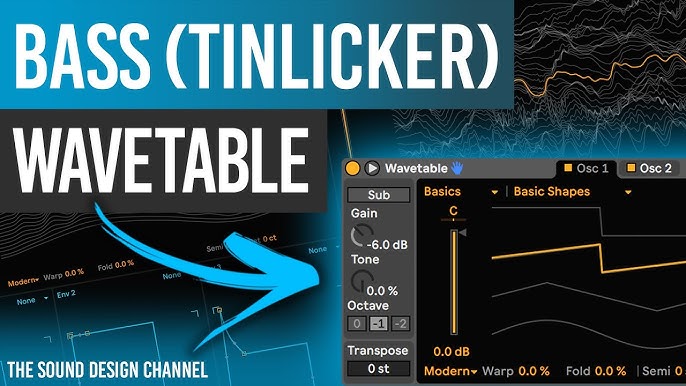
Credit: www.youtube.com
Getting Started With Wavetable
Learn how to create lush evolving pads in Wavetable with this Ableton tutorial. Get started with the basics and advance your sound design skills to create unique and mesmerizing sounds.
If you are looking to create lush evolving pads in Ableton, Wavetable might just be the tool that you need. Wavetable is a powerful Ableton Live device that allows you to create, edit and morph wavetable sounds. In this tutorial, we will take a deep dive into how you can get started with Wavetable and create stunning evolving pads that will elevate your productions.
Setting Up Your Audio Device
Before you begin using Wavetable, it is important to ensure that your audio device is set up correctly. To set up your audio device, follow these simple steps:
- Open Ableton and go to the ‘Preferences’ menu.
- Click on the ‘Audio’ tab.
- Select your audio device from the drop-down list.
- Configure your audio device settings by adjusting the buffer size, sample rate, and other settings as per your preference.
- Click ‘OK’ to confirm your audio device settings.
Loading Up Wavetable
Once your audio device is set up, the next step is to load up Wavetable in Ableton. To load up Wavetable, follow these simple steps:
- Create a new MIDI track in Ableton.
- Select ‘Wavetable’ from the ‘Instruments’ list in the Ableton browser.
- Double click on ‘Wavetable’ to load it up in the instrument rack.
Understanding The Interface
Now that you have Wavetable loaded up in your Ableton session, it is time to understand the interface. The Wavetable interface is divided into several sections, including the oscillator section, the filter section, and the LFO section. Here is a brief overview of each section:
- The oscillator section allows you to shape and morph the wavetable sounds.
- The filter section allows you to filter the sound and control its frequency and resonance.
- The LFO section allows you to add modulation to the sound, creating movement and interest.
In conclusion, Wavetable is a powerful tool that can help you create lush evolving pads in Ableton. By following these simple steps, you can get started with Wavetable and begin creating stunning sounds that will take your productions to the next level.
Creating A Basic Pad Sound
Learn how to make lush evolving pads in Wavetable Ableton with this easy-to-follow tutorial. You’ll discover how to create a basic pad sound that’s perfect for adding depth and warmth to your music tracks. With step-by-step guidance and practical tips, you’ll be making professional-sounding pads in no time!
Creating a Basic Pad Sound Creating lush evolving pads in Wavetable Ableton can seem daunting, but with the right techniques, any producer can master it. The first step is creating a basic pad sound. Here are the steps to accomplish this: Selecting the Right Wavetable Selecting the right wavetable is crucial in creating a basic pad sound. Look for wavetables with complex harmonics to achieve a rich and full sound. Wavetables like ‘Analog Classics’, ‘Resonators’ or ‘Spectral’ are great options to start with. Adjusting the Wavetable Position and Volume Envelope Once you have selected the right wavetable, adjust the position to find the desired sound. Play around with different wavetable positions to create variation. Next, adjust the volume envelope to set the pad’s attack, decay, sustain, and release. A slow attack and long release are vital for achieving a pad sound. Adding Effects to the Sound Adding effects to the sound is the final step in creating a basic pad sound. Consider adding filters, reverb, and distortion to add warmth and depth. A low pass filter can be used to cut out unwanted frequencies, while a high pass filter can help bring out the pad’s high-end characteristics. After applying the necessary effects, record a MIDI clip and experiment with chords and melodies to see how the pad sound shapes. By following these simple steps and experimenting with different wavetables and effects, you can create a unique and lush pad sound in Wavetable Ableton that sets your music apart from the crowd.
Adding Modulation To Your Pad
Elevate the character of your pads by adding modulation to create lush evolving sounds. This Wavetable Ableton tutorial teaches you how to craft intricate pads that are both mesmerizing and unique.
To make your pads sound more interesting and vibrant, adding modulation is essential. Exploring the modulation matrix allows you to choose which parameters you want to modulate, and how you want to modulate them. In this tutorial, we’ll show you how to assign modulators to parameters and adjust modulation depth in Ableton Wavetable, providing you with lush sound.
Exploring The Modulation Matrix
Ableton Wavetable provides a plethora of modulation options that can help enhance your pad sounds. The modulation matrix allows you to assign modulators to various parameters, and you can choose from LFOs, Envelopes, Velocity, and other sources. When adding modulation to your pad, it’s crucial to start with the right source. LFOs are ideal for creating automated and evolving sounds, while envelopes offer snappier and more controlled modulation. Velocity can affect modulations according to how hard you strike your MIDI notes.
Assigning Modulators To Parameters
Once you’ve selected your preferred source, it’s time to assign it to your desired parameter. Ableton provides a straightforward drag-and-drop system, where you can drag your modulation source to the parameter you want to modulate. For example, by dragging an LFO onto the filter cutoff, you can create a moving filter effect that adds interest to your pad sound. Likewise, if you drag an envelope to the waveform position, your oscillator waveform can change over time, resulting in more dynamic sounds.
Adjusting Modulation Depth For A Lush Sound
Modulation depth determines how much modulation you want to apply to a parameter. It can be adjusted in real-time through the modulation matrix, or it can be controlled by mapping it to a MIDI controller. When modulating parameters, it’s important to strike the right balance. Too much modulation can make your pad sound chaotic and out of control, while too little can be dull and lifeless. By following the correct modulation depth, you can create rich and evolving pads that provide the necessary balance between automation and control. For example, by increasing the modulation depth on the filter cutoff with an LFO, you’ll get a moving filter effect that’s not too overpowering or too weak. In conclusion, adding modulation to your pads is an excellent way to enhance their sonic character and create unique sounds. By exploring the modulation matrix, experimenting with different sources, and adjusting modulation depth, you can create lush evolving pads that will enhance your music production.
Working With Filters
Working with Filters:
If you are looking to create lush evolving pads in Wavetable with Ableton, you’ll need to understand how to work with filters. Filters can help you shape the sound of your pad, and add movement to your composition. In this tutorial, we’ll explore how to work with filters in Wavetable to create unique sounds for your pads.
Overview Of Filter Types In Wavetable:
Wavetable offers four different filter types: lowpass, highpass, bandpass, and notch. Each filter has its unique characteristics and parameters, making it easier to shape the sound in a particular way. For instance, lowpass filters allow the lower frequencies to pass through, while blocking higher frequencies.
Adjusting Filter Cutoff And Resonance:
Adjusting the filter cutoff and resonance can help you shape the sound of your pad in a significant way. The filter cutoff controls the frequencies that are allowed to pass through. By changing the cutoff frequency, you can introduce new harmonics to your sound, making it more interesting. On the other hand, the resonance controls the peak of the filter’s response curve. By increasing the resonance, you can emphasize the cutoff frequency, creating a more pronounced effect.
Using Filter Modulation To Add Movement:
If you want to add movement to your pad, you can use filter modulation. By modulating the filter cutoff or resonance using an LFO (low-frequency oscillator), you can introduce new movement to your pad, making it more interesting and dynamic. The modulation can be set to different rates and depths, giving you greater control over your sound.
Incorporating Lfos
Utilize LFOs to create lush evolving pads with the Wavetable plugin in Ableton. By incorporating LFOs for automating parameters such as filter cutoff and wavetable position, you can add movement and depth to your sound. Follow along this tutorial for step-by-step instructions.
Understanding Lfos In Wavetable
LFOs, or Low-Frequency Oscillators, are a powerful tool for making evolving pads in Wavetable in Ableton. LFOs can add movement, modulation, and depth to your pads in an intuitive and creative way. In Wavetable, there are two types of LFOs: Global LFOs that impact all the oscillators in the instrument, and Local LFOs that affect only the selected oscillator.
Assigning Lfos To Parameters For Evolving Movement
To assign an LFO to a parameter, click on the parameter’s value and drag it onto the LFO’s target square. You can then choose the waveform, rate, and other settings for the LFO. For example, you might assign an LFO to the Wavetable position parameter to create a moving and evolving pad.
Syncing Lfos To Your Track Tempo
Syncing your LFOs to your track tempo is essential to ensure that their movements fit with your music. To do this, select “Sync” mode in the LFO’s settings and choose the note value that matches your track’s tempo. You can also adjust the LFO’s phase, offset, and other settings to further shape the LFO movement. Using LFOs in Wavetable is an excellent way to bring life and interest to your evolving pads. With a bit of experimentation and creativity, you can create dynamic and evolving pads that add depth and movement to your tracks.
Advanced Techniques
Discover advanced techniques to create lush evolving pads in Wavetable Ableton with this tutorial. Learn how to use modulation sources to add depth and movement to your sound design, creating rich and dynamic sonic landscapes.
Creating lush evolving pads is a hallmark of professional sound design, and it requires knowledge of some advanced techniques. In this tutorial, we’ll focus on two key functions – Unison and Spread – while also exploring the use of FM modulation for complex harmonic content. Finally, we’ll dive into the Ableton effects rack to make your pads truly stand out.
Using The Unison And Spread Functions
To create a richer, more complex sound, try using the Unison and Spread functions in Ableton’s Wavetable. Unison allows you to play multiple voices of a sound simultaneously, while Spread detunes the voices slightly, creating a wider stereo field. By adjusting these two parameters, you can create thick, swirling pads that are full of movement and character.
Adding Fm Modulation For Complex Harmonic Content
Frequency modulation (FM) is a powerful tool for creating complex harmonic content. By modulating the frequency of one oscillator with another, you can create lush, evolving pads with a wide range of tones and textures. Experiment with different waveforms and ratios to find the perfect sound for your track.
Exploring The Effects Rack
Finally, don’t forget to explore Ableton’s effects rack to take your pads to the next level. Try adding delay, reverb, and other effects to create a sense of space and depth. You can also experiment with distortion, filtering, and other processing to add character and warmth to your sound. With a little bit of creativity, you can turn a simple pad into a highly dynamic and expressive element of your track.
Frequently Asked Questions Of How To Make Lush Evolving Pads In Wavetable Ableton Tutorial
Is Ableton Wavetable As Good As Serum?
Ableton Wavetable is a powerful synthesizer that comes built-in with Ableton Live. While Serum is a popular third-party synth plugin, Wavetable offers many of the same features such as wavetable synthesis, modulation options, and effects. It ultimately comes down to personal preference and the specific sound that you’re looking to create.
How Do You Make A Good Pad Synth?
To create a good pad synth, start with a basic wave shape like a sine or triangle and add layers of harmonics with low-pass filtering. Use a slow attack and release envelope for a sustaining sound. Experiment with different effects like reverb, delay, and chorus to add depth and movement.
Finally, adjust the parameters to suit the overall mix and style of music.
How Do I Add A Pad In Ableton?
To add a pad in Ableton, first select the desired instrument or MIDI track. Then, click on the “Instruments” tab in the browser window and drag the chosen pad instrument onto your track. Finally, you can adjust the volume, effects, and settings of your pad using the built-in parameters and controls.
How Do You Use Lfo In Wavetable?
To use LFO in Wavetable, first click on the LFO tab and select the desired wave shape. Then, choose the rate and depth, and adjust any additional parameters to create the desired modulation effect on the sound.
Conclusion
To sum up, creating lush evolving pads in Wavetable Ableton is a complex process, but it’s worth the effort. With enough patience and practice, you can achieve unique, remarkable, and professional-sounding pads to use in your productions. It’s important to take advantage of automation, experimentation, and modulation to add movement, depth, and character to your sound.
Don’t be afraid to push yourself out of your comfort zone and explore new possibilities. With these tips and tricks, you’ll be on your way to crafting captivating pads that will elevate your tracks to the next level.