To find the tempo of a beat in Pro Tools, use the “Tap Tempo” feature or analyze the waveform on the timeline for the beats per minute (BPM) measurement. Pro Tools offers several ways to identify the tempo of a beat, making it easier for projects that require precise alignment with the beat.
Pro Tools is a digital audio workstation that provides an extensive range of tools for recording, editing, and mixing audio productions. Many music producers and sound engineers use Pro Tools for its advanced features and ease of use. The software allows you to adjust the tempo of a beat to match a specific speed, which is critical for creating a consistent rhythm for a song.
We’ll walk you through how to find the tempo of a beat in Pro Tools.
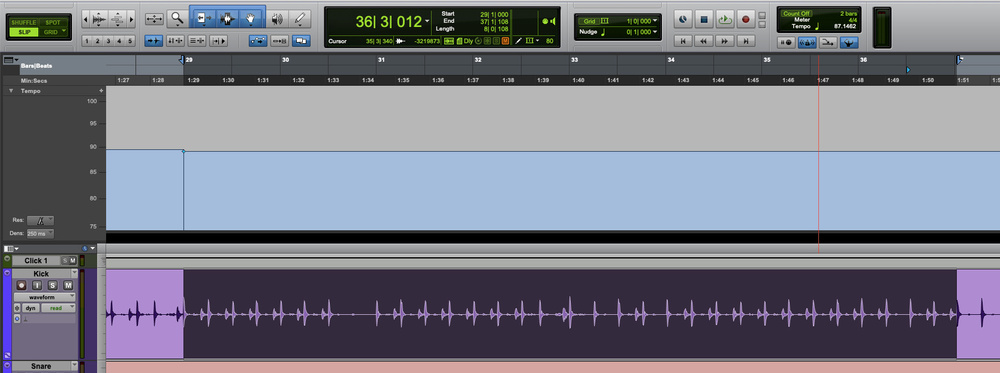
Credit: www.soundonsound.com
Using The Metronome To Find Tempo
To find the tempo of a beat in Pro Tools, utilize the metronome feature. Activate the metronome and adjust the tempo until it matches the beat of the track.
If you’re working on a music project in Pro Tools, finding the right tempo is essential. Fortunately, Pro Tools has a helpful tool that can make finding the tempo of a beat easy: the metronome. In this blog post, we’ll walk you through how to use the metronome to find the tempo of a beat in Pro Tools.
Activate The Metronome
The first step to using the metronome to find the tempo of a beat is to activate it. In Pro Tools, you can do this by navigating to the Setup menu and selecting Click/Countoff. Alternatively, you can use the keyboard shortcut Command+K (Mac) or Control+K (Windows) to open the Click/Countoff window. Here, you can adjust the settings for the metronome, including the tempo and time signature.
Play Along With The Metronome
Once you’ve activated the metronome, you can begin playing along with it to find the tempo of your beat. To do this, simply press the Play button in Pro Tools. The metronome will begin playing, and you can play your beat along with it. If you find that your beat isn’t matching up with the metronome, you may need to adjust the tempo.
Adjust The Metronome’s Tempo
If your beat isn’t matching up with the metronome, you can adjust the tempo to find the right speed. To do this, go back to the Click/Countoff window and adjust the tempo. You can either type in a new tempo or use the arrows to adjust the speed up or down incrementally. Once you’ve found the right tempo, you can continue working on your project in Pro Tools. In conclusion, using the metronome to find the tempo of a beat in Pro Tools can save you time and make your workflow more efficient. By activating the metronome, playing along with it, and adjusting the tempo as needed, you can find the perfect tempo for your project.
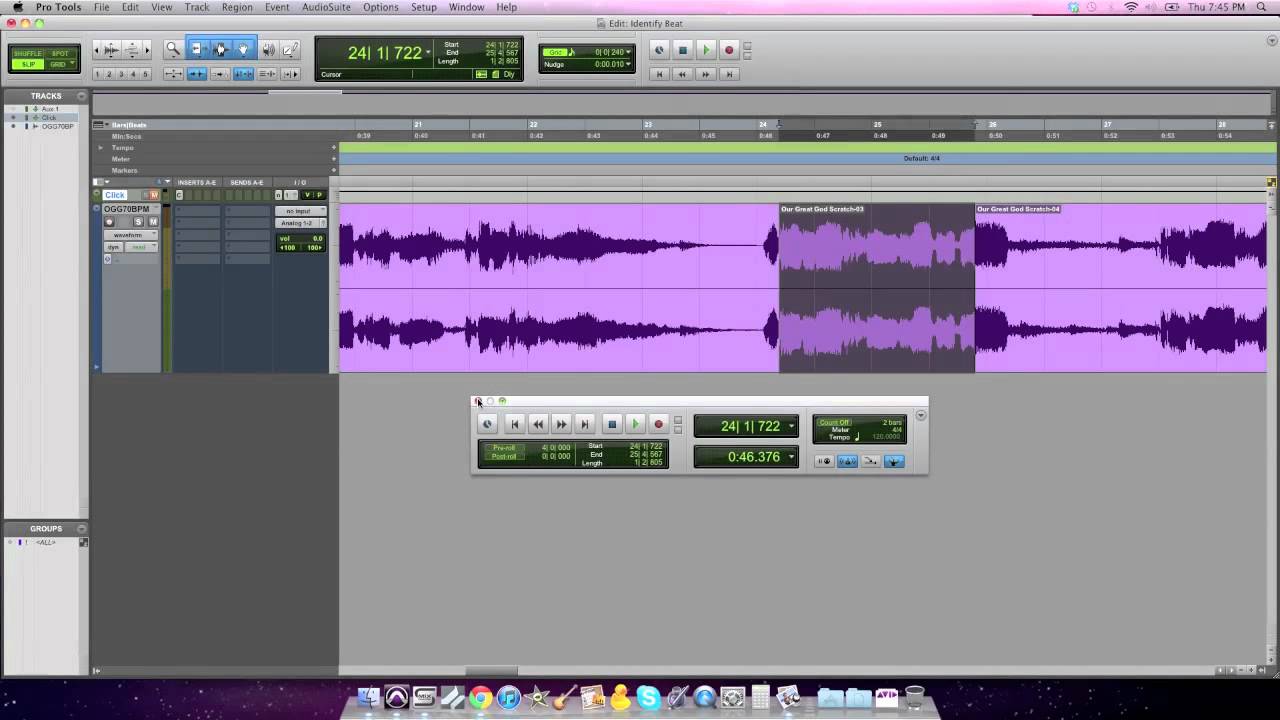
Credit: m.youtube.com
Using The Tempo Ruler To Find Tempo
Finding the tempo of a beat is an essential task for all music producers, and the good news is that Pro Tools make this job effortless. One way to find tempo is to use the Tempo Ruler. This ruler allows you to determine the tempo of a piece of audio that was not recorded to a click track. Here’s how:
Insert A Click Track
The first step is to ensure that a click track is inserted into your session. The click track acts as the reference put in place to help you determine the tempo of the beat. After inserting the click track, ensure it is enabled by clicking the “Conductor” button on the Edit Window.
Open The Tempo Ruler
With the click track turned on, open the Tempo Ruler by right-clicking on the ruler and selecting “Tempo Ruler” from the drop-down menu. Once the Tempo Ruler is open, you will see a series of horizontal lines representing time divisions.
Locate The Bar With The Strongest Beats
Now, locate the bar with the strongest beats. This could be the start of the song, the chorus, or any other section that has a clear accent. Once the bar is located, zoom in on the audio so that you can see each beat and its corresponding waveform.
Calculate The Tempo
With the strongest beats located, you can now calculate the tempo. To do this, select the “Tap Tempo” button at the top of the ruler. Click this button along with each beat to measure the time between them. Once you have measured at least four beats, Pro Tools will display the calculated tempo in the Tempo Ruler.
That’s it! By inserting a click track, opening the Tempo Ruler, locating the bar with the strongest beats, and tapping the tempo, you can find the tempo of any beat easily.
Using The Tap Tempo Function To Find Tempo
The Tap Tempo function in Pro Tools is a useful tool for determining a beat’s tempo. By tapping along with the rhythm, you can quickly and effectively establish the tempo of your track, ensuring that any edits or effects applied are perfectly synced with the beat.
As a music producer, it’s important to have a good understanding of the tempo of your beats. In Pro Tools, finding the tempo of a beat is a simple process that can be done using the Tap Tempo function. This feature allows you to tap the beat in real-time so Pro Tools can calculate the tempo for you. Here’s how to use this feature:
Activate The Tap Tempo Function
To start using the Tap Tempo function, you need to activate it in Pro Tools. You can do this by selecting the Tempo Ruler at the top of the screen and clicking on the Tap button. Once activated, the tap button will start flashing.
Tap Along With The Beat
To find the tempo of your beat, start tapping along with the rhythm using the mouse or a MIDI controller. Make sure you tap in time with the beat, and keep a steady rhythm. You can tap anywhere from 2 to 4 times, depending on the tempo of the beat.
Average The Taps For Accuracy
Once you’ve tapped the beat, Pro Tools will display the average tempo in beats per minute (BPM). However, it’s important to note that this value may not be entirely accurate, especially if you’ve only tapped the beat a few times. For better accuracy, try tapping the beat multiple times and then calculate the average tempo.
Apply The Calculated Tempo
Once you’ve calculated the tempo of your beat, you can apply it to your session by selecting the Tempo Ruler and typing in the calculated value. Pro Tools will then adjust the grid and tempo settings of your session to match the calculated tempo. In conclusion, using the Tap Tempo function is a quick and easy way to find the tempo of your beat in Pro Tools. By tapping the beat a few times and calculating the average tempo, you can ensure that your music productions are in perfect time.

Credit: m.youtube.com
Frequently Asked Questions On How To Find Tempo Of A Beat In Pro Tools
How Do You Find The Bpm Of A Beat?
To find the BPM of a beat, you can use a metronome or BPM counter app. Count the number of beats in one minute and that’s your BPM. You can also tap along to the beat and use a tap BPM tool to get the tempo.
How Do I Use Identify Beat In Pro Tools?
To identify the beat in Pro Tools, you can use the “Tab to Transients” function to quickly locate the transient markers. You can then adjust the tempo and grid to match the beat. Additionally, you can use the “Beat Detective” feature to refine the timing of your audio recordings.
How Do You Find The Tempo Of A Piece?
To find the tempo of a piece, you can use a metronome or count the beats per minute (BPM) by tapping your foot or clapping along with the music. You can also look for clues in the sheet music, such as tempo markings or descriptive words like “allegro” or “adagio.
“
Where Is The Tempo Ruler In Pro Tools?
The tempo ruler in Pro Tools is located at the top of the Edit Window. It appears as a horizontal bar and displays the tempo of the session in beats per minute (BPM). You can adjust or change the tempo by clicking and dragging the tempo ruler to the desired location.
Conclusion
Finding the tempo of a beat in Pro Tools can seem daunting at first, but with the right tools and techniques, it becomes easier. The tap tempo feature is an excellent tool when you’re working with live music, and the click track option can be useful when working with programmed beats.
Remember to keep the BPM in mind when creating music because it affects the overall feel and energy of your track. By understanding how to find the tempo of a beat in Pro Tools, you can unlock a whole new level of precision and control in your music productions.