To disable normalize on Apple Music and Spotify, go to settings and turn off the normalize feature. If you don’t want your music volume to change automatically, disabling normalize is the solution.
Both Apple Music and Spotify come with this feature enabled by default, but some users may want to turn it off to have a consistent volume level across their playlists. The normalize option analyzes the loudness of the tracks and adjusts them accordingly, which may not be preferable for some listeners.
Fortunately, the process of deactivating the feature is quick and straightforward, and this article will walk you through the steps involved. So, let’s dive in and learn how to turn off normalize on Apple Music and Spotify.
Credit: www.reddit.com
Disabling Normalize On Spotify
Disabling Normalize on Spotify can improve the sound quality for music enthusiasts. To do this, simply go to the Settings menu and switch off the Normalize volume option.
Disabling Normalize on Spotify If you’re like most people, you probably use Spotify to listen to music. It’s a great platform, but one thing that can be annoying is the audio normalization feature. Audio normalization is a feature that automatically adjusts the volume of songs so that they’re all the same level. While this may sound like a good thing, it can actually make some songs sound worse. Fortunately, it’s easy to disable audio normalization on Spotify. Here’s how to do it: Step 1: Open Spotify on Your Device The first step to disabling normalize on Spotify is to open the app on your device. You can do this by clicking on the Spotify icon or searching for it in your app drawer. Step 2: Go to Settings Once you have the app open, you need to navigate to the settings menu. You can do this by clicking on the gear icon in the top right-hand corner of the app. Step 3: Find the Playback Section In the settings menu, you’ll see several different sections. Look for the “Playback” section, which is usually near the top of the list. Click on this to open the playback settings. Step 4: Turn Off ‘Enable Audio Normalisation’ Finally, you need to turn off the “Enable Audio Normalization” feature. This is usually a toggle switch that you can find in the playback settings. Once you’ve found it, simply turn it off, and you’re done! Conclusion Disabling audio normalization on Spotify is a great way to improve your music listening experience. By following the steps outlined above, you can easily turn off this feature and enjoy your music the way it was intended to be heard. Give it a try and see the difference for yourself!
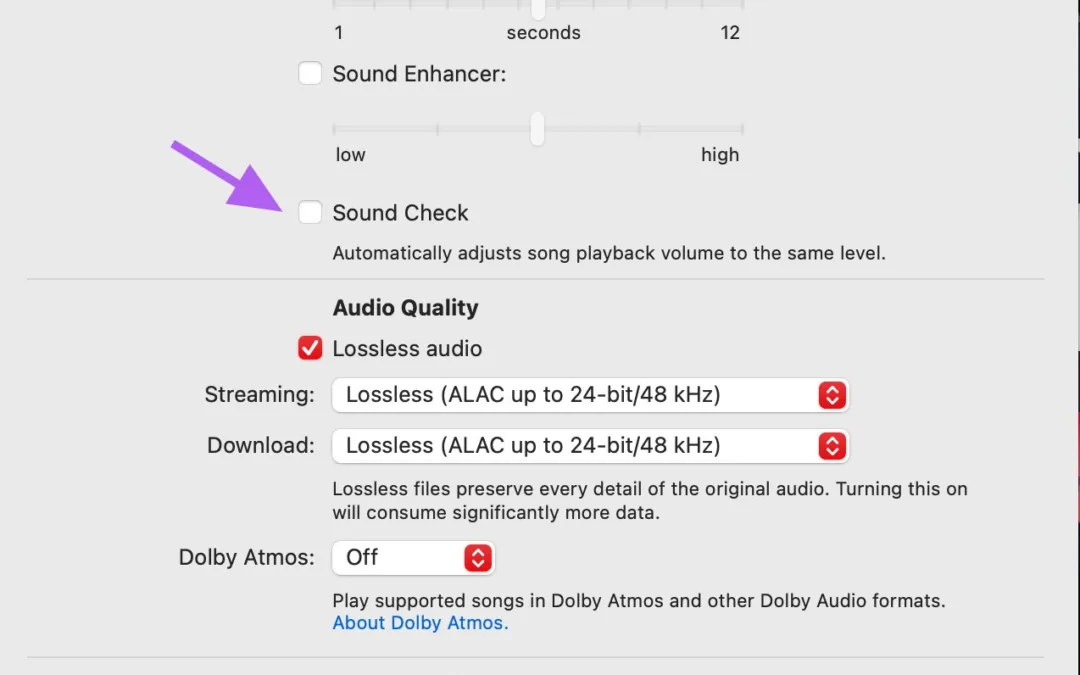
Credit: mixandmastermysong.com
Disabling Normalize On Apple Music
Disabling normalize on Apple Music and Spotify is easy. Simply go to your settings, turn off the “sound check” feature, and enjoy the music as it was intended to be heard. This will prevent any automatic adjustments to volume and ensure a consistent listening experience.
Disabling Normalize on Apple Music Do you often find that the volume levels on your Apple Music playlists are uneven? This can be particularly frustrating when you’re listening to music on shuffle and the volume jumps from one song to the next. Fortunately, there’s a way to disable the “Normalize Volume” feature on Apple Music and Spotify, which can help to make your listening experience much smoother and more enjoyable. Step 1: Open the Settings app on Your iOS Device The first step to disable Normalize on Apple Music is to locate and open the Settings app on your iOS device. This is the app with the gear icon, usually found on your home screen. Clicking on this icon will open the “Settings” menu. Step 2: Go to Music The next step to disabling Normalize on Apple Music is to locate and click on the “Music” option within the Settings menu. You may need to scroll down to find it. Once you’ve located it, click on it to proceed. Step 3: Find the Playback Section Within the Music settings, you’ll see a variety of options related to how you play and listen to music on your device. Scroll through this menu until you find the “Playback” section. It should be towards the bottom of the list. Step 4: Turn Off ‘Sound Check’ The final step in disabling Normalize on Apple Music is to click on the “Sound Check” option within the “Playback” section. This option is responsible for equalizing the volume levels on your music and is what causes the volume to jump around on your playlists. To turn off Sound Check, simply toggle the switch next to it so that it turns from green to grey. This will disable the feature and ensure that your music is played at its original volume levels, without any additional tweaking. Conclusion Disabling Normalize on Apple Music is a simple process that can greatly enhance your listening experience. By following these four easy steps, you’ll be able to listen to your music without worrying about fluctuating volume levels and enjoy your favorite songs just the way they were meant to be heard.
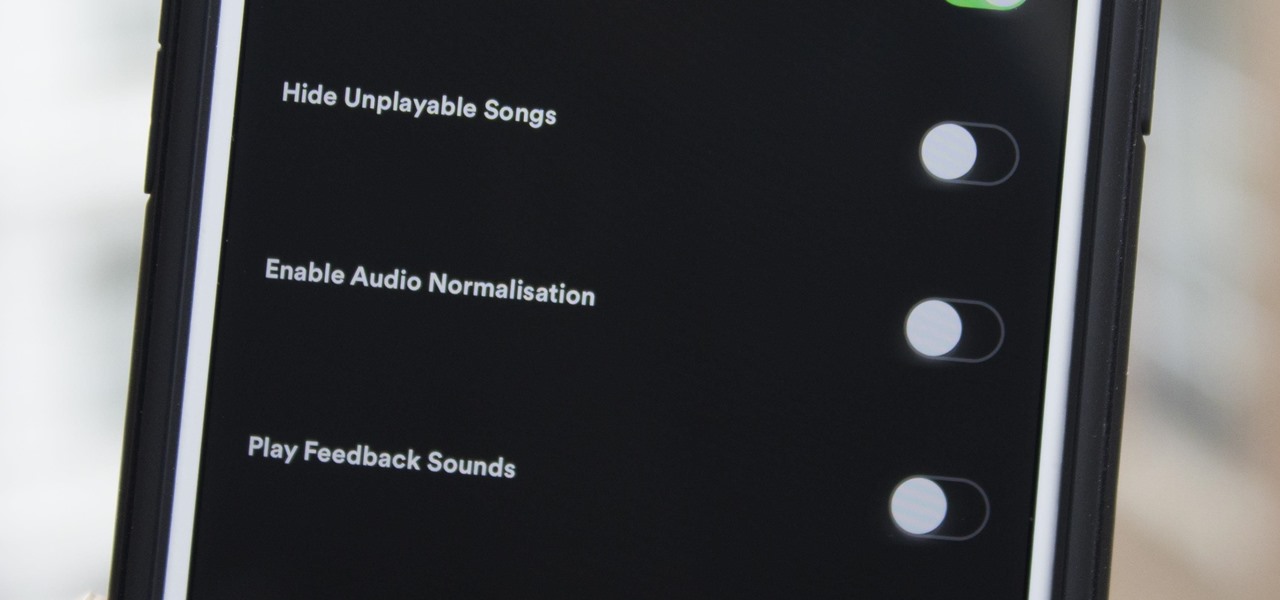
Credit: smartphones.gadgethacks.com
Frequently Asked Questions Of How To Disable Normalize On Apple Music And Spotify
How Do I Turn Off Audio Normalization On Apple Music?
To turn off audio normalization in Apple Music, go to Settings and then Music. Under Playback, turn off the switch for Sound Check. This disables the feature that adjusts volume levels for different songs, allowing them to play at their original levels.
How Do I Turn Off Auto Normalize On Spotify?
To turn off auto-normalize on Spotify, go to Settings in the app, select Playback, and turn off the toggle for “Enable Audio Normalization. “
Does Apple Music Use Normalization?
Yes, Apple Music uses normalization to ensure consistent volume levels for all songs in a playlist or album. This feature is turned on by default and can be turned off in the app’s settings if desired.
Should Normalization Be On Or Off Spotify?
Normalization on Spotify is a feature that makes sure that all songs have the same playback volume. It helps to prevent songs from sounding too loud or too quiet. Whether you should have it on or off is up to your personal preference.
If you don’t want to experience drastic volume changes when listening to music, keep it on. Otherwise, turn it off.
Conclusion
To conclude, disabling normalize on Apple Music and Spotify may seem like a simple task, but it can greatly enhance your listening experience. Fine-tuning audio levels and eliminating distortions can make a world of difference, allowing you to fully appreciate the intricacies of your favorite tracks.
With these easy steps, you can customize your playback settings and take control of your music. Give it a try and enjoy the full potential of your streaming service. Happy listening!