To create and control a click track in Pro Tools, first enable the click track in the transport window and adjust the tempo and time signature settings. Then choose a click sound and customize its volume and panning as desired.
Creating and controlling a click track in Pro Tools is crucial for maintaining proper timing and rhythm in your recording or mixing session. Enabling the click track can be done easily through the transport window, where you can adjust the tempo and time signature to match your project.
Once the click track is enabled, you can choose from a variety of click sounds and customize its volume and panning to fit your preferences. By mastering the click track function in Pro Tools, you can ensure that your music is tight and polished, with a professional sound that will impress any listener.
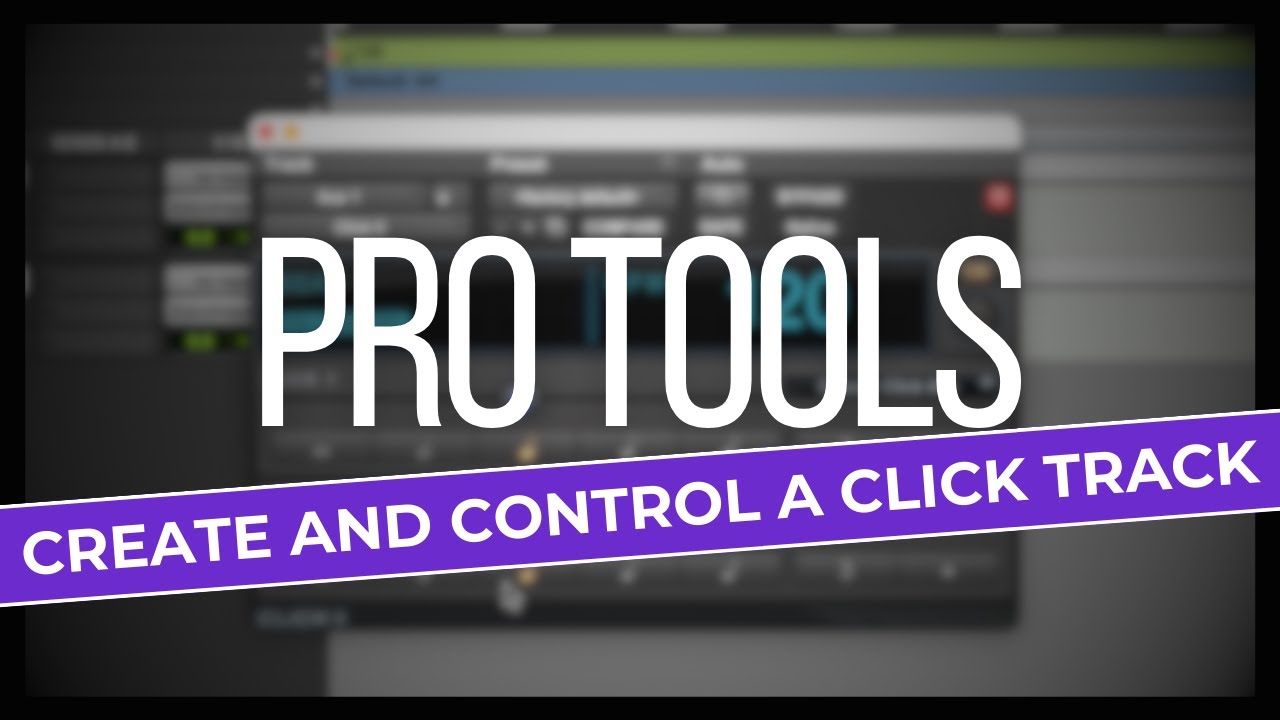
Credit: www.youtube.com
What Is A Click Track?
What Is A Click Track?
A click track is an audio guide that is used as a reference to maintain a steady tempo and rhythm in a music production. In simpler terms, it is a digital metronome that musicians use to stay in sync with the tempo of a song. A click track is an essential part of the recording process, especially in modern music production, for ensuring rhythm and timing consistency across multiple tracks. In this article, we are going to outline the importance of a click track and guide you on how to create and control it in Pro Tools.
Definition:
At its core, a click track is a timekeeping device that provides musicians with a fixed tempo to follow. It is a digital metronome that plays a non-musical audio signal that acts as a timing reference point in a music production. The click track is an essential tool that ensures that each performance can be edited accurately and that all instruments stay synchronized.
Importance:
The click track is an essential part of modern music production, and it plays a crucial role in ensuring that the final product is polished and professional. A click track improves the accuracy of recordings, and it helps to maintain a consistent tempo and rhythm throughout the production. Without a click track, musicians may lose their timing or speed up or slow down unintentionally, and these inconsistencies can be difficult to correct in post-production. Therefore, it is essential to have a properly created and controlled click track to ensure that your music production achieves the desired professional standard.
Creating and controlling a click track in Pro Tools:
In Pro Tools, the click track is a separate track that is created and added to the session. To create a click track, go to the Track menu at the top of the screen and select ‘New’. Then select ‘Click’ from the pop-up menu to create a new click track. From this point, Pro Tools allows you to customize the click track to your desired tempo, time signature, and audio output. The click track is typically inaudible until you enable it by selecting the ‘Click’ button on the transport bar. You can also edit the volume, panning, and rhythmic pattern of the click track as needed.
Creating A Click Track In Pro Tools
Learn how to create and control a click track in Pro Tools with ease. This essential function is vital for keeping a steady tempo while recording, helping you stay in sync with your music.
Creating a click track in Pro Tools is an essential requirement for any recording session. A click track keeps musicians in time, making it easier to record a song that achieves the desired rhythm and tempo. In this section, we will look at the step-by-step process of creating and controlling a click track in Pro Tools.
Step 1: Launch Pro Tools And Create A New Session
The first step to creating a click track is to launch Pro Tools software and create a new session. Click on the “File” menu and select “New Session.” You can then customize your session by specifying the sample rate, bit depth, and tempo.
Step 2: Add A Click Track To The Session
Once you have customized your session, the next step is to add a click track. To add a click track, click on the “Track” menu, then select “New Track.” Choose the “Stereo Master” option, then click on “Create.” Now, click on the “Track” menu again and select “New Track.” This time, choose the “Click” option, and click on “Create.” After successfully creating the click track, you can now enable it by clicking on the “Track” menu and choosing “Click” from the options.
Step 3: Customize The Click Sound
The default click sound may not always suit your musical style. Fortunately, Pro Tools allows you to customize the click sound to your desired preferences. To do this, click on the “Setup” menu, then select “Click/Countoff.” You can then choose one of the numerous available click sounds.
Step 4: Adjust The Click Settings To Your Preferences
Pro Tools gives you the freedom to adjust click settings to fit your preferences. For instance, you can adjust the volume of the click sound by clicking on the fader in the mix window and dragging it up or down. Additionally, you can choose the number of beats in a bar, set the tempo, and adjust the time signature. To sum up, creating a click track in Pro Tools is a straightforward process that can significantly improve your recording quality. By following the above steps, you can successfully create a click track and adjust the sound settings to match your desired style.
Benefits Of Using A Click Track
Using a click track in pro tools has several benefits that can help improve your workflow and the overall sound quality of your recordings. Some of the benefits include:
Improved Timing
When recording music, timing is everything. Using a click track can improve your timing and ensure that all instruments are in sync with each other. This is especially important when recording with multiple musicians or in a band setting where timing can easily be thrown off. With a click track, you can easily maintain a consistent tempo throughout the recording process, resulting in a more polished final product.
Easier Editing
Editing tracks in Pro Tools is made much easier when using a click track. By having a consistent tempo throughout the song, you can easily cut and paste sections of audio without worrying about timing issues. This can save you a lot of time when trying to piece together a perfect take or fixing a mistake in the recording.
Smoother Mixing
Using a click track can also make the mixing process much smoother. With a consistent tempo, you can easily align all of the tracks within the song and avoid any phase issues or other timing problems. This will result in a cleaner and more cohesive mix that will sound great on any playback system.
In conclusion, using a click track in Pro Tools is essential for any serious musician or audio engineer. With improved timing, easier editing, and smoother mixing, the benefits of using a click track are undeniable.
Controlling The Click Track In Pro Tools
Learn how to create and take control of a click track in Pro Tools. Keep in mind that the click track is crucial to keeping all instruments and vocals in sync throughout the recording process.
If you want to create a consistent tempo for your recordings while using Pro Tools, it’s essential to learn how to control the click track. When you’re working through a recording session, it’s critical to ensure everything stays in sync. Therefore, learning how to mute the click track, adjust its volume, and change the click track tempo is necessary.
Muting The Click Track
Sometimes, you might need to mute the click track, such as when you’re recording a vocal or acoustic guitar. To mute the click track in Pro Tools, select the click track in the ‘mixer’ window and mute it. Alternatively, click on the ‘click’ button on the transport window to turn off the click track entirely.
Adjusting The Click Track Volume
The click track volume should be at an optimal level to help you keep time, but It shouldn’t overpower the other tracks. To adjust the click volume, head to the ‘mixer’ window, and adjust the slider to increase or decrease the volume of the click track.
Changing The Click Track Tempo
There might come a time when you need to change the tempo of the click track during a recording session. Fortunately, changing the click track tempo is easy in Pro Tools. To change the click track’s tempo, head to the ‘tempo ruler’ located at the top of the edit window. Use the ‘grabber’ tool to click and drag the tempo ruler to your desired tempo. In conclusion, learning how to control the click track in Pro Tools is necessary to produce high-quality recordings. With these simple tips, you can mute the click track, adjust its volume, and change the click track tempo, thereby helping you keep time with ease.
Tips For Working With Click Tracks In Pro Tools
Learn the ins and outs of click tracks in Pro Tools with these helpful tips. Discover how to create, control and customize click tracks to efficiently guide your recording sessions.
Creating a click track in Pro Tools is a great way to keep your music project in time. Whether you’re recording musicians, creating electronic music or just need a steady beat to work with, a click track can help you lock in your timing. While using a click track, it is essential to keep in mind a few tips to ensure accuracy. Let’s have a look at these tips for working with click tracks in Pro Tools.
Use Headphones For Accuracy
When recording with a click track, it’s essential to use headphones. Headphones will help you hear the click more clearly, so you can play along with it more accurately. Also, it can help you to focus on your music while recording. Without headphones, you may pick up the sound of the click through the room’s speakers, which may be delayed or distorted timings when it gets to the microphone. Using headphones will ensure the click track records cleanly and accurately.
Start Slow And Build Up
When you first start playing with a click track, it can be a little bit tricky to keep up with it. So it is better to start the tempo at a slower speed, so you can get comfortable with playing along with the click. Once you’re comfortable, slowly increase the tempo to your desired speed. Starting slow and building up will help you achieve the desired tempo without losing accuracy.
Quantize Your Recordings If Necessary
If you find that your timing is slightly off while recording, you can use the quantize feature. Quantizing will snap your performance to the nearest beat or subdivision and can help you tighten up your audio for a more polished sound. It is better to use the quantize feature after you finish all the recordings for a better result. In conclusion, using click tracks make your recording more precise and faster. Though it can be slightly tricky, it is better to learn and work with it. These tips will help you work with click tracks more accurately and make the recording process more enjoyable.
Frequently Asked Questions On How To Create And Control A Click Track In Pro Tools
How Do I Create A Click Track In Pro Tools?
To create a click track in Pro Tools: 1. Open a new session and select a tempo. 2. Create a new track and select “Click” as the track type. 3. Choose the desired click sound and adjust the volume and pan as needed.
4. Set the click to either Follow Transport or Fixed Time, depending on your preference. 5. Start recording or playing back your session with the click track.
What Is The Easiest Way To Create A Click Track For Your Session?
Creating a click track for your session is easy with software like Pro Tools, Logic Pro, or Ableton Live. Simply choose the click track option, set the tempo, and customize the sound. You can also download click track software or use a metronome app on your phone.
How Do You Make Pro Tools Play Where You Click?
To make Pro Tools play where you click, simply click on the location in the timeline where you want the playback to begin. Then press the spacebar to start playback from that point. You can also use the play button on the transport window to start playback from the same location.
How Do I Get The Metronome To Work In Pro Tools?
To get the metronome to work in Pro Tools, you need to navigate to the Setup menu and select Click/Countoff. Then, choose the desired beat and tempo and ensure that the metronome is selected in the Transport window. Finally, hit the Play button to enable it.
Conclusion
Creating and controlling a click track in Pro Tools is essential for every musician and music producer out there. It not only makes the recording process easier but also helps in achieving the desired musical arrangement. With the simple steps outlined in this guide, you can easily create and control a click track in Pro Tools.
Remember to always practice with the click before using it for the final take. Perfect timing is key to making great music, and with Pro Tools, you have all the tools you need to achieve success.