To add reverb in GarageBand, select your track, then click on the “Smart Controls” button, and adjust the “Reverb” slider. Open the “Track” header from Smart Controls to fine-tune using different reverb presets.
GarageBand, Apple’s fully equipped music creation studio, offers a suite of audio effects including reverb, which can add depth and atmosphere to your recordings. Mastering the application of reverb can transform your tracks from flat recordings to professional-sounding mixes. Whether you’re working on a podcast, song, or any audio project, understanding how to manipulate reverb within GarageBand can be essential for achieving the desired sound ambience.
The interface provides both ease-of-use for beginners and advanced options for seasoned users. Dive into the world of audio editing and give your creations the richness they deserve by skillfully applying reverb in your next GarageBand project.
Introduction To Reverb And Garageband
An enthralling sonic adventure begins with understanding reverb and how Garageband can transform your audio.
Essence Of Reverb In Music
Reverb, or reverberation, is the echo you hear when sound bounces off surfaces.
- Creates depth in music.
- Mimics various environments, from halls to caves.
- Can make sounds warmer and more lively.
Garageband: A Gateway To Audio Editing
Garageband is Apple’s user-friendly platform for music creation.
- Simple tools for beginners and pros.
- Edit and polish tracks with ease.
- Includes a range of effects, including reverb.
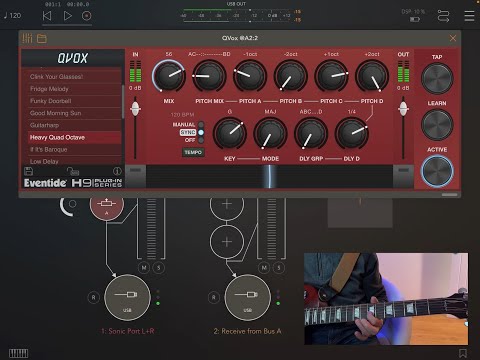
Credit: forum.audiob.us
Setting Up Your Project
Setting up your project in GarageBand is the first step towards crafting that perfect sound. Whether you’re looking to add depth, space, or just a touch of echo, reverb is a vital effect. It can transform your audio, giving it the richness and atmosphere it deserves. This section will guide you through starting a new track and importing audio files before you add that magical reverb. With these simple steps, you’ll be on your way to creating an audio masterpiece.
Starting A New Track
The journey to great audio begins with a new track in GarageBand. Once you open the application, start fresh by:
- Selecting ‘File’ from the top menu.
- Choosing ‘New’ to create a new project.
- Deciding on the type of track (Software Instrument, Audio, or Drummer).
- Clicking the ‘Create’ button to establish your new workspace.
Importing Audio Files
With your new track ready, it’s time to bring in your audio files. Here’s how to import them smoothly:
- Click ‘File’ in the top menu and look for ‘Import’.
- Navigate to and select the audio file you wish to use.
- Drag and drop the file right into your project timeline.
- Ensure the file is correctly positioned on the track for editing.
You’re now all set with a track that’s primed for the addition of reverb, adding layers and dimensions to bring your audio to life.
Understanding Reverb Types
Understanding reverb types is key to creating rich, atmospheric soundscapes in GarageBand. Reverb imitates how sound bounces off surfaces, giving depth and space to your tracks. Mastering reverb use enhances your music, making it more immersive.
Room And Hall Reverbs
Room and hall reverbs replicate the echo you hear in small rooms or large halls. The size of the virtual space affects how the reverb sounds:
- Small rooms create intimate, tight reverbs.
- Large halls produce expansive, grandiose echoes.
GarageBand provides presets for both, allowing for tailored sound design based on the setting you aim to simulate.
Plate And Spring Varieties
Plate and spring reverbs offer distinct sonic textures:
- Plate reverbs emulate the sound of vibrations through a large metal plate. They provide a smooth, classic reverb effect favored in studio recordings.
- Spring reverbs mimic the sound moving through a metal spring, resulting in a characteristic “twang” often heard in guitar amps.
With varying settings for decay and warmth, GarageBand lets you explore these flavors to enrich your music’s character.
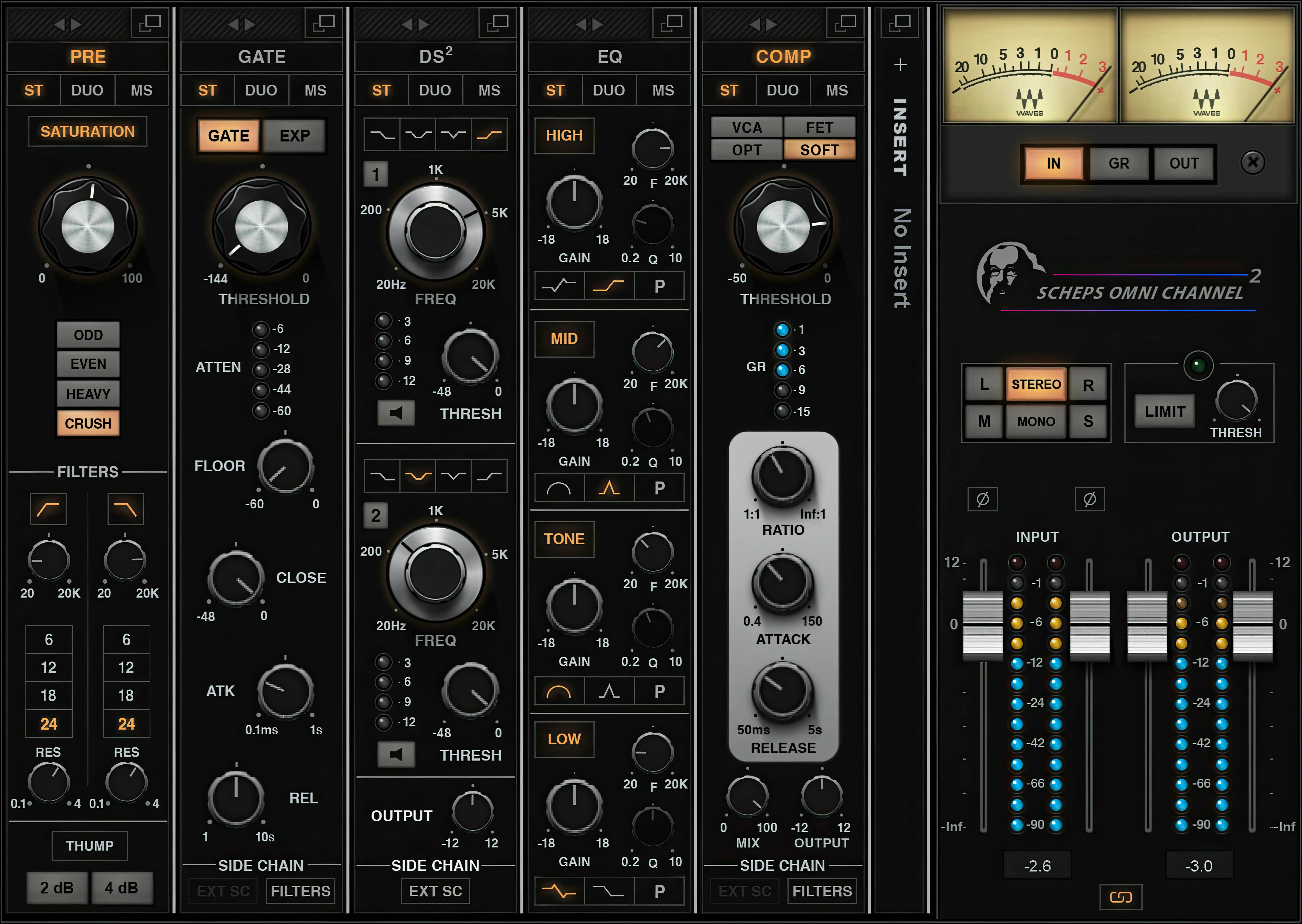
Credit: www.waves.com
Applying Reverb: Step By Step
Reverb adds depth to your audio tracks in GarageBand. Follow these steps to apply it.
Navigating The Effects Menu
To start, open your project. Then, select the track you want to edit.
- Click on the track to activate it.
- Find the ‘Smart Controls’ button. It looks like a knob and is at the top left.
- Press this button to open the Effects menu.
In the opened pane, click on the ‘Reverb’ dropdown.
Adjusting Reverb Parameters
Inside the Reverb menu, you will see different options. Let’s adjust them.
- Reverb Type: Choose from various reverb styles.
- Wet/Dry: Balance the reverb against the original sound.
- Pre-Delay: Set the time before the reverb kicks in.
- Decay Time: Control how long the reverb lingers.
- Size: Adjust the size of the virtual room.
| Paramater | What It Does |
|---|---|
| Reverb Type | Changes the reverb style |
| Size | Alters the room size effect |
| Decay Time | Sets how long the reverb lasts |
| Pre-Delay | Adjusts the start of reverb effect |
| Wet/Dry | Balances reverb with original sound |
Slide each control to achieve your desired sound.
Play your track to hear the reverb in action.
Adjust until you’re pleased with the sound.
Reverb can turn a flat recording into a professional-sounding piece. With these steps, mastering it in GarageBand is easy.
Tweaking Reverb Settings
Perfecting the art of reverb in Garageband enhances your audio tracks’ depth and vibe. Reverb isn’t just an effect; it’s an essential tool that brings your music to life. Learn to master reverb settings, and you transform sounds from flat to three-dimensional. Let’s dive into how you can adjust reverb for the ideal sound landscape in Garageband.
Wet/dry Mix For Balance
Finding the right balance between original sound and reverb is key. The wet/dry mix allows you to blend the unprocessed ‘dry’ sound with the ‘wet’ reverb-laden sound.
- A higher wet value means more reverb.
- A higher dry value keeps more original sound.
Use the slider in Garageband’s reverb settings to find the perfect mix that suits your track. Toggle it left or right and listen as the sound ambiance shifts.
Tailoring Decay Time For Space
Decay time shapes the reverb’s length and, by extension, the perceived size of the space being emulated. Longer decay times can make it sound like you’re in a grand cathedral, while shorter decays evoke a cozy studio vibe.
Adjust decay time in Garageband by finding the reverb settings and tweaking the decay parameter. Here’s a simple guide:
| Space Size | Decay Time Setting |
|---|---|
| Small Room | Short Decay |
| Medium Hall | Medium Decay |
| Large Cathedral | Long Decay |
By tailoring the reverb decay time, the dimension and depth of your music can resonate perfectly with your artistic intention.
Advanced Techniques
Exploring advanced techniques takes your Garageband projects to new levels of professionalism. Tweaking reverb settings allows for a richer, more detailed sound. Let’s delve into ways to add dynamic soundscapes and create auditory depth in your tracks.
Using Automation For Dynamic Effects
Automation in Garageband lets you change effects over time. This feature can make your reverb grow or shrink with your music. It adds real-time excitement to your tracks. Here’s how to make it happen:
- Open the track editor and select the automation button.
- Choose the smart controls related to reverb.
- Draw automation points to sculpt the reverb intensity.
Tip: Use gentler slopes for subtle changes and steep lines for dramatic effect changes.
Creating Depth With Pre-delay
Pre-Delay can set your sound in a virtual space. Larger rooms have longer delays, and smaller rooms have shorter ones. To adjust Pre-Delay in Garageband:
- Click on your track’s reverb settings.
- Find the Pre-Delay slider and move it.
- Remember, small adjustments can have a big impact.
| Room Size | Pre-Delay (milliseconds) |
|---|---|
| Small Room | 0-30 ms |
| Medium Room | 30-50 ms |
| Large Room | 50-100 ms |
Playing with the right Pre-Delay setting can place your instrument at the perfect spot in the mix.
Mixing With Other Effects
Mixing effects in Garageband can transform your music. Reverb is a tool that can add depth and space to your tracks. Yet, combining it with other effects like EQ and compression takes your mixing to the next level. Let’s explore how you can integrate these powerful tools to elevate your music production.
Combining Eq And Reverb
Adding reverb to your track is more than just flipping a switch. It interacts with other elements. This is where Equalization (EQ) becomes vital. EQ helps shape the sound before it enters the reverb effect. Here are steps to combine EQ and reverb effectively:
- Select the track you want to apply reverb to.
- Open the EQ settings and adjust to taste.
- Apply reverb from the effects menu.
- Use EQ to fine-tune how the reverb responds to different frequencies.
By cutting the lows before applying reverb, you avoid a muddy mix. Boosting the highs can give a sense of airiness.
The Role Of Compression
Compression is another tool that can work wonders with reverb. It helps maintain consistency in volume and brings out the reverb effect without overpowering. To use compression and reverb together:
- Add a compressor to your track.
- Adjust the threshold and ratio to control dynamics.
- Insert the reverb effect after the compressor.
Compression should be subtle. The goal is to keep the track’s dynamics while making reverb noticeable. This combination reduces the chance of reverb washing out your track.
Remember to listen carefully as you mix. Use these effects to support your track, not overwhelm it. Happy mixing!
Saving And Sharing Your Work
Saving and Sharing Your Work takes your music from personal to global. With reverb added in GarageBand, your tracks now have depth and atmosphere. Let’s secure your masterpiece and share it with fans and collaborators.
Exporting The Final Mix
Once your reverb settings are perfect, you’ll want to export your song. Here’s a simple process:
- Click on ‘Share’ at the top menu bar.
- Select ‘Export Song to Disk’.
- Choose your preferred audio format.
- Name your file and set the location.
- Click ‘Export’ to save the mix.
Your track saves as a neat audio file, ready for the world to hear.
Sharing Tracks And Sessions
Sharing your music or collaborating on projects is exciting. Try these steps to share:
- Use ‘Project Sharing’ for GarageBand sessions.
- Send individual tracks or entire sessions via email.
- Blend ideas effortlessly by sharing through iCloud Drive.
With these methods, friends and producers access your reverb-laden tracks easily.
Common Pitfalls And How To Avoid Them
When adding reverb in GarageBand, it’s easy to slip into common mistakes that can muddy your mix or overpower your music. Knowing these pitfalls and how to dodge them ensures your tracks sound professional and polished. Let’s explore how to steer clear of the most common mixing missteps.
Avoiding Muddy Mixes
Clarity is key in your music production. Reverb adds depth, but too much can blur your sound. Follow these tips:
- Use reverb sparingly. Apply just enough to enhance, not overwhelm.
- Adjust the wet/dry ratio. More ‘dry’ keeps your original sound clear.
- Equalize. Cut low frequencies on your reverb to reduce muddiness.
- Less is more. Start minimal and gradually increase if needed.
Reverb On Drums: Dos And Don’ts
Drums can make or break a track. The right reverb treatment is crucial:
- Do: Tailor reverb to each drum piece. Snare and toms can handle more.
- Don’t: Drown high-hats and cymbals in reverb; it can create a washy sound.
- Do: Use pre-delay to distance the reverb effect from the initial drum hit.
- Don’t: Forget to listen to the drums with the full mix to check balance.
Keep these guidelines in mind, and you’ll avoid common reverb pitfalls in GarageBand.
Inspirational Ideas For Using Reverb
Spice up your tracks with the magic of reverb in Garageband. Reverb can transform the mood and feel of your music. Let’s explore some creative ways to use reverb.
Emulating Iconic Soundscapes
Picture the sun setting over a vast desert. That’s the power of a good reverb. You can recreate classic vibes from famous songs with just a few tweaks.
- 60’s Surf Rock: Use a spring reverb for that splashy texture.
- Stadium Rock: A large hall reverb will make your guitar solos soar.
- Gothic Cathedrals: A cathedral reverb gives your vocals an ethereal quality.
Experimenting With Creative Reverb
Don’t just stick to the basics. Mixing different reverb types can lead to new sonic territories. Consider the following ideas:
- Reverse Reverb: Adds a ghostly trail to your notes.
- Gated Reverb: Gives drums that punchy, 80’s vibe.
- Soft Reverb: Creates a gentle atmosphere for intimate vocals.

Credit: www.waves.com
Frequently Asked Questions Of How Do You Add Reverb In Garageband
How To Apply Reverb To Tracks In Garageband?
Applying reverb in Garageband is straightforward. First, select the track where you want to add reverb. Then, click on the “Smart Controls” button, which looks like a knob. In the Smart Controls area, click on the “Reverb” slider and adjust it to your desired level.
Can You Customize Reverb Settings In Garageband?
Yes, you can customize reverb settings in Garageband. After selecting your track and opening the Smart Controls, click on the “Edit” button in the Reverb section. This allows you to choose different reverb types and adjust various parameters such as decay, predelay, size, and dry/wet mix for a personalized sound.
What Is The Best Reverb Setting For Vocals?
The best reverb setting for vocals depends on the desired effect. For a natural sound, a small amount of ‘Room’ or ‘Plate’ reverb with a short decay time is typically recommended. Adjust the wetness to blend smoothly with the dry vocal to maintain clarity while adding space.
Is There A Way To Preview Reverb Effects?
Yes, you can preview reverb effects in Garageband. As you adjust the reverb settings, you can immediately hear the changes through the playback feature. Simply play the track while modifying the reverb to hear the effect in real-time, ensuring you get the exact sound you’re looking for.
Conclusion
Embracing the power of reverb in Garageband can transform your music production. With the simple steps outlined, you’ll add depth and ambiance effortlessly. Remember, experimenting is key to finding that perfect sound. Dive in, tweak settings, and let your creativity soar with Garageband’s reverb effects!