Essential Workflow Tips for Ableton Live: Organize your session view, master the keyboard shortcuts, use the MIDI editors and consolidate your tracks. Ableton Live is one of the most commonly used digital audio workstations (DAW) on the market.
From its intuitive Session View to its powerful sequencing and arrangement capabilities, there’s no doubt that Ableton is an excellent choice for music producers of all levels. However, mastering the immense functionality that Ableton provides can be a daunting task, even for experienced music producers.
That is why, in today’s article, we will be sharing some essential workflow tips for Ableton Live that will help you make the most of this powerful program. By using our tips, you will be able to organize your session view, master the keyboard shortcuts, use the MIDI editors, and consolidate your tracks. Therefore, let’s dive right into our workflow tips for Ableton Live.

Credit: www.levelsmusicproduction.com
1. Optimize Your Workspace
Optimizing your workspace is key to efficient workflow in Ableton Live. Organize your plugins, samples, and tracks in a way that makes sense to you. Keep only the essentials on your screen to reduce clutter and distractions.
When it comes to using Ableton Live efficiently, one of the most crucial things is to optimize your workspace. In simple terms, this means creating an environment that allows you to work efficiently and without any distractions.
Create Custom Layouts
One way to optimize your workspace is by creating custom layouts that cater to your specific workflow requirements. You can do this by using Ableton Live’s various customization options, such as hiding certain elements, reorganizing the interface, and saving custom templates.
Reduce Clutter & Distractions
Another essential workflow tip is to reduce clutter and distractions. This can be achieved by hiding unnecessary elements such as tracks and devices that are not currently in use. You can also utilize Ableton Live’s full-screen mode to get rid of any distractions and focus solely on your work.
Customize The Appearance
In addition to reducing clutter, you can also customize the appearance of Ableton Live to suit your preferences. This can make the interface more pleasant to work with, leading to a more enjoyable production experience. By optimizing your workspace in Ableton Live with custom layouts, reducing clutter and distractions, and customizing the appearance, you can streamline your workflows and increase your productivity.
2. Understand Session Vs Arrangement Views
To optimize your workflow in Ableton Live, it’s important to understand the difference between session and arrangement views. In session view, you can trigger clips and loops on the fly, while arrangement view is better suited for linear composition and editing.
By mastering both views, you can seamlessly move between them and create dynamic arrangements.
As an Ableton Live user, understanding the differences between Session and Arrangement views is crucial in optimizing your workflow.
Know When To Use Each View
Session view is ideal for live performances and creating musical ideas on-the-fly. It allows you to trigger clips and loops in real-time, encouraging spontaneity and experimentation. On the other hand, Arrangement view is perfect for composing and arranging a complete track. It allows for linear, timeline-based editing, making it easy to tweak individual MIDI and audio clips, adjust volume levels, and add effects to create a polished final product.
Navigate Efficiently Within Each View
Within Session view, organizing your clips into scenes and color-coding them can make it easy to quickly locate specific clips. You can also utilize the search function to locate clips by name or keyword. In Arrangement view, keyboard shortcuts such as “Tab” to switch between the track and clip view and “Shift + Space” to play from the current position can help you navigate more efficiently. Additionally, utilizing markers can make it easier to locate specific sections of your arrangement. In conclusion, understanding the differences between Session and Arrangement views in Ableton Live can help optimize your workflow and increase your productivity. With these tips, you can efficiently navigate within each view and determine when to use each, ensuring a seamless and enjoyable music-making experience.
3. Utilize Browser & Browser Collections
One essential workflow tip for Ableton Live is to utilize browser and browser collections effectively. This allows quick access to your sound library, effects, and samples. You can organize your collections by genre, mood, or any other categorization that works for you and easily search for specific items.
Organize Your Sound Library
The Browser Collections feature in Ableton Live allows users to organize their sound library systematically. This feature enables the use of color-coding, renaming, and grouping of sounds, making it easier to locate them when needed. You can also use tags to categorize sounds by type, genre, or any relevant attribute, making it possible to find them by searching for specific tags.
Save Commonly Used Effects And Instruments
You can save the effects and instruments that you use frequently in the Browser Collections. This feature simplifies the process of finding and adding frequently used items to your projects. You can also create custom folders within the Collections browser to group these sounds and effects according to your preferred workflow. Saving these effects and instruments in a single directory also enables you to find and add them quickly when needed, speeding up your workflow.
Use The Browser Collections Efficiently
The Browser Collections allow for a high level of customization with regards to organizing your sound library. You can create custom folders, color-coding structures, tags and more. Take advantage of these features to ensure that you have an efficient and user-friendly workflow in Ableton Live. Additionally, you can add your favorite effects, plugins, and virtual instruments to the Collections, readily making them available for your projects.
Conclusion
Browser Collections in Ableton Live is a critical feature in improving your workflow. With a well-organized sound library, you can quickly find and add the sounds you need and save frequently used effects and instruments, thus boosting your productivity. Use this feature to elevate your Ableton Live experience.
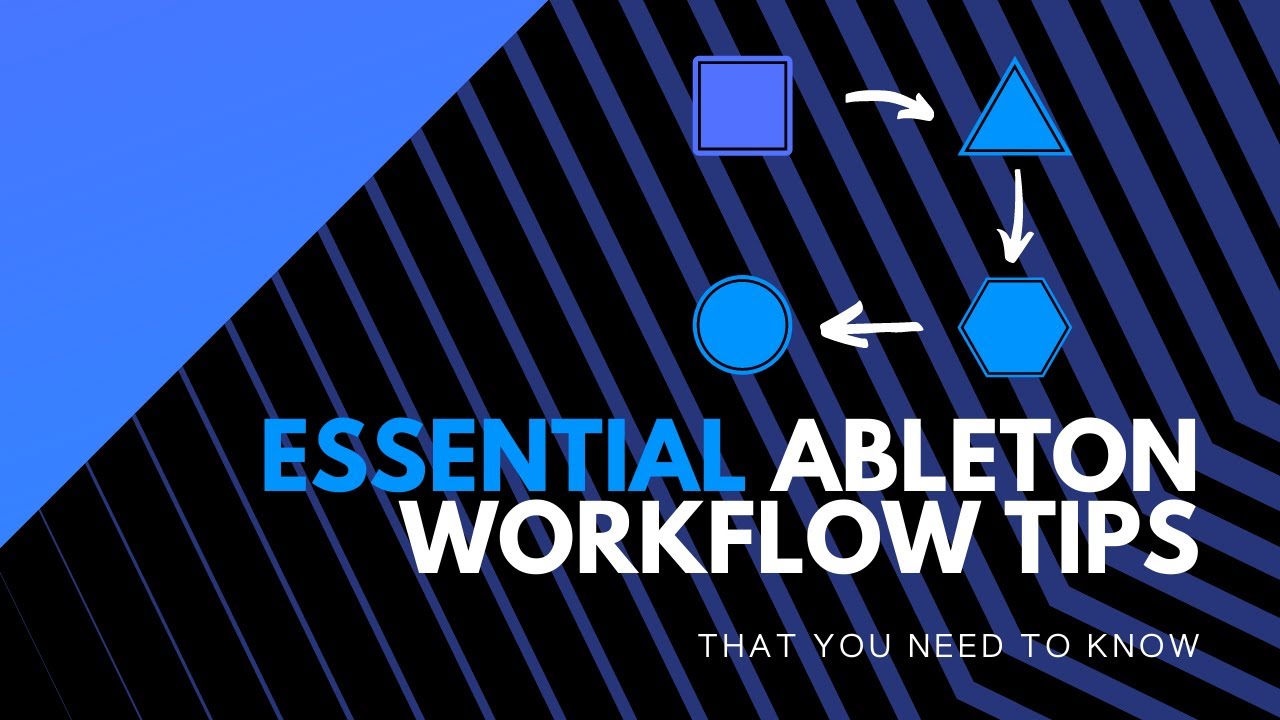
Credit: m.youtube.com
4. Maximize Midi Editing
Maximizing MIDI editing can significantly improve your workflow in Ableton Live. Utilizing features like note editing, quantization, and velocity controls can help you fine-tune the smallest details of your tracks, ensuring they sound polished and professional.
Maximize Midi Editing
MIDI editing might seem like a tedious task, but it is crucial to making your music sound professional. Fortunately, Ableton Live offers a variety of tools that make MIDI editing a breeze. Here are some essential workflow tips you can use to maximize MIDI editing.
Use Shortcuts For Quick Editing
Shortcuts are essential when it comes to MIDI editing in Ableton Live. They can help you save a lot of time and increase your productivity. For example, you can use the “Ctrl + D” shortcut to quickly duplicate a selected MIDI clip. The “Ctrl + Shift + M” shortcut is also handy for inserting a new MIDI clip in the currently selected track. Another useful shortcut is “Ctrl + E” which allows you to edit the contents of a MIDI clip in a new window.
Employ Groove Templates For Tighter Rhythms
Groove templates can help you add a natural feel to your MIDI clips. Ableton Live comes with several built-in groove templates that can be applied to your MIDI clips. To access groove templates, select a clip and click the “Groove” button in the Clip View. You can also create your own groove templates by selecting a MIDI clip with the groove you want, and then right-clicking on the clip and selecting “Extract Groove”. This will create a new groove template that you can apply to other clips.
Split, Crop, And Reverse Midi Notes
Another essential workflow tip for MIDI editing in Ableton Live is to split, crop, and reverse MIDI notes. You can split a MIDI note by selecting it and pressing “Ctrl + E”. This will create two separate notes that you can edit individually. To crop a note, select it and press “Ctrl + Shift + L”. This will remove everything outside of the selected note. To reverse a note, select it and press “Ctrl + R”. This can add a unique and creative touch to your MIDI clips. By following these tips, you can make the most out of MIDI editing in Ableton Live. With practice, you can become an expert in no time and create music that sounds polished and professional.
5. Master Audio Effects
Learn how to master audio effects with these essential workflow tips for Ableton Live. From basic EQ adjustments to advanced modulation techniques, this guide will help you take your productions to the next level.
Create Custom Effect Chains
Custom effect chains in Ableton Live can be a game-changer for any producer. Instead of using generic presets, you can create your own FX chains that are tailored to your mix. This way, you can produce something unique and more polished. One way to do this is to create a new Audio Effect Rack where you can add multiple effects to a single chain, including reverb, delay, compressor, and EQs. You can manipulate these effects individually to achieve the desired result. This customization of the chain will help you produce something unique without investing too much time.
Use Automation For Dynamic Changes
Automation is a powerful tool that can save you time while producing music. The ability to automate parameters like volume, pan, and effects can help you create dynamic changes in your track. This tool can be used to tell a story by adding suspense, drama, or excitement in different sections of your track. To use this feature in Ableton Live, you can pick one of the effects and click on the ‘show automation’ button. After this, an automation lane will appear, enabling you to draw in different changes for that effect. This feature helps you automate the whole effect chain to make it ready for the final mix.
Save Your Audio Fx Presets
Saving your custom audio effects settings in Ableton Live can save you a lot of time when you’re producing music. This is because you can reuse them across different tracks, projects and sessions and ensure consistent sound quality. Once you’ve found an effect chain that you like, all you need to do is right-click on it and choose “Save As.” Here you can save your preset as a user-created effect preset. This feature can make things easier for anyone working on many projects at once.
Group Tracks To Save Time On Effects
Grouping tracks in Ableton Live is an excellent way of processing the audio for multiple tracks at once. By grouping a set of tracks, you can apply common effects to all of them simultaneously, saving time and keeping your mix cohesive. To create a group, select the tracks you want to add, right-click, and choose “Group Tracks.” Now all of the audio present in these grouped tracks is processed together. You can add your custom audio effects chain this way for all the tracks at once.
Preview Effects In Real-time
The last but not the least, Ableton Live provides a useful tool for previewing audio effects before committing them to your mix. In the Audio Effect Rack view, you can enable the Sidechain feature that allows you to preview any effect in real-time. By doing this, you can test the effect before dropping it into the mix. By following these tips, you can become an expert in using the Audio Effects in Ableton Live. The main takeaway is to create your customizable effect chain, use automation judiciously, and make the most out of the grouping and previewing features.
6. Embrace Collaboration Tools
Collaboration tools can greatly enhance your workflow when producing music in Ableton Live. Utilizing programs like Splice or Dropbox can streamline the process of sharing project files with collaborators, while communication platforms such as Slack can allow for efficient feedback and idea exchange.
Collaboration is the key to success in the music industry, and Ableton Live makes it easy for its users to connect and collaborate with other users. By embracing collaboration tools, you can uncover new techniques, learn new skills, and even get feedback on your projects.
Connect with other Ableton users
One of the most significant benefits of collaborating with other Ableton users is being able to learn from one another. Ableton’s online community is vast, and there are plenty of forums, Facebook groups, and other online communities you can join. By joining these groups, you can ask questions, get advice, and connect with other users who share your passion for music production.
Share and receive feedback on projects
Another great thing about collaborating with other Ableton users is that you can share and receive feedback on your projects. This is a great way to get an outside perspective on your work and can help you identify areas where you can improve. You can also learn a lot from other users by giving feedback on their projects and seeing how they approach production.
Conclusion
By embracing collaboration tools, you can take your music production to the next level. Ableton Live makes it easy for its users to connect and collaborate with other users. You can learn new skills, get feedback on your projects, and even make new friends in the music production community. So why not start collaborating today and see where it takes you?
7. Simplify Navigation With Key Commands
To simplify navigation in Ableton Live, use key commands. By assigning personalized keys, you can quickly access essential functions and increase your workflow efficiency.
Memorize Essential Shortcuts
When it comes to working with Ableton Live, it can be easy to spend a lot of time navigating through menus and searching for the right tools. But by memorizing essential shortcuts, you can work much more efficiently, saving time and effort. Some of the most important shortcuts to learn include:
- Ctrl/Cmd + S – Save
- Ctrl/Cmd + Z – Undo
- Ctrl/Cmd + X – Cut
- Ctrl/Cmd + C – Copy
- Ctrl/Cmd + V – Paste
- Tab – Switch between Session and Arrangement views
- Spacebar – Start and stop playback
Create Your Own Custom Key Commands
In addition to memorizing essential shortcuts, you can also create your own custom key commands to streamline your workflow even further. This can be especially useful for tasks that you perform frequently, such as creating new tracks or adjusting volume levels. To create a custom key command, simply navigate to the Preferences menu, select the MIDI Tab, and click on the Key Map button. From there, you can choose which function you want to map to a specific key, and then record the key press. It’s that simple! By taking the time to learn and customize key commands in Ableton Live, you can significantly simplify your workflow, enabling you to work faster and more efficiently. With these essential tips, you’ll be well on your way to mastering this powerful music production software!
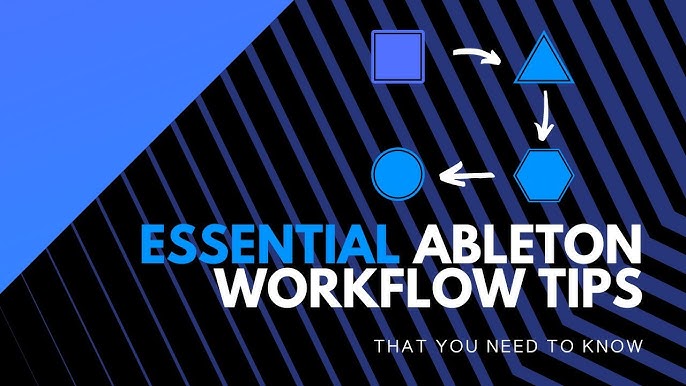
Credit: m.youtube.com
8. Optimize Performance
Optimizing performance is crucial in Ableton Live to ensure smooth and uninterrupted creation. A few tips include simplifying your workflow, organizing your clips and samples, and adjusting buffer settings to reduce latency.
When producing music in Ableton Live, it’s crucial to optimize performance to ensure smooth playback and avoid any potential hiccups during live performances. Here are two essential workflow tips to assist you in optimizing performance.
Freeze Tracks To Reduce Cpu Usage
During the music production process, the CPU usage can increase significantly, which may lead to a lag in the software and affect your workflow. To avoid this, you can freeze particular tracks that are taking up most of the CPU usage. Freezing a track is an easy process. Right-click on the track you’d like to freeze and select ‘Freeze Track.’ By doing this, Ableton creates an audio file of the track. This consequently renders the track static and reduces CPU usage. When you’ve frozen a track, you can still edit the effects and volume of the track, but the audio file can no longer be modified. If there are any changes to the track that you’d like to make, you can unfreeze the track, make the modifications and refreeze it once again.
Maximize Use Of Ableton’s Built-in Effects
Ableton Live comes with a vast array of built-in effects such as EQs, compressors, and reverbs. Using these effects can enhance your workflow and conserve CPU usage. Rather than using third-party plugins that may take up more CPU usage, opting to use the built-in effects can help reduce the strain that your computer endures. To use Ableton’s built-in effects, you can simply drag and drop them onto your tracks. Additionally, you can combine various effects to create unique sounds. This will also assist you in minimizing the number of third-party plugins you’ll need to use in your project, leading to more optimization.
Frequently Asked Questions On Essential Workflow Tips For Ableton Live
How Do I Get The Most Out Of Ableton?
To get the most out of Ableton, focus on learning the software thoroughly through tutorials and hands-on experimentation. Utilize Ableton’s unique features, such as Live’s Session View and MIDI mapping capabilities. Take advantage of third-party plugins and collaborate with others in the Ableton community.
Practice regularly and don’t be afraid to experiment and try new things.
Is Ableton Hard For Beginners?
Ableton can be challenging for beginners due to its unique interface and workflow. However, there are various resources available such as tutorials and online courses that can make learning easier. With practice and dedication, anyone can master Ableton.
What Makes Ableton Live So Good?
Ableton Live excels with its innovative Session View, which allows for easy loop-based performance and experimentation. It also offers a user-friendly interface, extensive MIDI mapping capabilities, a vast library of instruments and effects, and seamless live performance integration. Its versatility makes it an excellent choice for musicians, producers, and DJs.
Which Ableton Is Best For Beginners?
Ableton Live Intro is ideal for beginners. It has all the essential features needed to produce quality music, and it is user-friendly. With its straightforward interface, users can easily navigate and experiment with different sounds and effects. Plus, it is affordable, making it an excellent option for those on a budget.
Conclusion
Implementing these essential workflow tips for Ableton Live can significantly enhance your production process. Whether you’re a beginner or an experienced producer, incorporating these strategies can amplify your creativity, streamline your workflow and harness the full potential of this powerful DAW.
Utilize the features and tools effectively, organize your sessions meticulously, and optimize your workflow to generate high-quality tracks. With these practices in place, you can produce music efficiently and effectively. Happy producing!