Cubase sound cutting out can be due to various technical glitches or hardware issues. Troubleshooting the problem may involve updating drivers, checking cables, or adjusting buffer settings.
Cubase is a music production software with a myriad of capabilities and features. It is known for its reliable performance but occasionally, users may encounter sound issues while using the software. There are several reasons why the sound on Cubase may keep cutting out.
It could be as a result of outdated drivers, incorrect audio settings or even a faulty cable connection. Identifying the underlying cause of the problem is the first step towards resolving it. We will explore some of the possible causes of this issue and provide solutions to help resolve it.
Possible Causes Of The Issue
Cubase sound cutting out can be caused by a variety of factors, such as an outdated driver, conflicts with other software or hardware, faulty cables or instrument, or incorrect audio settings. Troubleshooting each of these possible causes is the first step towards resolving the problem.
Possible Causes of the Issue: Cubase is one of the most popular digital audio workstations for music production. While it offers numerous features and functionalities, users may sometimes encounter issues such as the sound cutting out. This can be frustrating for any audio professional or beginner. In many cases, there are several reasons for the problem to occur. Here are the possible causes that can lead to Cubase sound cutting out: Audio Settings: The audio settings in Cubase play a crucial role in determining the quality of sound. If the settings are not configured correctly, it can lead to sound quality issues. To ensure that the audio settings are correctly configured, go to the ‘Devices’ menu and select ‘Device Setup.’ From here, you can view the audio settings and make any necessary changes to fix the problem. Buffer Size: Buffer size refers to the amount of data that can be processed at any given time. If the buffer size is too small, the sound may cut out. Similarly, if the buffer size is too large, it can cause latency issues. To fix this, go to ‘Device Setup’ and select the audio interface. From here, you can adjust the buffer size to a suitable level, which can help resolve this problem. CPU Overload: CPU overload is another possible cause of the Cubase sound cutting out issue. If your computer’s processor is struggling to keep up with the workload, it can lead to sound quality issues. To mitigate this problem, try closing any other programs that are running in the background and reduce the number of simultaneous tracks you are working on. Outdated Drivers: If you are using an audio interface, outdated drivers can lead to sound quality issues. To fix this issue, make sure you have the most recent drivers installed for your audio interface. You can download the latest drivers from the manufacturer’s website. Conflicting Third-party Plugins: Cubase supports third-party plugins for extended functionality, but they can also conflict with each other and cause issues such as the sound cutting out. Make sure that all third-party plugins you use are up-to-date and compatible with the version of Cubase you are using. If the problem persists, try removing the plugins temporarily to see if this resolves the issue. By identifying these possible reasons, you can troubleshoot the issue and fix it effectively. Keep experimenting with different settings until you find the solution that works best for your specific needs.
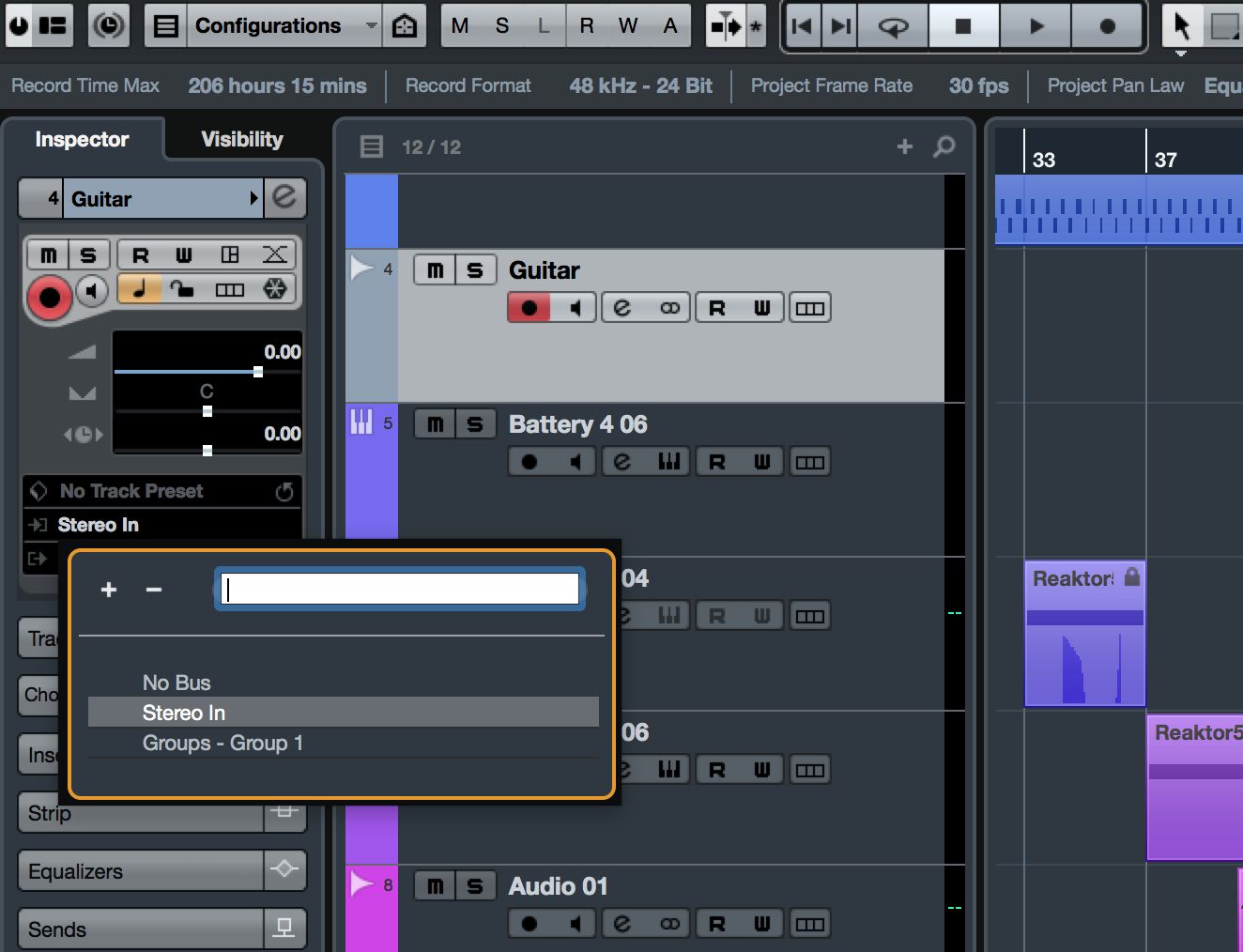
Credit: www.macprovideo.com
Troubleshooting Steps
If you’re a Cubase user, experiencing sound issues can be a frustrating experience, especially when the software keeps cutting out. However, don’t give up on your music production just yet! In this post, we will guide you through simple steps to troubleshoot the sound cutting out issue.
Check Audio Settings
First and foremost, check your audio settings to ensure that the software is set up correctly. These settings can often change by themselves, causing conflicts. Follow these steps to do it:
- Go to ‘Devices’ in the menu bar and select ‘Device Setup.’
- Select your audio interface in ‘VST Audio System.’
- Ensure that the ‘Audio Priority’ is set to ‘Boost’ and adjust the ‘Buffer Size’ according to your requirements.
Adjust Buffer Size
If your sound still keeps cutting out after checking your audio settings, try adjusting the buffer size. This step can help in reducing sound issues.
- Go to ‘Devices’ in the menu bar and select ‘Device Setup.’
- Select your audio interface in ‘VST Audio System.’
- Adjust the ‘Buffer Size’ to a higher value.
Reduce Cpu Load
Another potential cause of sound cutting out in Cubase is when the CPU is overloaded. If your Cubase project has too many tracks or plugins, it can lead to insufficient resource management. Here are some steps to alleviate the CPU load:
- Try disabling any unnecessary plugins and closing unessential programs to free up resources.
- Free up space on your hard drive for better computer performance.
- Render tracks and silence audio regions that are not in use to reduce CPU utilization.
Update Drivers
In some cases, outdated drivers can cause your Cubase sound to keep cutting out. Make sure your audio interface and soundcard drivers are updated to the latest version. Contact the manufacturers or visit their websites to download the current drivers.
Remove Or Disable Plugins
Plugins are a great addition to Cubase, but sometimes they can cause conflicts. If all the above steps have not fixed your sound cutting out issue, try disabling or removing some plugins. Here are steps to disable plugins:
- Open your project.
- Go to the ‘MixConsole’ and click on the ‘e’ button for each channel to open the channel settings.
- Browse the list of inserts and remove the plugin by clicking the power button or click with the right button and choose ‘Remove Plugin.’
By following these troubleshooting steps, you should be able to resolve the sound cutting out problem in Cubase. Save your sanity, keep your workflow, and keep producing music.
Advanced Solutions
Advanced Solutions provides expert guidance to resolve issues with Cubase sound. Our team of professionals utilizes advanced techniques to identify and fix problems, ensuring that your sound never cuts out during recording or playback. Trust us to deliver reliable and effective solutions.
If you’re experiencing Cubase sound keeps cutting out, you’re likely feeling frustrated and anxious to get back to working on your music. While basic troubleshooting tips such as restarting your computer and checking your audio cables might work, it’s possible that more advanced solutions are needed to ensure continuous operation of Cubase. In this article, we’ll explore some of the advanced solutions to help you identify the cause of the problem and resolve it.
Reset Cubase Preferences
Sometimes, the cause of the Cubase sound cutting out could be due to corrupted application settings or preferences. Fortunately, Cubase has a built-in option to remove all the preferences, allowing you to start afresh with default settings. To reset Cubase preferences, follow these steps:
- Close Cubase and all its processes from Task Manager.
- Navigate to Users\\AppData\Roaming\Steinberg\Cubase in File Explorer.
- Rename the folder named after your Cubase version to something like “Cubase.old”.
- Re-launch Cubase and it will create new preferences.
Reinstall Cubase
If resetting the preferences doesn’t work, you may need to uninstall and reinstall Cubase. This process will delete all Cubase-related files and folders, including application settings and preferences, user settings, and templates. Make sure you’ve backed up any important files before proceeding with the reinstallation process.
Reinstall Operating System
If you’ve tried resetting the preferences and reinstalling Cubase and the problem persists, the issue may be related to your operating system. While it’s a drastic solution, reinstalling your operating system can help to identify and resolve software conflicts that could be causing Cubase sound to keep cutting out. Before you proceed, ensure that you’ve backed up all your important files and data, as the reinstallation process will erase all data on your hard drive.
In Conclusion
These advanced solutions are designed to fix the Cubase sound cutting out issue permanently. While it’s always best to ensure you’ve tried the basic troubleshooting steps before proceeding with more advanced solutions, when dealing with persistent issues, advanced solutions may be the only solution. By resetting the preferences, reinstalling Cubase, or reinstalling your operating system, you can ensure that Cubase operates seamlessly and doesn’t interrupt your music creation process.

Credit: www.reddit.com

Credit: forums.steinberg.net
Frequently Asked Questions For Cubase Sound Keeps Cutting Out
What Is Audio Dropouts?
Audio dropouts are interruptions in the audio signal during playback. It is a sudden loss of sound or a temporary audio distortion which occurs due to the loss of data or weak signal strength. They can be caused by many factors, including hardware issues, software malfunction, or interference from other electronic devices.
Why Is My Cubase Not Bringing Out Sound?
If Cubase is not bringing out sound, check your audio settings to make sure the correct audio device is selected. Ensure your speakers are connected and turned on, and check the volume levels on both your computer and Cubase. Also, check if there are any mute buttons activated.
If the issue persists, try restarting your computer and Cubase.
Why Is My Cubase Crackling?
Cubase may be crackling due to several reasons. Check if your audio interface is properly configured or if other applications are causing conflicts with Cubase. You can also try increasing your buffer size or disabling plugins to fix this issue.
Consult with a Cubase expert for a permanent solution.
How Do I Increase Buffer Size In Cubase?
To increase buffer size in Cubase, go to the Devices menu and select Device Setup. Click on VST Audio System, and then choose the ASIO driver for your audio interface. Under “Buffer Size,” increase the value to reduce latency. Make sure to also adjust any settings in your audio interface control panel to match.
Conclusion
Dealing with a Cubase sound cutting out can be frustrating, but there are various solutions available. From checking the cables to adjusting the buffer size, monitoring CPU usage, and updating the software, there are several troubleshooting steps to try. By following these steps, you can enjoy smooth, uninterrupted sound while using Cubase for recording, mixing, and producing music.
Don’t let technical issues interrupt your creative flow. Stay proactive and solve these issues quickly if they arise.