Cubase Render in Place not working? Check the project settings and update Cubase to troubleshoot.
Experiencing issues with Cubase Render in Place not functioning properly can be frustrating for music producers. When relying on this feature for quick audio rendering within the Cubase software, encountering problems can disrupt workflow efficiency. By addressing potential issues such as incorrect project settings or outdated software versions, users can efficiently resolve the Render in Place not working situation.
We will explore common reasons for this problem and provide practical solutions to ensure a smooth rendering process in Cubase. Let’s dive into troubleshooting steps to help you overcome this obstacle and get back to creating music without interruptions.

Credit: makingmusic101.com
Common Issues With Cubase Render In Place
Common Issues with Cubase Render in Place:
Audio Or Midi Tracks Not Rendering
In Cubase, when attempting to use Render in Place for audio or MIDI tracks, sometimes the processing does not complete successfully, resulting in frustration for users.
Incomplete Or Frozen Render Process
Another common issue faced by Cubase users is encountering incomplete or frozen render processes, halting the intended workflow and causing delays.
Troubleshooting Steps
If you encounter issues with Cubase Render in Place not working as expected, follow these troubleshooting steps to resolve the problem.
Check Audio And Midi Track Settings
Make sure that your audio and MIDI track settings in Cubase are properly configured for rendering.
- Check that the input and output routings are set correctly.
- Ensure that the media type for each track is appropriate for rendering.
Adjust Buffer Size And Sample Rate
Optimize your buffer size and sample rate settings to enhance the rendering process.
- Lower the buffer size to reduce latency.
- Set the sample rate to match the audio file to be rendered.
Resolve Plugin Compatibility Issues
Identify and address any plugin compatibility issues that may be affecting the rendering function.
- Update your plugins to the latest versions.
- Disable any potentially conflicting plugins.
Utilizing Workarounds
For many Cubase users, encountering the frustrating issue of “Cubase Render in Place Not Working” can bring creative workflows to a halt. However, there are workarounds that can help you continue working seamlessly. Let’s explore some alternative methods to achieve the desired results when faced with this situation.
Using Export Functions Instead
When encountering issues with Cubase Render in Place, utilizing export functions can be a viable alternative. By exporting the audio or MIDI tracks you wish to process, you can achieve similar outcomes to what would have been accomplished through rendering in place.
Exploring Third-party Rendering Tools
If Cubase’s native rendering functions are not working as expected, exploring third-party rendering tools can provide a solution. There are various external software options available that can seamlessly integrate with Cubase and offer advanced rendering capabilities, enabling you to achieve the desired results.
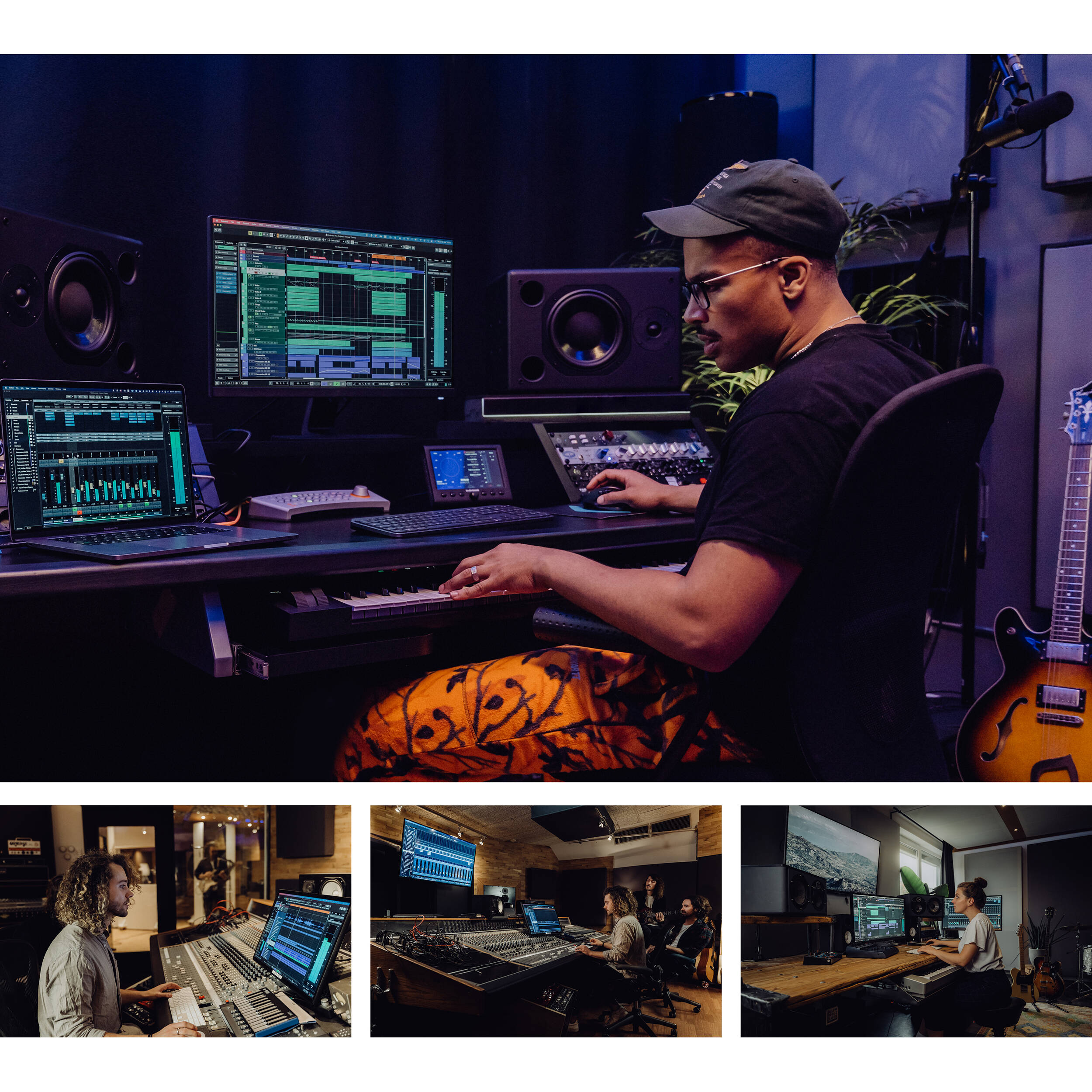
Credit: www.bhphotovideo.com
Optimizing Cubase For Rendering
When using Cubase for rendering, it is essential to ensure that it operates efficiently and smoothly. One common issue that users face is Cubase Render in Place not working properly. This can be frustrating, as it hampers the workflow and limits productivity. Fortunately, there are various ways to optimize Cubase for rendering, ensuring a seamless experience.
Software Updates And Maintenance
Regular software updates and maintenance are crucial to keep Cubase running smoothly. Steinberg, the developer of Cubase, frequently releases updates that address bugs, improve performance, and introduce new features. It is essential to stay up-to-date with these updates to ensure that any known issues, such as the Render in Place problem, are resolved.
In addition to installing updates, maintaining your computer system is also important. Keeping your operating system, audio drivers, and other hardware-related software updated can significantly improve Cubase’s performance. Outdated drivers or conflicting software can lead to compatibility issues and hinder rendering processes.
Performance Optimization Tips
Optimizing performance is key to a smooth rendering experience in Cubase. Here are some tips to enhance performance:
- Minimize Background Processes: Close unnecessary applications and processes running in the background to free up system resources for Cubase.
- Adjust Buffer Size: Experiment with the buffer size in the audio settings to find a balance between low latency and stable performance during rendering.
- Manage Plug-ins: Disable or remove unused or resource-heavy plug-ins from your projects as they can slow down rendering.
- Ensure Sufficient RAM: Having enough RAM available is crucial for smooth rendering. Consider upgrading your system if you frequently encounter performance issues due to insufficient memory.
- Store Media Files on Separate Drives: Keeping your audio and video files on separate drives can help distribute the load and improve performance during rendering.
Seeking Additional Support
If you’re experiencing issues with Cubase Render in Place not working as expected, don’t worry. There are several avenues you can explore to find the assistance you need to resolve this frustrating problem. In this section, we will discuss two primary options: utilizing Cubase Community Forums and contacting Cubase Support.
Utilizing Cubase Community Forums
One valuable resource for troubleshooting Cubase issues is the Cubase Community Forums. These forums provide a platform for users to connect with fellow musicians, producers, and audio engineers who may have encountered similar problems.
When using the forums, be sure to provide a clear and concise description of the issue you are facing with Cubase Render in Place. Give details such as the steps you’ve taken, any error messages you’ve encountered, and the specific version of Cubase you are using. This will help the community members understand your problem better and provide more accurate solutions.
In addition to seeking help from the community, you can also benefit from browsing through existing threads. Often, you’ll find that others have posted about similar issues, and their discussions may hold valuable insights and workarounds that can assist you in resolving the problem.
Contacting Cubase Support
If you prefer a more direct approach, consider reaching out to Cubase Support. They have a team of knowledgeable professionals who can provide individualized assistance based on your specific issue. To contact Cubase Support, you can visit their official website and submit a support ticket or send an email to their dedicated customer support email address.
When contacting Cubase Support, make sure to provide them with detailed information about the problem you’re facing with Cubase Render in Place. Include any relevant screenshots, error messages, or steps to reproduce the issue. The more information you can provide, the better equipped they will be to assist you effectively.
Remember, reaching out for support is an essential step in overcoming technical obstacles. Whether you choose to engage with the Cubase Community Forums or contact Cubase Support directly, the key is to communicate your issue clearly and provide all the necessary details. By doing so, you increase the chances of finding a solution to get Cubase Render in Place working smoothly.

Credit: vintageking.com
Frequently Asked Questions For Cubase Render In Place Not Working
How Do I Render In Place In Cubase 11?
To render in place in Cubase 11, select the audio or MIDI event, right-click, and choose “Render in Place. ” Customize options and click “Render. “
What Is The Difference Between Render In Place And Bounce In Cubase?
In Cubase, render in place creates new audio or MIDI files within the project. Bounce outputs a new audio file, combining multiple tracks or effects for sharing or further editing.
How Do I Render Audio In Cubase?
To render audio in Cubase, go to the audio track, select the section you want to render, then go to “File” tab and choose “Export Audio Mixdown. ” Set your desired settings and click “Export” to render the audio file.
How Do I Render Midi Tracks In Cubase?
To render MIDI tracks in Cubase, first select the MIDI tracks you want to render. Then go to the “File” menu, choose “Export,” and select “Audio Mixdown. ” In the dialogue box, set your preferences and click “Export. ” Your MIDI tracks will be rendered as audio.
Conclusion
It’s frustrating when Cubase Render in Place isn’t working as expected. However, by following the troubleshooting tips mentioned in this post, you can easily overcome these issues and get back to creating music without any hindrances. Keep experimenting and learning to make the most out of your recording experience.
One reply on “Cubase Render in Place Not Working: Troubleshooting Tips for Seamless Productions”
Sorry no help at all. in Cubase 12 …… Render in place was working well last week Now not working at all in any project