To resolve Cubase not detecting headphones, try changing the audio device settings. Check if the headphones are set as default playback device.
In some cases, updating audio drivers may also resolve the issue. Cubase is a popular digital audio workstation used by professional and amateur musicians alike. However, it can be frustrating when the software doesn’t detect headphones. This issue can occur due to multiple reasons such as incorrect audio device settings or outdated drivers.
Fortunately, resolving this problem is usually straightforward. By switching the audio device settings or updating the drivers, you can get Cubase to recognize your headphones. We’ll explore common solutions to help you get back to making music in no time.
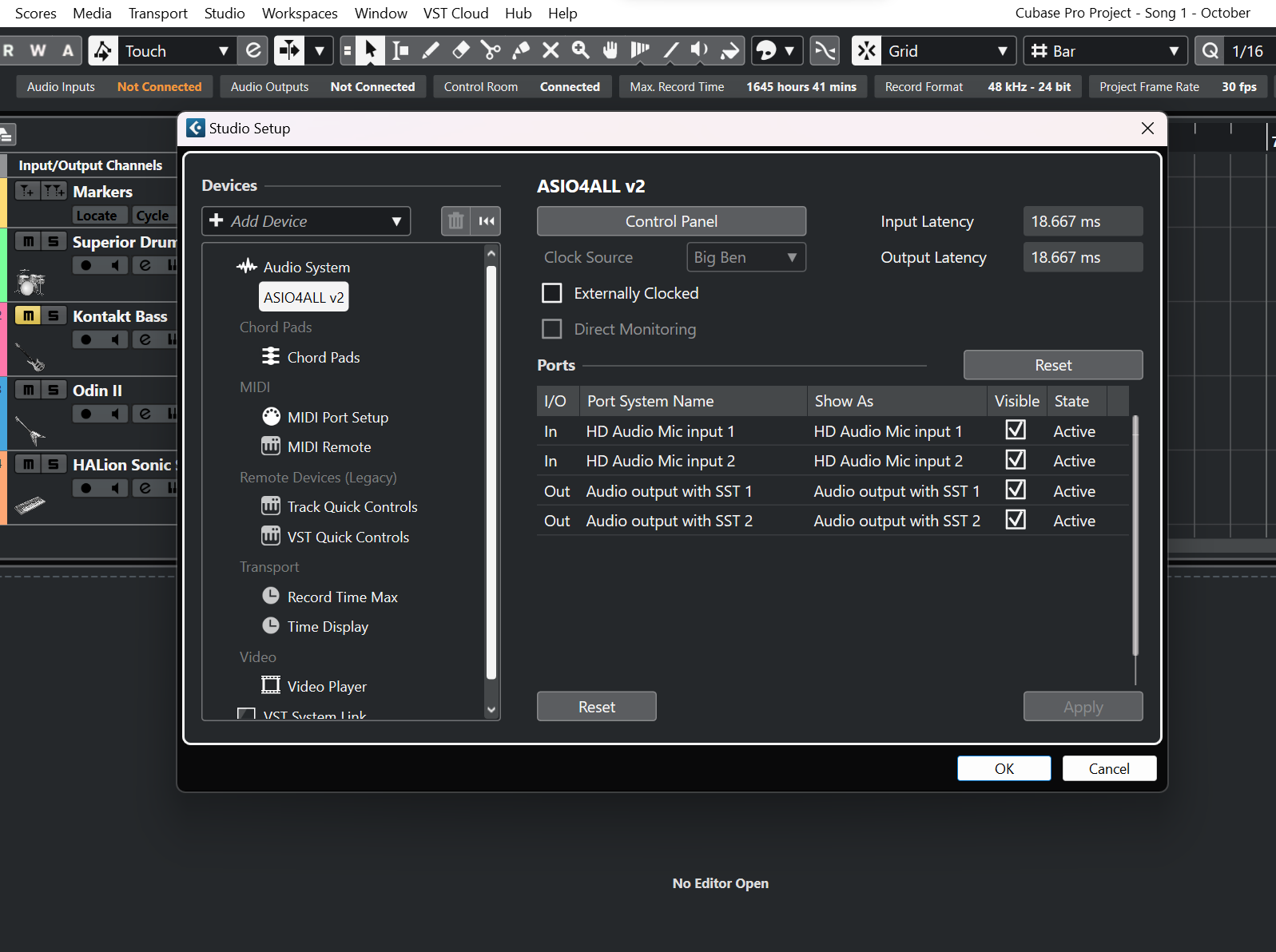
Credit: forums.steinberg.net
Check Headphones And Connection
To troubleshoot Cubase not detecting headphones, ensure that the headphones are properly plugged in and that the audio settings are set to output sound to the correct device. Additionally, check that the headphones are functioning properly by testing them on another device.
If you are facing an issue with Cubase not detecting your headphones, it can be frustrating. But before jumping to conclusions, you must remember that the problem can often be a simple one. Checking your headphones and the connection can be the first few steps you need to take to fix the problem.
Verify Headphone Compatibility
The first step in finding out if there’s a problem with your headphones is to confirm their compatibility with your system. Some headphones don’t work with certain operating systems or devices. For example, if you have a pair of Apple earbuds with a 3.5mm jack that you’re trying to connect to a device that only supports USB-C, you won’t get any sound. So, before you check anything else, make sure the headphones are compatible with your system. You can check with your device’s or headphones’ manufacturer if you’re not sure about the compatibility.
Ensure Proper Connection
The next step is to ensure that your headphones are properly connected to your device. Check if the headphones are plugged into the correct jack or port. Sometimes, it’s just a matter of a loose connection or dirt in the port that may be preventing your headphones from connecting properly. If you’re using a wired connection, try unplugging and plugging your headphones several times to ensure they’re securely and properly connected. In case you have a wireless headset, make sure the Bluetooth connection between the headset and the device is turned on, and both the devices are paired.
Check The Headphones Themselves
If none of the above works, it is time to inspect the headphones themselves. Check if the headphones are turned on, and the volume is up. If the headphones have a mute button, ensure that it is disabled. If your headphones have a “mon” or “mix” switch, ensure that it is on the right setting. Mixing and monitoring modes may have different outputs, and if you’ve chosen the incorrect mode, that could be the reason why you have no sound in your Cubase software.
Wrap-up
In conclusion, Cubase not detecting your headphones can be a simple problem to fix. Verifying headphone compatibility, ensuring proper connection, and checking the headphones themselves are the first few steps to take. Once you have completed these steps, you can start looking into other possible reasons. But it’s always good to start with the basics.
Troubleshoot Audio Settings
To troubleshoot audio settings for Cubase not detecting your headphones, check if the headphones are properly plugged in and have the correct drivers installed. Go to the audio settings in Cubase and ensure that the correct audio device and driver are selected for playback.
If you can’t hear any sound from Cubase despite connecting your headphones, it may be due to some audio settings issue. Follow these troubleshooting steps to ensure your audio settings in Cubase are properly configured.
Check Audio Settings In Cubase
Check your audio interface settings and make sure that it is configured properly. Go to Cubase > Studio > Studio Setup and select your audio interface from the list. Confirm that it is set up correctly. If it’s not, reconfigure it and restart Cubase.
Restart Audio Drivers
Try restarting the audio drivers as they sometimes become unresponsive due to software updates or upgrades. Press the Windows + X keys and select Device Manager. Go to Sound, Video and Game Controllers and locate your audio device. Right-click on it and select Properties. Click on the Drivers tab and select Uninstall Device. Restart your computer and Windows will automatically reinstall the drivers.
Reset Cubase Preferences
If none of the above two methods work, try resetting Cubase preferences. This will restore the default settings and might solve the issue related to your headphones. Close Cubase, and press Windows key + R to open the run command. Type %appdata% and press Enter. Open the Steinberg folder and locate the Cubase version you’re currently using. Right-click on it and select Rename. Rename it to CubaseOld or something similar. Now launch Cubase and it will automatically create a new set of preferences. In conclusion, if your headphones are not detected by Cubase, these troubleshooting steps will help you to identify and resolve audio settings issues. Follow these steps and get back to creating with Cubase.
Update Or Reinstall Audio Drivers
To fix the issue of Cubase not detecting headphones, you can try updating or reinstalling your audio drivers. This can solve any compatibility problems that may be preventing Cubase from recognizing your headphones and allow you to get back to creating and editing your audio projects with ease.
Are you facing the issue of Cubase not detecting your headphones? Is it hindering your music composition process? If your answer is yes, then you are not alone. The problem may arise due to outdated or corrupted audio drivers in your system. Audio drivers are software components that enable your operating system to communicate with your audio hardware. Updating or reinstalling them can fix the issue. In this post, we will discuss how to update or reinstall audio drivers to resolve the issue of Cubase not detecting headphones.
Download And Install Updated Drivers
Downloading and installing updated drivers is the first solution you should try. Follow the steps below:
- Identify the brand and model of your audio hardware.
- Go to the manufacturer’s website and navigate to their support or drivers section.
- Download the latest drivers suitable for your operating system and hardware model.
- Double-click the downloaded file and follow the prompts to install the drivers.
If the problem persists, try the next solution below.
Uninstall And Reinstall Audio Drivers
Uninstalling and reinstalling audio drivers can fix the issue if downloading and installing updated drivers did not work. Here’s how:
- Press the Windows key + X and select Device Manager from the context menu.
- Locate the audio hardware in the list of devices and expand the option.
- Right-click on the audio hardware and select Uninstall device.
- Check the box to delete the driver software and click Uninstall.
- Restart your computer and let Windows reinstall the audio drivers automatically.
If the above methods do not resolve the issue, try contacting the manufacturer’s support team or seeking professional help.
Conclusion
We hope this post has helped you find a solution to the problem of Cubase not detecting headphones. Remember, outdated or corrupted audio drivers can cause this issue, and updating or reinstalling them can fix it. Follow the steps mentioned above and see if it works for you!

Credit: forums.steinberg.net
Check Operating System Compatibility
When it comes to music production, issues like Cubase not detecting headphones can be quite frustrating and may significantly affect the workflow of the user. This problem is something producers encounter occasionally, so it’s important to know how to troubleshoot the issue.
Verify Cubase Compatibility With Os
Before purchasing a new operating system, it’s crucial to ensure that it’s compatible with the Cubase version in use. This is because different Cubase versions have specific minimum requirements for operating systems, so some may not work with the latest OS. To check the compatibility, visit the Steinberg website to find out more about the software and hardware compatibility.
Ensure Os Is Up-to-date
Having an updated version of your operating system is essential for troubleshooting many errors, and it can also help fix issues arising from Cubase not detecting headphones. Therefore, ensure that your OS is entirely up-to-date and that all critical patches and updates are installed. It will help avoid compatibility conflicts and reduce the likelihood of incompatibilities between the two.
If neither of the two aforementioned solutions resolve the issue, try checking other headphones, guessing there has to be an issue with the headphones or checking the audio setting to ensure that the headphones are selected as the primary audio output device.
By following these essential steps, you can fix the common issue of Cubase not detecting headphones, avoid potential compatibility complications and achieve a better music production experience.
Examine Audio Hardware
If your headphones are not being detected by Cubase, examining the audio hardware might help you troubleshoot the issue. This step is crucial if you want to ensure that everything is functioning correctly on your end.
Test Audio Interface
The first thing to do is test your audio interface. Check the USB or firewire connection and the driver software installed on your computer. If required, update it. Then, open Cubase and go to the Studio Setup window. Select Audio System from the list and choose your audio interface from the drop-down menu. Make sure all the necessary drivers are selected and enabled.
Check Headphone Jack
The headphone jack could also be the culprit. Check for any damage or debris that could be preventing it from functioning correctly. Make sure you’re plugging in your headphones in the right jack and not in the microphone jack if your computer has separate jacks. Additionally, check if your headphones work with other devices. If your headphones still aren’t being detected, try plugging them into a different jack or using a different pair of headphones, if available.
By examining your audio hardware in Cubase, you can isolate the problem and determine whether it’s a problem with the headphones or the software. Make sure all drivers are installed and functioning correctly, and check that your headphones are not damaged or potentially inserted into the wrong jack.
Seek Support From Steinberg
If your Cubase doesn’t detect your headphones, it can be quite frustrating. Before you throw in the towel and give up, you should seek support from Steinberg. Here are some steps you can take:
Search Knowledge Base For Solutions
If you are experiencing problems with Cubase detecting your headphones, you can first try using Steinberg’s knowledge base. This is an excellent source of information that can help you find solutions to your specific problems. It has articles, FAQs, videos, and other resources that can help you diagnose and fix the problem.
Contact Steinberg Support
If you have tried the knowledge base and haven’t found a solution, you can contact Steinberg support. They have a dedicated team of customer service representatives who will help you with any problems you are having. To contact them, you need to fill out a form on their website with your name, email, and a brief description of your problem. They usually respond within 24-48 hours, but if it’s an urgent matter, you can also call them.
Remember, getting support is nothing to be ashamed of. Even the best software can have problems, and Steinberg is dedicated to helping their users get the best out of Cubase.
Explore Alternative Headphone Options
In Cubase, if your headphones aren’t being detected, you may want to try exploring alternative headphone options. There are plenty of other headphones available on the market that could potentially be compatible with Cubase.
If you are having trouble with Cubase not detecting your headphones, don’t worry! There are several alternative headphone options you can explore. Here are some tips to help you get started:
Consider Using Different Headphones
Sometimes, the headphones you are using may not be compatible with Cubase. Consider using a different pair of headphones and see if that resolves the issue. It’s recommended that you use headphones specifically designed for music production as they provide a neutral frequency response and a comfortable sound.
Try A Headphone Amplifier
If you already own a pair of headphones that you like and they are not working with Cubase, you could try using a headphone amplifier. This device boosts the audio signal strength coming from your computer, resulting in a stronger and cleaner audio signal to your headphones. This may help you detect your headphones in Cubase.
Ensure Correct Audio Settings In Cubase
Before you try any alternative headphone option, make sure to check your audio settings in Cubase. Go to Devices > Device Setup > VST Audio System, and make sure your headphones are selected as the Input and Output device.
Check Your Computer’s Audio Settings
Another reason why Cubase may not detect your headphones could be due to your computer’s audio settings being misconfigured. Check your sound settings and ensure your headphones are selected as the default audio output device.
Isolate The Issue
If you’ve tried all of the above and still have issues, it could be an issue with either your headphones or Cubase. You could isolate the issue by trying your headphones on a different computer or trying a different pair of headphones on your computer. If the issue persists, consider reaching out to Cubase support.
Conclusion
By exploring alternative headphone options, you can easily troubleshoot the issue of Cubase not detecting your headphones. By trying different headphones, using a headphone amplifier, and ensuring all audio settings are correct, you can get back to producing music in no time!

Credit: www.reddit.com
Frequently Asked Questions For Cubase Doesn’t Detect My Headphones
How Do I Get Cubase To Recognize My Headphones?
To get Cubase to recognize your headphones, go to the Studio Setup menu and select Audio System. Choose your headphones in the ASIO Driver dropdown menu, set the buffer size to an appropriate level, and press Apply. Your headphones should now be recognized.
Why Is My Audio Not Coming Through My Headphones?
Your audio may not be coming through your headphones due to several reasons. Check if your headphones are properly plugged in, if the volume is turned up, and if the audio source is correctly selected. If these steps don’t work, try testing your headphones on a different device or checking for any physical damage to the headphones.
Why Is Music Not Playing Through My Headphones?
There could be several reasons why music may not be playing through your headphones. Check if they are plugged in correctly, the volume is turned up, or if the headphones are broken. Additionally, make sure the audio source is correctly selected and not on mute.
How Do I Use Bluetooth Headphones In Cubase?
To use Bluetooth headphones in Cubase, make sure your device supports Bluetooth audio. Ensure Bluetooth is enabled on your computer and headphones. Pair your headphones with the computer and select them as the audio output in Cubase’s audio device settings.
Enjoy wireless audio monitoring.
Conclusion
Overall, Cubase not detecting headphones can be frustrating but it’s important to troubleshoot the issue step-by-step. Check the headphones and their connections, make sure your drivers are up to date, and adjust the settings in Cubase accordingly. With some patience, you can get your headphones working properly and continue to create great music.
Remember to always stay up to date with the latest software updates and check forums for any additional tips and tricks. Happy music making!