The best Pro Tools shortcut key commands are essential for efficient audio editing. Here are some essential Pro Tools shortcuts: Pro Tools is a digital audio workstation software used in the music industry.
It provides numerous features for editing, composing, recording, and mixing audio. However, to improve workflow and increase efficiency, Pro Tools shortcuts are essential to navigate the software more quickly. Utilizing shortcut key commands enables users to save time and easily navigate the interface.
We will discuss some of the most useful Pro Tools shortcuts, covering everything from selection to editing tools, zooming, track visibility, and navigation.
Basic Pro Tools Shortcut Key Commands
Mastering basic Pro Tools shortcut key commands is crucial for saving time and streamlining your workflow. Use these shortcuts to navigate between windows, adjust levels, and edit audio without having to reach for your mouse.
For any Pro Tools user, mastering the application’s shortcut key commands is essential for a smooth and productive workflow. These shortcuts enable quicker navigation, editing, and transport control of audio tracks and are vital when working on large projects. In this blog post, we will focus on the Basic Pro Tools Shortcut Key Commands, organized into three categories: Navigation Commands, Editing Commands, and Transport Commands.
Navigation Commands
Navigation Commands are essential to quickly move around the Pro Tools interface and select areas of your audio tracks. Here are some basic Navigation Commands:
- Tab – Moves your cursor to the next transient in the audio waveform.
- Shift + Tab – Moves your cursor to the previous transient in the audio waveform.
- F12 – Opens the Mix window.
- F3 – Opens the Edit window.
Editing Commands
Editing Commands are necessary to quickly perform basic functions, such as cut, copy, paste, and duplicate, among others. Here are some Editing Commands:
- Command + C – Copies a selected area of your track.
- Command + V – Pastes the copied area into your track.
- Command + B – Cuts the selected area of your track.
- Option + Shift + 3 – Duplicates a selected area of your track.
Transport Commands
Transport Commands are crucial to play, stop, and rewind audio tracks quickly. Here are some Transport Commands:
- Spacebar – Starts and stops your audio playback.
- Return – Returns your cursor to the beginning of your track.
- Command + [/] – Rewinds or fast forwards your track.
- Option + Command + Click – Sets a marker at your cursor.
Mastering these Basic Pro Tools Shortcut Key Commands will elevate your workflow to the next level, saving you time and increasing your productivity. By utilizing these shortcut key commands, you can work more efficiently and effectively within the Pro Tools interface.

Credit: blog.prosoundeffects.com
Intermediate Pro Tools Shortcut Key Commands
Mastering intermediate Pro Tools shortcut key commands can take your editing to the next level. From editing tracks to setting markers, these keyboard shortcuts can save time and improve workflow for any Pro Tools user.
As an intermediate Pro Tools user, you might want to speed up your workflow with some handy keyboard shortcuts. These intermediate Pro Tools shortcut key commands for track controls, clip controls, and zooming and scrolling will help you work more efficiently and effectively. Here are some of the most important shortcut key commands under each category that you should know.
Track Controls Commands
Fast navigation and control of your tracks is essential when working on a complex Pro Tools project. Here are some shortcut key commands for track controls that will make your workflow faster:
- Shift + Command + N – Create a new track.
- Shift + Command + Up/Down Arrow – Navigate to the next/previous track.
- Option + Click – Duplicate a track.
- Command + Option + Up/Down Arrow – Move your track up or down.
Clip Controls Commands
The ability to manipulate clips in Pro Tools is pivotal in the editing process. Here are some shortcut key commands to optimize your clip control workflow:
- F7 – Separate clip at the insertion point.
- F8 – Batch fade your clips.
- Command + E – Edit your clip parameters.
- Option + Up/Down Arrow – Nudge your clip up or down.
Zooming And Scrolling Commands
A fast and efficient zooming and scrolling workflow will help you focus on the task at hand. Here are some shortcut key commands to make your zooming and scrolling workflows faster:
- Option + Command + Up/Down Arrow – Zoom in or out vertically on your track.
- Option + Command + Left/Right Arrow – Zoom in or out horizontally on your track.
- Option + Click and drag left or right – Scroll horizontally across your session.
- Option + Click and drag up or down – Scroll vertically through your session.
By using the aforementioned Pro Tools shortcut key commands, you will find yourself working more efficiently and effectively, as you navigate, edit, and manipulate tracks, clips, and zoom and scroll controls. Don’t hesitate to commit these shortcuts to memory – ultimately, they will help you produce better quality work with greater efficiency.
Advanced Pro Tools Shortcut Key Commands
HTML Response:
If you’re a professional music composer or audio editor, you know the value of Pro Tools Shortcuts. Time is always of the essence, and shortcuts can significantly increase productivity and efficiency. Here are some excellent Advanced Pro Tools Shortcut Key Commands focusing on Automation, Mixing, and Plug-in & Instrument Commands.
Automation Commands
Automation Commands in Pro Tools accelerates workflow and allows you to edit or record automation data without taking your fingers off the keyboard. Here are some of the most productive Automation Commands to save your time:
- Option + Command + [number] – Toggles automation playlist selection (1-5)
- Option + Command + Arrow keys – Nudge automation vertically, -/+ by grid, /- by value
- Option + Shift + Command + E – Edit Automation In, selecting two or more parameter values at once
Mixing Commands
The Mixing Commands help you streamline the mixing process, which is an integral part of the music production process. Mixing shortcuts help to move faster, focus on creativity, and get the final mix faster. Here are the Top Mixing Commands you should know:
- Command + F – Search for track names, comments, groups, and markers, etc.
- Shift + Option + Command + “+” or “-“ – Adjust the track height in the mix window
- Option+Click – Quickly open and close plug-ins in the insert area
Plug-in And Instrument Commands
The Plug-in and Instrument Commands in Pro Tools help you save time while editing, mixing, and recording audio tracks. In this category, you can have a whole range of options from opening and manipulating plugins to saving presets more easily. These are the most crucial shortcuts:
- Option + Command + N – Create new plug-in instance
- Option + Command + R – Rename the selected plug-in
- Shift + Command + P – Use the Selected Plug-in or the last used plug-in preset
Advanced Pro Tools Shortcut Key Commands make the music production workflow smoother, more productive, and allow you to focus on creativity rather than technicalities. Use these to save time and get on with the task at hand. Keep experimenting with your own methods to find which shortcut works best for you, and streamline your workflow for ultimate productivity.
Custom Pro Tools Shortcut Key Commands
Custom Pro Tools shortcut keys can save precious time and help you handle the software like a pro. You can create personalized key commands for the actions you use often, making editing sessions more efficient and streamlined.
Creating your own shortcut keys in Pro Tools is a great way to speed up your workflow and make the editing process more efficient. With custom commands, you can eliminate repetitive tasks and easily access the tools you use most often. In this section, we will discuss how to create your own shortcut key commands and provide examples of some popular custom shortcuts.
How To Create Your Own Shortcut Key Commands
To create your own Pro Tools shortcut key commands, follow these simple steps:
- From the Pro Tools menu, select “Preferences.”
- Click on the “Editing” tab and select “Shortcuts.”
- Click on the “+” sign to add a new shortcut command.
- Select the command category you want to create a shortcut for.
- Select the command you want to assign a shortcut to.
- Press the keys you want to assign to the command.
- Click “OK” to save your new shortcut.
It’s that easy! Once you have created your custom shortcut keys, be sure to commit them to memory to speed up your editing workflow.
Examples Of Popular Custom Shortcut Key Commands
Here are some examples of popular custom Pro Tools shortcut key commands:
| Shortcut Key Command | Description |
|---|---|
| Option + Command + G | Create a Group |
| Option + Command + I | Import Audio Files |
| Option + Command + P | Create a New Playlist |
| Option + Command + S | Save As |
| Option + Command + T | New Track |
While these custom shortcut key commands may work for some, it’s important to remember that everyone’s needs are different. Take some time to consider the tasks you perform the most and create your own custom shortcut key commands that will make your editing process more efficient.
Tips For Mastering Pro Tools Shortcut Key Commands
Discover the best Pro Tools shortcut key commands and take your audio editing to the next level. Mastering these shortcuts can speed up your workflow and improve your editing efficiency, making your audio projects a breeze. Don’t miss out on these time-saving tips!
If you’re a Pro Tools user, you know that there are dozens of shortcut key commands to help you navigate the software more quickly and efficiently. But with so many commands available, it can be tricky to know where to start. In this post, we’ll give you some tips for mastering Pro Tools shortcut key commands.
Start Slow And Build Muscle Memory
One of the most important things to keep in mind when learning Pro Tools shortcut key commands is that you need to start slow and build muscle memory. It can be tempting to jump in and try to memorize all of the commands at once, but that’s not the best approach. Instead, start by focusing on a few key commands that you use frequently. Practice using them until they become second nature, and then gradually add more commands to your repertoire. This approach will help you avoid getting overwhelmed and will allow you to build a solid foundation of muscle memory.
Focus On Commands You Use Most
There are dozens of Pro Tools shortcut key commands available, but you don’t need to memorize all of them. Instead, focus on the commands that you use most frequently. Take a look at your workflow and identify the tasks that you perform repeatedly. Then, figure out if there are any shortcut key commands that could help you streamline those tasks. By focusing on the commands that you use most often, you’ll be able to maximize the benefits of using shortcut keys.
Take Advantage Of The Pro Tools Keyboard
Did you know that Pro Tools has its own keyboard? The Pro Tools keyboard is designed with all of the most commonly used commands right at your fingertips. If you’re serious about mastering Pro Tools shortcut key commands, investing in a Pro Tools keyboard could be a smart move. The keyboard is color-coded, so it’s easy to see which keys correspond to which commands. Plus, it’s designed with the Pro Tools user in mind, so the layout is optimized for maximum efficiency. In conclusion, mastering Pro Tools shortcut key commands takes time and practice, but it’s well worth the effort. By starting slow, focusing on the commands you use most, and taking advantage of the Pro Tools keyboard, you can become a faster and more efficient Pro Tools user.
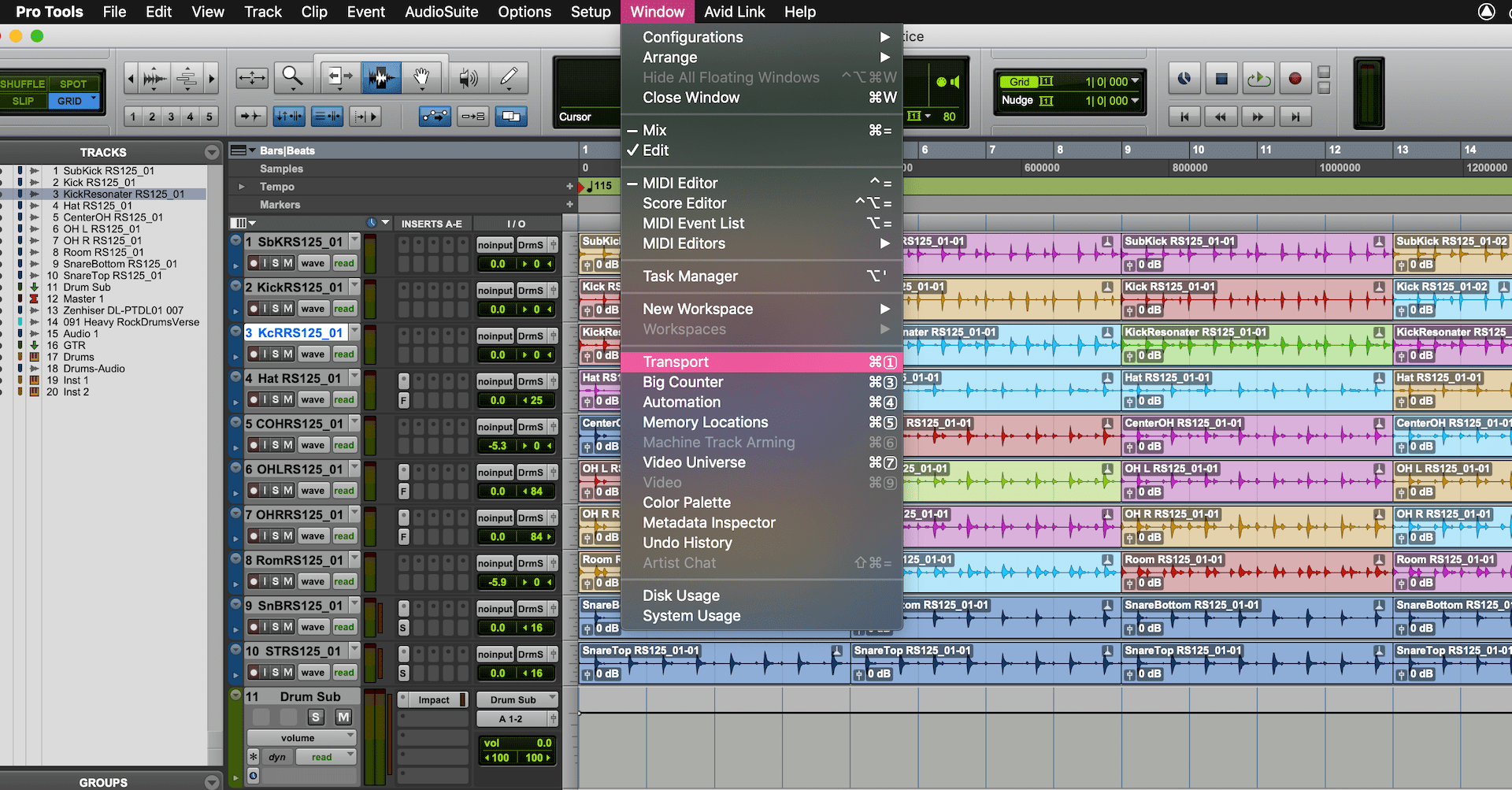
Credit: www.protoolstraining.com
Common Pro Tools Shortcut Key Commands You Should Know
Maximize your efficiency in Pro Tools by utilizing these essential shortcut key commands. Mastering these best practices can save you time and make your workflow smoother, allowing you to focus on creating and producing high-quality audio projects.
Common Pro Tools Shortcut Key Commands You Should Know If you are a Pro Tools user, you may already know how essential keyboard shortcuts are to your editing and mixing process. It can save you a lot of time and effort, allowing you to focus on your creativity and productivity. Here are the most popular Pro Tools keyboard shortcuts you should know to speed up your workflow.
List Of Most Popular Pro Tools Shortcut Key Commands
Here are the most used Pro tools shortcut key commands you should know:
| Key Commands | Description |
|---|---|
| Command + S | Save session |
| Command + Z | Undo |
| Command + Option + Z | Redo |
| Shift + Option + 3 | Create a new track |
| Command + Option + N | Create a new playlist |
| E | Separate clip at playhead position |
| F | Fit clips to the timeline |
| R | Record enable track |
| Option + click | Create a fade in |
| Control + Option + click | Create a fade out |
These key commands can truly make your editing process faster and easier. Try memorizing them one at a time and start using them in your work. This will help you save time while keeping your editing process more efficient and accurate.
Conclusion
These are the most essential Pro Tools keyboard shortcuts that you should know to improve your editing and mixing workflow. Learning and using them can make a significant difference in your productivity and creativity. With continued practice, these key commands should become second nature to you.

Credit: helpx.adobe.com
Frequently Asked Questions For Best Pro Tools Shortcut Key Commands
What Are Some Cool Ctrl Commands?
Some cool Ctrl commands include Ctrl+C to copy, Ctrl+V to paste, Ctrl+Z to undo, Ctrl+A to select all, and Ctrl+Shift+T to reopen the last closed tab in a web browser.
What Are The Shortcuts On Pro Tools?
Pro Tools offers numerous keyboard shortcuts that make navigation and editing more efficient. They include commands for editing, mixing, recording, and navigation, among others. Some popular keystrokes include “Ctrl+Shift+”N” for a new track, “Ctrl+Shift+”R” for track record enable, and “Ctrl+”E” for editing tools.
What Are The Best Shortcut Keys?
The best shortcut keys are ones that save time and effort while working on a computer. Some of the most commonly used shortcut keys include Ctrl + C (copy), Ctrl + V (paste), Ctrl + Z (undo), Ctrl + A (select all), and Ctrl + F (find).
These keys vary depending on the operating system and application being used.
What Does F8 Do In Pro Tools?
F8 is a shortcut key in Pro Tools used to display or hide the MIDI editor window. It’s a handy tool for editing and composing music.
Conclusion
To sum up, knowing the best Pro Tools shortcut key commands can significantly improve your productivity levels as a music producer or audio engineer. These key commands can save you time and effort, allowing you to focus on your creative work.
By mastering them, you can easily navigate Pro Tools and efficiently execute tasks with ease. Incorporate these shortcut keys into your workflow, and you’ll undoubtedly see a boost in your efficiency and overall quality of work. Keep learning and exploring to become a Pro Tools pro!