To master for Spotify LUFS and more, use dedicated mastering plugins like iZotope’s Ozone 9. This tool offers a range of features, including loudness maximization, equalization, and dynamic control.
To get the best out of your Spotify tracks, it’s essential to understand how to master for Spotify LUFS. Loudness is vital in the music industry, and mastering engineers and producers need to ensure their music meets the standard levels to provide the best listening experience to their listeners.
Spotify and other streaming services have set specific loudness limits, and going beyond these levels can result in audio degradation and distortion. As such, it’s critical to adhere to these standards while mastering your tracks, and using dedicated mastering plugins like iZotope’s Ozone 9 can help achieve optimal levels and ensure a top-quality, professional sound.

Credit: www.musicguymixing.com
Preparing Your Mix For Mastering
Preparing your mix for mastering can be a challenging task, especially when it comes to meeting Spotify lufs and other requirements. To ensure the best possible outcome, it’s important to carefully balance your levels, avoid clipping, and make use of EQ and compression, all while keeping in mind the platform’s loudness normalization.
Preparing Your Mix for Mastering As you plan to master your music for Spotify, it is vital to prepare your mix appropriately to achieve the desired outcomes. Preparing your mix for mastering involves several steps that ensure that your final mix is cohesive, polished, and optimized for mastering. In this post, we will explore how to prepare your mix for mastering in three easy steps, including trim silence, clean your mix, and remove any effects on the master bus. Trim Silence Before preparing your mix, it’s often a good idea to trim silence from the beginning and end of the track. This is a standard practice that most mastering engineers use to ensure that there is no unnecessary silence or noise in the final cut. Trimming silence helps to reduce file size and enhances the efficiency of mastering. You can use a DAW (Digital Audio Workstation) or a plugin to trim the silence automatically from the beginning and end of the track. Clean Your Mix Cleaning your mix is essential to ensure that it’s not cluttered with unwanted noises or sounds. It’s wise to start by soloing each track in your mix and listening for any background noise, hiss, or hum. This will help you identify any frequency clashes and unwanted sounds that need to be removed. Once you have identified the problem areas, use EQ to clean up each track, remove any unwanted frequencies, and enhance the sound quality. Remove Any Effects on the Master Bus When preparing your mix for mastering, you should remove all the effects on the master bus, including EQ, compression, and limiting. This will give the mastering engineer enough room to work with, and ensure that the final mix is balanced and polished. Rather than having effects on the master bus, consider applying them to each track appropriately. Avoid the trap of over-processing, as it can adversely impact the quality of your final mix. Export Your Mix Properly It’s crucial to export your mix in the right format for mastering. Typically, you should create a stereo mix-down WAV file at a resolution of 24-bit and a sample rate of 44.1 kHz. Ensure that there are no peak levels that exceed -1.0 dBFS. Name your file correctly and add any important information such as artist name, track name, and mix version. In conclusion, preparing your mix correctly is the foundation for mastering success. Take your time and carefully apply these steps to ensure that your final mix is of the highest quality possible. With the right mix, mastering can further improve the sound quality of your music, enhance the loudness levels and allow your track to shine on Spotify and other streaming platforms.

Credit: www.musicguymixing.com
Understanding Lufs And Dynamic Range
To master for Spotify LUFS and more, it’s important to understand LUFS and dynamic range. LUFS measures loudness levels and dynamic range refers to the difference between the loudest and quietest parts of a track. By balancing these elements, you can create a well-mastered track that sounds great on streaming services.
Understanding LUFS and Dynamic Range is crucial when it comes to mastering audio for platforms like Spotify. LUFS, or the Loudness Unit Full Scale, is a measurement used to determine the loudness of audio. Meanwhile, Dynamic Range refers to the difference between the loudest and quietest parts of a sound. In this blog post, we’ll delve deeper into these concepts and discuss why they’re important when mastering audio for Spotify.
What Is Lufs
LUFS, short for Loudness Unit Full Scale, measures the loudness of audio using the decibel scale. It’s a standard measurement system used worldwide and is commonly used to ensure consistency in loudness across various platforms. When mastering audio for Spotify, it’s important to keep the LUFS level in mind, as Spotify normalizes all tracks to -14 LUFS. This means that audio files that are too loud or too quiet may not be preferred by Spotify, resulting in a suboptimal listening experience for the listener.
Why Dynamic Range Is Important
Dynamic Range is the difference between the loudest and quietest parts of a sound. It’s an important consideration when mastering audio for Spotify, as listeners tend to prefer tracks with a good dynamic range. Audio tracks that are too compressed or limited may sound flat or fatiguing to the ear. On the other hand, tracks that have too much dynamic range may sound jarring to the listener. Finding a balance between the two is key when creating tracks for Spotify.
How To Measure Lufs And Dynamic Range
There are various software tools that you can use to measure LUFS and Dynamic Range. Popular options include iZotope’s Insight and Waves’ WLM Loudness Meter. These tools give you a detailed breakdown of the different levels of your audio file and help you identify areas that need adjustment. To ensure that your audio track adheres to Spotify’s normalization standards of -14 LUFS, it’s important to measure your track during the mastering phase using a loudness meter. This helps ensure that your track is loud enough to be heard without being too loud that it’s distorted. In conclusion, keeping LUFS and Dynamic Range in mind is essential when mastering audio for Spotify. It helps ensure that your tracks have a consistent loudness level and a good dynamic range, resulting in an optimal listening experience for the listener. By using loudness meters and other measurement tools, you can create audio tracks that meet Spotify’s normalization standards and stand out from the rest.
Mastering For Spotify
Mastering for streaming platforms is a vital consideration for all music producers. With the advent of digital distribution and streaming services, the mastering process has become an integral step in ensuring your music is optimized for streaming. In this article, we will be taking a deep dive into mastering for Spotify, one of the world’s most popular streaming services.
Spotify Loudness Standards
Before delving deeper into the mastering process for Spotify, it’s important to have a clear understanding of the loudness standards. Spotify uses loudness normalisation to ensure that all tracks play back at a consistent volume level. The recommended loudness for Spotify is -14 LUFS Integrated. This means that the loudness of the track should be measured at -14 LUFS (Loudness Units Full Scale) with integrated measurement, which averages the loudness of the entire track.
The loudness normalisation feature is especially important on Spotify because the service is primarily consumed through mobile devices. Mobile devices have limited power to drive headphones and earbuds, and hence require tracks to be mixed and mastered to lower loudness levels to avoid clipping and distortion.
Mastering Techniques For Spotify
Mastering for Spotify takes into account the loudness standards discussed above, but also focuses on other aspects. These include ensuring that the track is clear and punchy even at the low end of the spectrum. Spotify streams music at a bit rate of 320 kbps, which is lower than the bit rate of the original track. This can lead to a loss of information at the lower end of the spectrum, which is why it is important to ensure clarity even when played back on smaller speakers or headphones.
Another crucial aspect of mastering for Spotify is the use of compression. A light application of compression can help ensure that the track maintains a consistent loudness. However, overuse of compression can lead to pumping and breathing effects.
Optimising For Dynamic Range
Spotify places a premium on dynamic range, which refers to the difference in volume between the loudest and softest parts of a track. While traditionally, mastering has focused on loudness maximisation, modern mastering takes equal care to preserve as much dynamic range as possible. This is especially important on Spotify because most listeners experience music through headphones, and excessive compression can lead to listening fatigue.
It’s important to strike a balance between loudness and dynamic range. Choosing the right mastering engineer who has experience working with Spotify can help you achieve the right balance.
In conclusion, mastering for Spotify is an important consideration for any producer or musician who wants their music to reach a wider audience. By focusing on the loudness standards, clarity, compression and dynamic range, you can ensure that your music is played back at a consistent volume, is free of distortion and maintains its tonal quality even on smaller speakers or headphones.
Mastering Tools And Techniques
Mastering tools and techniques for Spotify LUFS and other audio mastering processes are essential for any professional sound engineer or musician. Understanding how to optimize audio levels and balance the mix using various tools can greatly enhance the listening experience for your audience.
As a music producer, mastering your track can be the defining factor in whether it gets noticed or buried in the sea of music available today. Mastering is the art of fine-tuning your final mix, ensuring that it sounds perfect across all playback systems. Spotify is one of the leading music streaming platforms globally, and their recommended loudness level is -14 LUFS. You want your final mix to measure up to that standard to give it a chance to perform well on the platform. In this post, we will explore the different mastering tools and techniques you need to know to achieve optimal sound quality for Spotify.
Compression And Limiting
Compression and limiting are two fundamental aspects of mastering that producers use to balance dynamics and adjust the volume of their tracks. Compression helps reduce peaks in the mix, while limiting helps ensure that the music does not exceed a certain loudness threshold. Here’s what you need to know about both:
| Compression | Limiting |
|---|---|
| Used to balance the dynamic range of a track. | Controls the highest peak levels in a song. |
| Helps raise the volume of quieter parts of a track. | Prevents clipping (distortion) caused by excessive levels. |
Equalization
Equalization, or EQ, allows producers to modify specific frequencies in a track to make it sound more balanced. Proper EQ can help a track stand out in a mix. You can use EQ to shape the overall tone of a recording, add warmth or brightness, and take care of problems like unwanted resonances. When creating a master for Spotify, consider using a linear-phase EQ plugin. It’s essential to ensure that you don’t overdo it with EQ and avoid cutting or boosting specific frequencies to the point of distortion or muddiness.
Stereo Imaging
Stereo imaging is the process of adjusting the placement of various sounds in a stereo field. When you adjust the stereo image, you can help the individual sounds stand out, make the track sound larger, and create a sense of space. A properly balanced stereo image will separate the instruments and make the mix sound well defined. However, you want to avoid making the stereo field too wide as it can be problematic, particularly when it comes to bass frequencies. A good starting point for stereo width is always to double-check your mix against a reference track in Spotify. In conclusion, mastering a track requires expertise. The tools and techniques available to you can be both a blessing and a curse because the slightest mistake can ruin a mix. Always strive to achieve balance and clarity and aim for a final mix that’s neither too loud nor too quiet. FOLLOW THESE STEPS and you’ll have a professional sounding track that meets Spotify’s standards.
Optimizing Your Master
Creating a master that is optimized for Spotify requires more than just setting the correct loudness level. It’s crucial to keep in mind the other technical aspects that can affect the sound quality. Here are some key steps to optimizing your master for streaming on Spotify.
Playback Testing
Before you upload your master to Spotify, it’s important to do some playback testing. This process involves listening to your master on different speakers, headphones, and devices to ensure that it sounds good, no matter how your audience listens to it. Take note of any issues you hear, such as distortion, imbalance, or lack of clarity.
Comparing Your Master To Reference Tracks
A great way to ensure that your master meets the quality standards required by Spotify is to compare it with reference tracks. These are high-quality tracks that are already on the platform and can guide your mastering process. Choose reference tracks that are similar in genre and style to your master, and reference them on different playback devices. Take note of any differences in loudness, frequency balance, and overall sound quality, and use them to guide your master tweaking process.
Exporting Your Final Master
When exporting the final output of your master, it’s crucial to ensure that the loudness level is set correctly. Aim for a loudness level of -14 LUFS integrated. This level ensures that your track sounds good on all platforms. Spotify uses loudness normalization to ensure that all tracks on the platform are played back at the same level, regardless of the initial loudness. Other technical requirements include choosing the right file format and bit depth, and avoiding clipping or distortion.
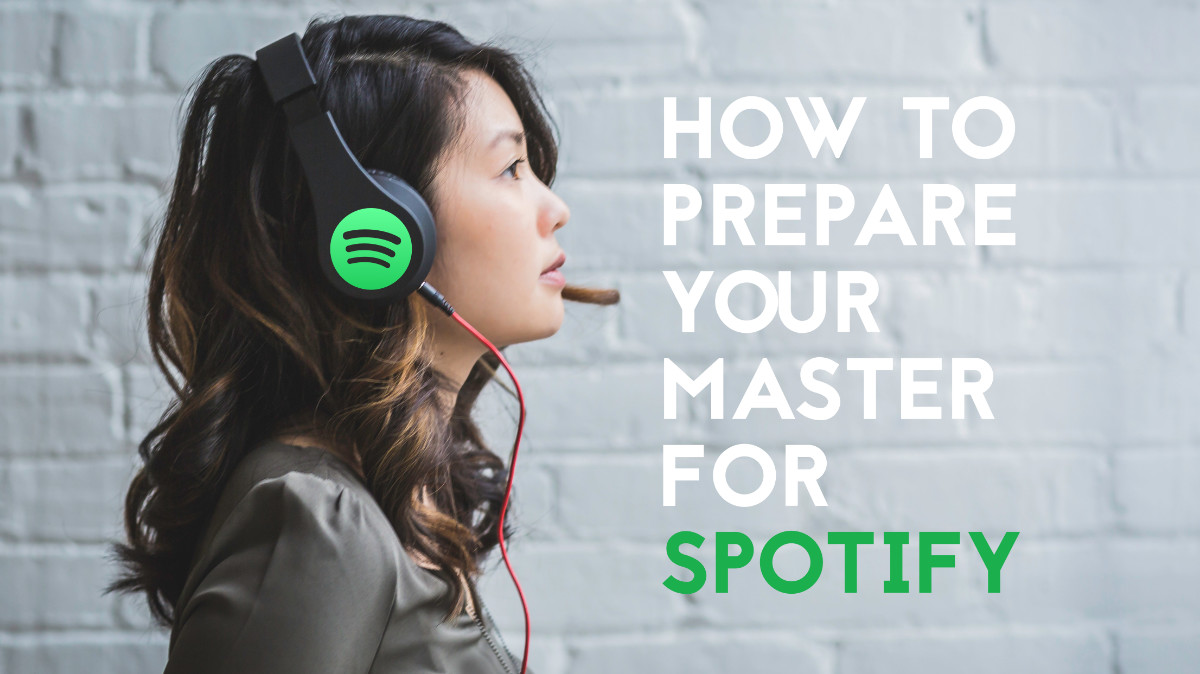
Credit: www.morningdewmedia.com
Frequently Asked Questions For How To Master For Spotify Lufs And More
What Is The Best Lufs For Mastering Spotify?
The recommended LUFS for mastering Spotify is -14 LUFS integrated with a true peak of -1 dBTP. This standard ensures that your music is loud enough to compete on the platform while maintaining good sound quality. It is crucial to follow this guideline to achieve a consistent sound across multiple devices and platforms.
How Can I Improve My Lufs?
You can improve your LUFS by optimizing your audio levels and using compressors and limiters to balance out the dynamic range. Additionally, utilizing EQ to adjust frequency levels can improve overall clarity and presence. It’s important to also consider your audio environment and the quality of your equipment.
Get a professional to master your audio if necessary.
Is 10 Lufs Too Loud?
Yes, 10 LUFS is too loud for most situations. It may lead to distortion and discomfort for the listener. It’s best to keep audio levels between -16 and -20 LUFS for optimal listening experience.
Can I Master At Lufs?
Yes, you can master at LUFS (Loudness Units Full Scale) which is a standardized measurement of audio loudness. Working with audio peaks, dynamics, EQ, and compression can help you achieve desired LUFS levels and optimize the loudness of your audio content.
Conclusion
To master for Spotify LUFS and more, you must ensure that your tracks are well-balanced and optimized for streaming platforms. This involves understanding the ideal loudness level, EQ, and compression settings for your music. With the right tools and techniques, you can achieve a professional sound that stands out on Spotify and beyond.
Take the time to experiment with different approaches and make adjustments as needed to perfect your mastering skills. By doing so, you’ll be well on your way to creating high-quality tracks that resonate with your audience online.