If Cubase can’t find a VST instrument, check the plugin’s installation and scan for new plugins. Many beginners and even experienced users of Cubase often face the issue of the software not being able to locate a VST instrument.
This problem can be frustrating, but it can usually be resolved with a few simple steps. I will discuss the common reasons why Cubase can’t find VST instruments and provide solutions to troubleshoot and fix this issue. By following these tips, you’ll be able to successfully integrate VST instruments into your Cubase projects and enhance your music production experience.
Let’s dive into the troubleshooting process to ensure that Cubase recognizes and loads your VST instruments seamlessly.
Common Reasons For Vst Instrument Issues
Incorrect Installation
One of the common reasons for Cubase not finding VST instruments is an incorrect installation. This can occur if the VST plugin was not installed properly or if there was an error during the installation process. Incorrect installation can lead to the plugin not being recognized by Cubase, leading to issues in locating the instrument.
Compatibility Issues
Compatibility issues between the VST instrument and Cubase can also result in Cubase being unable to find the VST instrument. This can happen if the VST instrument is not compatible with the version of Cubase being used. Incompatibility can lead to the instrument not being detected by Cubase, causing it to not appear in the plugin list.
File Path Errors
File path errors can also contribute to Cubase not finding VST instruments. If the file path to the VST instrument is not correctly set within Cubase, the software will not be able to locate the instrument when attempting to load it into a project. This can result in the instrument not being found or failing to load properly.

Credit: m.youtube.com
Checking Installation And Compatibility
Verifying Installation
To start troubleshooting the issue of Cubase not finding a VST instrument, it’s important to first verify the installation of the VST instrument. Ensure that the instrument has been properly installed in the correct directory within Cubase’s VST folder. This can be done by checking the installation path in the plugin manager. Additionally, ensuring that the VST instrument’s application files are located in the correct directory is crucial to its recognition by Cubase.
Checking System Requirements
Another aspect to consider is whether the VST instrument meets the system requirements of your Cubase software. Refer to the software documentation or the website of the VST instrument’s manufacturer to verify compatibility with your Cubase version. Checking that the system requirements for the VST instrument align with your computer’s specifications is essential to ensure seamless integration and functionality within Cubase.
Reviewing Plugin Compatibility
Compatibility issues can also arise if the VST instrument is not compatible with the version of Cubase being used. It’s essential to review the plugin compatibility with your specific version of Cubase. Furthermore, ensuring that the VST instrument is compatible with your operating system is crucial for a successful integration. Cross-referencing the compatibility of the VST instrument with both Cubase and your operating system can help troubleshoot any conflict that may be preventing it from being found within the software.
Resolving File Path Errors
Having trouble with Cubase not locating your VST instrument? Easily fix file path errors with these simple steps. Solve the issue and get your music production back on track.
Finding The Correct Vst Folder
When Cubase is unable to find a VST instrument, it often indicates a file path error. Don’t worry, though, resolving this issue is simpler than it may seem. To begin, let’s focus on finding the correct VST folder.
Follow these steps to locate the correct VST folder:
- Open Cubase and navigate to the “Studio” menu at the top of the screen.
- From the drop-down menu, select “VST Instruments”.
- A window will appear, displaying the current VST instruments and their file paths.
- Take note of the file path of the missing VST instrument.
- Next, open the “Devices” menu and select “Plug-in Information”.
- In the Plug-in Information window, locate the “VST 2 Plug-in Paths” section.
- In this section, you will find the file path that Cubase is currently scanning for VST instruments.
Setting Up Custom Vst Folder
If the missing VST instrument is located in a different folder than the one Cubase is scanning, you may need to set up a custom VST folder. Here’s how:
- Create a new folder in a convenient location on your computer, such as the Desktop or a dedicated folder for VST instruments.
- Name the folder something recognizable, like “Custom VST Folder”.
- Move the missing VST instrument file into the newly created folder.
- Now, go back to Cubase and open the “Devices” menu, followed by “Plug-in Information”.
- In the Plug-in Information window, click on the “VST 2 Plug-in Paths” tab.
- Click the “Add…” button and navigate to the custom VST folder you created.
- Select the folder and click “OK” to add it as a custom VST folder.
- Ensure the newly added folder is listed in the VST 2 Plug-in Paths section.
Rescanning Vst Plugins
Now that you have found the correct VST folder or set up a custom VST folder, it’s time to rescan the VST plugins in Cubase. Follow these steps:
- Close the Plug-in Information window if it’s still open.
- From the “Devices” menu, select “Plug-in Manager”.
- In the Plug-in Manager window, click on the “VST 2.x Plug-ins” tab.
- Click the “Update” button located at the bottom of the window.
- Cubase will now rescan the VST plugins, including the newly added or relocated ones.
- Once the rescan is complete, check the list of VST instruments in the “VST Instruments” window again.
- The missing VST instrument should now appear without any file path errors.
By following these steps, you can resolve file path errors and ensure Cubase finds your VST instrument without any issues. Now you can get back to creating music and enjoying the full potential of Cubase’s powerful features.
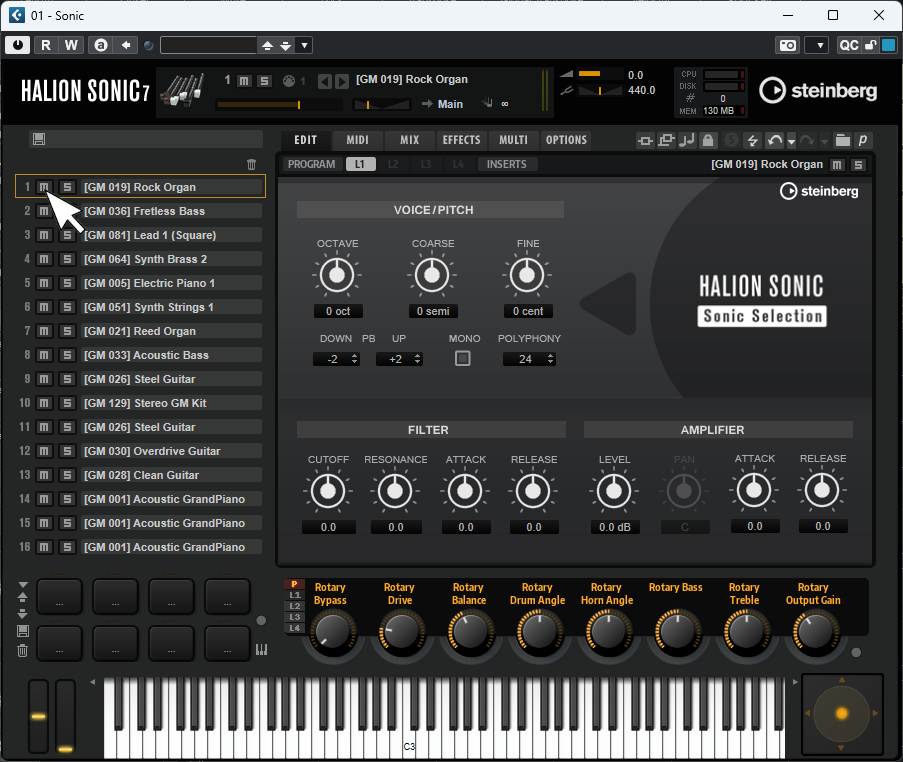
Credit: forums.steinberg.net
Troubleshooting Within Cubase
When it comes to using Cubase, one common issue that users may encounter is when the program can’t find the VST instrument. This can be frustrating, especially when you’re in the middle of a creative session. However, fear not! There are several troubleshooting steps you can take within Cubase to resolve this issue and get back to making music.
Updating Cubase
If you’re experiencing trouble finding your VST instrument in Cubase, it might be due to an outdated version of the software. Updating Cubase to the latest version can often address compatibility issues and ensure that all features, including VST instruments, are working properly.
Resetting Plugin Information
Another troubleshooting step worth exploring is resetting the plugin information within Cubase. This can be done by following these simple steps:
- Open Cubase and go to the ‘Devices’ menu.
- Select ‘Plugin Manager’ from the dropdown menu.
- In the Plugin Manager window, click on the ‘Settings’ tab.
- Click on the ‘Update’ button to rescan your VST plugins.
- Once the scanning process is complete, restart Cubase and check if the VST instrument is now detected.
Checking Audio Connections
In some cases, the issue might not be with Cubase or the VST instrument itself but rather with the audio connections. It’s important to ensure that the audio inputs and outputs are correctly set up. Follow these steps to check your audio connections:
- Open Cubase and go to the ‘Devices’ menu.
- Select ‘Device Setup’ from the dropdown menu.
- In the Device Setup window, click on the ‘VST Audio System’ tab.
- Make sure that the correct audio device is selected as the ASIO driver.
- Check if the input and output connections are properly configured.
By following these troubleshooting steps within Cubase, you can often resolve the issue of the program not finding your VST instrument. Remember to keep your software updated, reset plugin information if needed, and double-check your audio connections. With these steps, you’ll be back to creating music in no time!
Managing Vst Instrument Dependencies
VST instruments can sometimes have trouble locating their required plugins. To manage these dependencies effectively, it’s crucial to understand plugin dependencies, try reinstalling VST instruments, and address missing DLL files.
Understanding Plugin Dependencies
Identifying which plugins are necessary for each VST instrument to function properly.
Knowing the dependencies helps in troubleshooting any issues that may arise.
Reinstalling VST Instruments
Reinstalling the VST instrument can help resolve dependency-related problems.
Resolving Missing DLL Files
Locate and replace missing DLL files to ensure VST instruments function correctly.
Utilizing Cubase Diagnostic Tools
Using Vst Plugin Manager
VST Plugin Manager: A feature in Cubase to manage VST instruments easily.
- Access the VST Plugin Manager from the Devices menu.
- Scan for new or updated plugins to ensure they are recognized by Cubase.
Analyzing Vst Performance
VST Performance: Monitor the performance of VST instruments in real-time.
- Check the VST Performance window for CPU and disk usage.
- Optimize settings and disable unnecessary plugins to improve performance.
Monitoring Vst Blacklist
VST Blacklist: Identify plugins causing issues and crashes in Cubase.
- Review the VST Blacklist to see which plugins are disabled.
- Update or remove blacklisted plugins to resolve compatibility problems.
Seeking Help From Community And Support
When you encounter the frustrating issue of Cubase not being able to find a VST instrument, don’t worry, you’re not alone. Many users have faced this problem before, and the good news is that there are community forums, customer support, and even VST developers who are ready to assist you. In this section, we will explore the various avenues you can take to seek help and resolve this issue.
Engaging Cubase Forums
One of the best resources for finding assistance is the Cubase forums. These forums are packed with experienced users and experts who have likely encountered and solved the same issue you’re facing. By posting a question or describing your problem on the forum, you open up the opportunity for others to share their knowledge and give valuable solutions. Make sure to provide clear and detailed information about the problem you’re facing so that the community can better understand your situation.
Here are some tips for engaging the Cubase forums effectively:
- Use a descriptive subject line that clearly summarizes your issue.
- Include relevant information such as your Cubase version and the VST instrument you are having trouble with.
- Provide any error messages or symptoms that you have encountered.
- Be polite and grateful when receiving responses and make sure to thank those who provide assistance.
Contacting Customer Support
If you prefer a more direct route, reaching out to Cubase customer support can be a viable option. The support team is trained to handle a wide range of issues, including problems with VST instruments. Whether you choose to contact them by email, phone, or through their website, make sure to provide them with all the necessary details regarding the issue you’re experiencing.
Here are some helpful pointers when contacting Cubase customer support:
- Be prepared to provide information about your system specifications, Cubase version, and the specific VST instrument you are having trouble with.
- Describe the steps you have already taken to troubleshoot the issue so that the support team can provide relevant guidance.
- Take note of any error messages or unusual behavior you have noticed.
- Be patient and understanding, as the support team may take some time to analyze and resolve your issue.
Seeking Assistance From Vst Developers
If the issue persists and you suspect that it may be related to the specific VST instrument, consider reaching out to the developers directly. VST developers are often dedicated to providing support to their users and can offer valuable insights into resolving compatibility or functionality problems.
Here is how you can seek assistance from VST developers:
| Step | Description |
|---|---|
| 1 | Visit the developer’s website and look for a support section or contact page. |
| 2 | Provide detailed information about your issue, including your Cubase version, system specifications, and any error messages you have encountered. Be specific and concise. |
| 3 | Attach any relevant screenshots or project files that may help the developer understand your problem better. |
| 4 | Check for any FAQs or user forums on the developer’s website, as they may already have solutions or workarounds for common issues. |
Remember, seeking help from the community and support channels can greatly increase your chances of resolving the Cubase-VST instrument issue you are facing. By engaging the Cubase forums, contacting customer support, and seeking assistance from VST developers, you’ll have a better chance of getting back on track and unleashing the full potential of your Cubase software.
Preventive Measures For Future Vst Issues
To prevent future VST issues with Cubase not locating instruments, ensure all plugin folders are correctly set up and regularly updated. Double-check plugin paths and scan for any conflicting VST plugins or outdated versions. Regularly maintain and organize your VST library to avoid potential conflicts and streamline the workflow.
Encountering VST instrument issues can be frustrating, but with the right preventive measures, you can minimize the chances of running into these problems in the future. By following these simple tips, you can ensure a smooth and hassle-free experience with Cubase.
Regular System Maintenance
Maintaining your system regularly can go a long way in preventing VST instrument issues. Keeping your computer clean from unnecessary files and performing regular antivirus scans can help optimize your system’s performance and reduce the chances of encountering any VST-related problems.
Backup And Restore Vst Instruments
Backing up your VST instruments is crucial to avoid losing your valuable work in case of any unforeseen issues. Regularly create backups of your VST libraries and instruments, ensuring they are saved in a secure location. In the event of a VST instrument issue, you can easily restore your backups and continue working seamlessly.
Keeping Vst Plugins Updated
Regularly updating your VST plugins is essential to ensure compatibility with the latest software updates and improvements. Developers frequently release updates that address compatibility issues and enhance performance. By keeping your VST plugins up to date, you can prevent potential conflicts and bugs that could otherwise disrupt your workflow.
Remember, an ounce of prevention is worth a pound of cure. By incorporating these preventive measures into your workflow, you can minimize the risk of encountering VST instrument issues, allowing you to focus on creating music without any interruptions.
Frequently Asked Questions Of Cubase Can’t Find Vst Instrument
Why Is Cubase Unable To Find The Vst Instrument?
Cubase may not find the VST instrument due to incorrect plugin paths or missing installation. Check plugin settings in Cubase preferences to ensure the correct VST folder path is set.
How Can I Troubleshoot The Issue Of Cubase Not Detecting Vst Instruments?
To troubleshoot, rescan the plugin folders in Cubase, update the plugin database, and restart the software. Ensure the VST instrument is properly installed and compatible with your version of Cubase.
Is It Important To Regularly Update Cubase And Vst Plugins?
Yes, updating Cubase and VST plugins is crucial for compatibility, stability, and new features. Regular updates can also address any issues related to finding VST instruments within Cubase.
Conclusion
If Cubase can’t find VST instruments, try troubleshooting steps. Stay updated, backup files regularly. Reinstall software if needed. Contact customer support if issues persist. Remember, patience and persistence are key in resolving technical challenges. Keep making music seamlessly with Cubase.