To use reverb in FL Studio, add a reverb effect to your track or send it to a dedicated reverb bus. Navigating the realms of digital audio production can be daunting, yet FL Studio streamlines the process with an intuitive interface.
Reverb, one of the essential tools in a producer’s arsenal, imbues your track with space and depth. FL Studio, a powerhouse in music production software, offers a variety of reverb plugins such as Fruity Reeverb and Fruity Convolver, which serve to simulate acoustic spaces.
Whether you’re going for a subtle room effect or an expansive hall, mastering the use of reverb is key to crafting a professional-sounding mix. This functionality is crucial for giving individual instruments a sense of place or creating a cohesive atmosphere throughout your arrangement. By manipulating parameters like decay time, wet/dry mix, and pre-delay, you can tailor the reverb to fit the mood of your music.
Introduction To Reverb In Fl Studio
Reverb is like magic in music production. It adds depth and life to any track. In FL Studio, reverb can take your sounds to new spaces. Understanding reverb’s role and the tools available is key to mastering this effect.
The Role Of Reverb In Music Production
Reverb makes music fuller and more immersive. It’s used to create the illusion of space. Think of reverb as the sound reflection. When you clap in a hall, the echo is reverb in action.
- Depth: Reverb adds layers to your mix, putting sounds at different distances.
- Atmosphere: Different reverb settings can mimic environments, from small rooms to vast arenas.
- Emotion: It can intensify feelings in music, making the sound warm or cold.
Fl Studio’s Reverb Plugins
FL Studio offers a range of reverb plugins. Each one brings unique features to your audio production.
| Plugin Name | Description |
|---|---|
| Reverb 2 | Flexible and popular, great for any sound. |
| Convolver | Uses real space samples for authentic reverb. |
| Fruity Reeverb | Simple to use, perfect for beginners. |
Choose the right plugin to match your sound vision. Will it be the versatile Reverb 2 or the realistic Convolver? Perhaps start with the easy-to-use Fruity Reeverb.

Credit: www.masteringthemix.com
Getting Started With Reverb
Getting Started with Reverb is like adding magic to your tracks in FL Studio. It can turn flat sounds into rich, atmospheric landscapes. First steps in reverb make a huge difference. The right type of reverb can breathe life into your music. Let’s dive in and see how you can master reverb in FL Studio.
Selecting A Reverb Plugin
FL Studio comes with a variety of reverb plugins. Some popular ones include Fruity Reverb 2 and Convolver. Each plugin has unique features. Check out these steps:
- Open the Mixer: Press F9 or click on the mixer icon.
- Choose a Slot: Click on an empty slot to see a list of effects.
- Select a Reverb: Pick ‘Fruity Reverb 2’ for most needs or ‘Convolver’ for realistic spaces.
Basic Parameter Adjustments
With your reverb plugin loaded, tweak these core settings first:
| Parameter | Function |
|---|---|
| Wet/Dry | Balances reverb with original sound. |
| Decay | Sets how long reverb lasts. |
| Size | Adjusts the space size of the reverb. |
| Low Cut | Removes low-end rumble. |
| High Cut | Softens high frequencies. |
Start by setting the Wet/Dry to 50% for a clear effect. Reduce if the sound gets too washed out. Increase Decay for long trails, or decrease for tight spaces. Adjust Size to match the virtual space you want. Use Low Cut and High Cut to shape the reverb’s tone.
Crafting The Right Space
Let’s explore the magic of adding depth and atmosphere to your tracks in FL Studio. Crafting the Right Space with reverb can take your music from sounding flat to professional. It’s all about finding that sweet spot to make your mix stand out.
Understanding Room Sizes And Decay
Reverb can mimic a variety of spaces. Small rooms sound intimate while large halls give a grand echo. Here’s how to dial in the right size:
- Room Size: Adjust to simulate different physical spaces.
- Decay Time: Longer decay simulates bigger rooms.
Find a balance that complements the track. Don’t overdo it. Too much reverb can drown your mix.
Utilizing Pre-delay Effectively
Pre-delay sets the stage for your reverb. It’s the time before the reverb kicks in after the original sound. Use pre-delay to:
- Separate the sound from the reverb, adding clarity.
- Give a sense of distance from the sound source.
Match pre-delay with the tempo of your track for a natural feel. Adjust pre-delay with precision for desired spacing.
Remember: The goal is to create a space that feels right for the music. Experiment with room sizes and pre-delay. Listen closely to find that perfect reverb setting.
Creating Depth And Dimension
When you make music, sounds can seem flat. Adding reverb creates depth and dimension, making your tracks feel alive. In FL Studio, using reverb lifts your music from the screen to the stage. Let’s unlock the secrets of using reverb to make your soundscape breathtaking.
Layering Sounds With Reverb
Start by opening FL Studio and load a sound into the mixer. Layering sounds with reverb is like painting where you want echoes. Imagine each layer as a stroke of sound color.
- Select a mixer track for your sound.
- Click on the ‘Reverb’ effect slot.
- Choose a reverb type that fits your sound.
Playing with the size and decay knobs changes how your sound travels. Big rooms make big echoes. Small rooms make quick, tight echoes. Find the right size to fit your musical picture.
Add layers of reverb to different sounds. Make some close and others far. This contrast gives a feeling of space.
Balancing Dry And Wet Signals
Balancing dry and wet signals is key in FL Studio. Dry is your original sound. Wet is your sound swimming in reverb. Like a seesaw, you need balance for fun.
| Dry Signal | Wet Signal |
|---|---|
| Your sound with no echoes. | Your sound with reverb. |
Use the ‘dry’ and ‘wet’ knobs to find the perfect mix. Start with the wet low, then slowly raise it. Stop when your sound feels full but not crowded.
Too much wet makes mud. Too much dry keeps your sound alone. Aim for a place in the middle that sounds just right.
Advanced Reverb Techniques
Welcome to the world of ‘Advanced Reverb Techniques’ in FL Studio. Dive deeper into your mixes.
Making Use Of Modulation
Modulation in reverb adds depth to your sound. To start:
- Select a reverb plugin in FL Studio.
- Look for modulation settings within the plugin.
- Adjust the rate and depth to taste.
Experiment with slow rates for lush soundscapes. Use faster rates for a vibrant shimmer.
Be subtle. Modulation should enhance, not overwhelm.
Employing Side-chaining With Reverb
Side-chaining reverb ensures clarity and punch. Let’s apply it:
- Insert a reverb on your send track.
- Route the element you want through this send.
- Add a compressor after the reverb.
- Side-chain your lead element to this compressor.
Your lead cuts through, the reverb ducks. It makes the mix clean and dynamic.
Remember, side-chain settings depend on your track’s tempo and rhythm.
Common Reverb Mistakes To Avoid
As you dive into the world of music production with FL Studio, reverb becomes an essential tool. It adds depth and space to your sounds. Yet, misuse can ruin the perfect track. Let’s tackle the most common reverb mistakes so your mix sounds professional and crisp.
Muddiness And Overuse
Too much reverb muddies your mix. It’s tempting to add reverb to every track; resist that urge. Minimal reverb often does the trick, maintaining clarity. Imagine reverb as salt in cooking: a sprinkle enhances, but too much spoils the dish. A clear mix has each sound in its own space, free from an overpowering reverb haze.
Always start with less reverb, and increase gradually as needed. Test your track on different systems to ensure balance. Cut the lows on reverb sends to prevent muddiness. Remember, subtlety is key to an effective reverb application.
Neglecting Eq In Reverb
Reverb without EQ can cause clashes in your mix. Frequencies pile up, stepping on each other’s toes. Pay attention to the EQ of your reverb send. Cut low frequencies to avoid a cluttered bottom end. Carve out room for vocals and key instruments by cutting competing frequencies from the reverb. A well-EQ’d reverb complements your mix, helping each element shine.
Use an EQ plugin on your reverb send. Make precise cuts where necessary. This clears up space and ensures your reverb is felt, not just heard. Fine-tuning reverb with EQ helps create a polished and distinct sound.
Mixing With Reverb For Different Genres
Reverb is the secret spice of music production. It adds depth and space to your tracks. Every genre has its unique reverb needs. Let’s dive into how to tweak reverb in FL Studio for different music styles.
Tailoring Reverb For Edm
EDM tracks thrive on energetic vibes. To keep the energy high:
- Use shorter reverb times for punchy drums.
- Side-chain reverb to kick drums for a pumping effect.
- Focus on pre-delay to separate synth stabs from the reverb tail.
Remember to adjust the wet/dry mix for balance.
Adjusting Reverb In Acoustic Recordings
Acoustic music values authenticity. The reverb should enhance but not overpower:
- Choose natural-sounding spaces that match the recording environment.
- Longer reverb tails can add depth to vocals and guitars.
- Keep it subtle to retain an intimate feel.
When mixing, carve out low frequencies from the reverb to avoid muddiness.
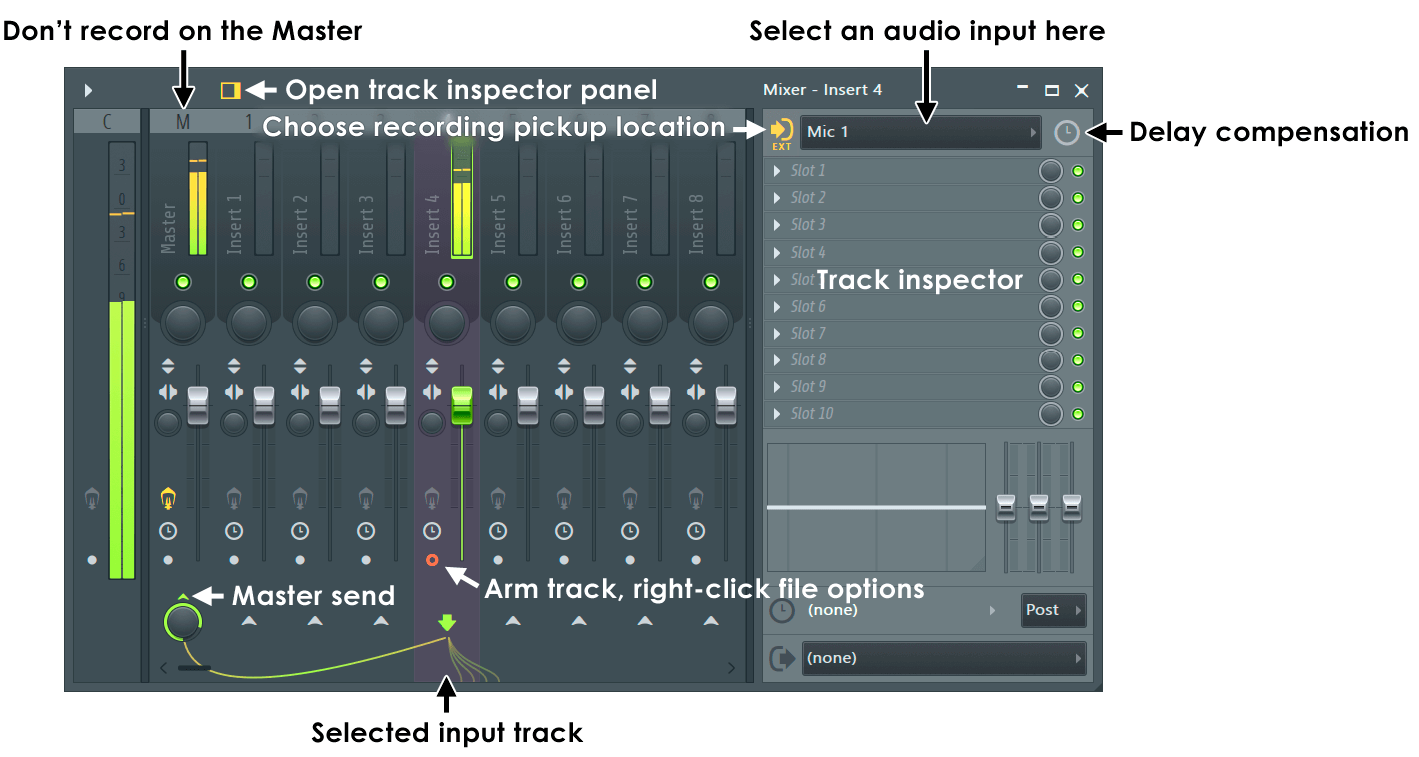
Credit: www.image-line.com
Exploring Creative Reverb Usage
Reverb can breathe life into your FL Studio tracks. Don’t just stick to the basics. Explore and get playful with your soundscapes. Creative reverb applications can transform your mix. They can make sounds appear distant or as if playing in vast spaces. They can also add unique atmospheric layers. This section dives deep into unconventional ways to use reverb.
Non-traditional Reverb Applications
Inventive reverb techniques can enhance storytelling in your music. It’s not just for creating space; it’s an instrument on its own. Think of reverb as a painter thinks of color. It adds mood and texture.
- Side-chain Reverb: Link reverb to a kick drum for a pulsating effect.
- Drones: Stretch a reverb tail to create a seamless drone.
- Glitchy Echoes: Short, choppy reverb can add a glitchy rhythm.
Experimenting With Reverse Reverb
Reverse reverb works magic. It builds anticipation and adds a mystical feel. To create it, follow these steps:
- Record a dry signal of your sound.
- Reverse the sound in FL Studio’s playlist.
- Add reverb to this reversed sound.
- Bounce the wet, reversed sound to an audio file.
- Reverse the audio file back, so the reverb comes before the dry sound.
Done right, reverse reverb can lead your listeners through a sonic wonderland. Combine it with other effects for even crazier sounds.
Optimizing Cpu Usage In Fl Studio
Optimizing CPU usage in FL Studio can be crucial for music producers. Large projects with multiple effects can strain your CPU. Reverb, a common effect, can be particularly demanding. Let’s explore how to manage CPU load while using reverb.
Reverb And Plugin Efficiency
Understanding how reverb affects CPU usage is important. Plugins vary in efficiency. Use native FL Studio reverb plugins for better optimization. Third-party plugins might use more CPU. Below are a few tips to keep your sessions running smoothly:
- Choose lightweight plugins when possible. Some reverbs are more CPU-intensive.
- Reduce quality settings inside the plugin during mixing, then increase for the final render.
- Use send tracks for reverb. This way, multiple channels share one reverb unit.
- Freeze or bounce tracks that don’t require further edits to audio clips. It saves CPU resources.
Workflow Tips For Smooth Production
A smooth workflow in FL Studio saves time and prevents CPU overload. Use these tips to enhance your production process:
- Organize your projects by routing similar instruments to the same mixer track.
- Render patterns to audio to decrease real-time processing.
- Disable unused plugins to recover CPU capacity.
- Adjust buffer length in audio settings for a balance between latency and CPU usage.
Frequently Asked Questions For How To Use Reverb In Fl Studio
What Is Reverb In Fl Studio?
Reverb, or reverberation, in FL Studio replicates the echo effect you hear when sound bounces off various surfaces. It’s an essential tool for adding depth and space to your mixes, effectively creating an atmosphere for individual tracks or the entire composition within the digital audio workstation.
How Do You Add Reverb To Tracks In Fl Studio?
To add reverb in FL Studio, load the mixer, select the channel for your track, and click on an empty slot in the ‘FX’ section. Choose Reverb from the list of effects. You can then tweak the settings like size, decay, and wet/dry levels to suit your desired sound.
Can You Customize Reverb Settings In Fl Studio?
Yes, the Reverb effect in FL Studio offers customizable settings such as room size, dampening, and decay time. By adjusting these parameters, you can shape the reverb to match the creative needs of your project, from subtle ambiance to expansive echoes.
What’s The Best Reverb Setting For Vocals In Fl Studio?
The best Reverb setting for vocals often includes a shorter decay time with moderate wetness to avoid muddiness. Aim for clarity and a sense of space that complements the vocalist’s timbre without overwhelming it. Tailoring to the mix’s context and preferred genre is crucial.
Conclusion
Mastering reverb in FL Studio can transform your mixes. By experimenting with various settings, you’ll achieve the perfect ambiance for your tracks. Remember: subtle tweaks can lead to major improvements. Keep practicing and your mixes will soon resonate with depth and dimension.
Keep mixing and refining — your signature sound awaits!