Some of the best VST plugins for FL Studio include Serum, Kontakt, and Omnisphere. These plugins offer a wide range of high-quality sounds and advanced features, enhancing your music production experience.
FL Studio users often rely on these plugins to create professional-sounding tracks with unique textures and dynamics. Incorporating these VST plugins into your workflow can take your music production to the next level, offering versatility and creative possibilities. Whether you are a beginner or an experienced producer, investing in top-notch VST plugins can significantly enhance the quality and depth of your music compositions.
Explore the world of VST plugins in FL Studio and unlock endless creative potential for your music projects.
Exploring Vst Plugins
Exploring VST Plugins opens up a world of possibilities in music production. These plugins play a vital role in enhancing the sounds created in FL Studio, allowing producers to elevate their tracks to new heights.
What Are Vst Plugins?
VST Plugins are virtual instruments or effects that can be added to a digital audio workstation (DAW) like FL Studio. They mimic real hardware gear, offering a wide range of sounds and effects to enhance music production.
The Role Of Vst Plugins In Music Production
VST Plugins serve as creative tools for music producers, providing them with endless options for manipulating and sculpting sounds. From synths to EQs to reverbs, these plugins empower artists to craft unique and professional-grade music within FL Studio.
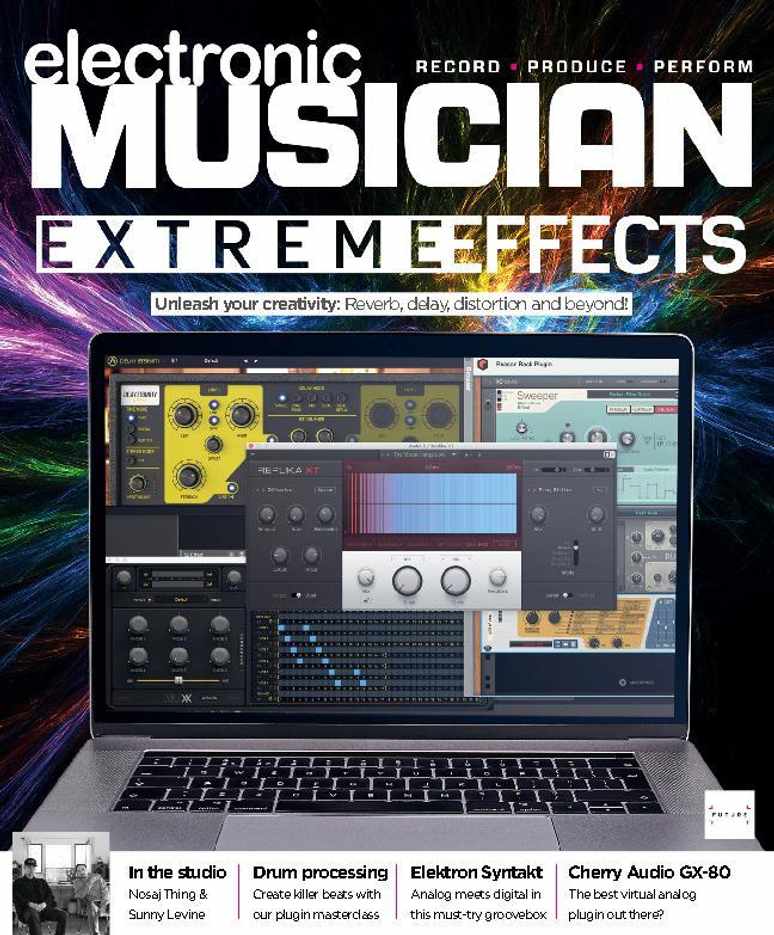
Credit: www.discountmags.com
Getting Started With Fl Studio
FL Studio is a popular digital audio workstation known for its versatility with VST plugins. Let’s dive into how you can begin your journey with FL Studio and integrate VST plugins seamlessly.
Introduction To Fl Studio
FL Studio, developed by Image-Line, is a powerful software for music production. With its intuitive interface and vast array of features, FL Studio is a favorite among both beginners and seasoned professionals.
Setting Up Fl Studio For Vst Integration
To start using VST plugins in FL Studio, you need to set up the software for seamless integration. Follow these simple steps to get your VST plugins up and running in no time:
- Open FL Studio on your computer.
- Navigate to the ‘Options’ menu and select ‘Manage Plugins’.
- Click on ‘Add path’ and locate the folder where your VST plugins are installed.
- FL Studio will scan the folder for VST plugins and add them to your plugin database.
By following these steps, you can ensure that FL Studio is set up to recognize and use your favorite VST plugins effortlessly.
Top Vst Plugins For Fl Studio
Are you a music producer or enthusiast looking to elevate your FL Studio experience? The right VST plugins can take your music production to the next level, allowing you to create professional-sounding tracks with ease. In this post, we’ll explore the top VST plugins for FL Studio across three categories: Synth VST plugins, Effect VST plugins, and Sample-based VST plugins. Whether you’re creating electronic dance music, hip-hop beats, or cinematic soundscapes, these plugins can provide the sonic flexibility and creative potential you need.
Synth Vst Plugins
Enhance your sonic palette with powerful Synth VST plugins that offer a wide range of sounds and textures. Whether you’re in need of rich analog emulations or cutting-edge digital synthesis, these plugins can inspire new creative directions:
- Massive by Native Instruments: A staple in electronic music production, offering versatile wavetable synthesis and expressive modulation capabilities.
- Serum by Xfer Records: Known for its high-quality sound and intuitive workflow, Serum is a go-to choice for modern bass, leads, and evolving textures.
- Sylenth1 by LennarDigital: With its warm, analog-style sound, Sylenth1 is ideal for creating lush pads, classic leads, and vibrant arpeggios.
Effect Vst Plugins
Elevate your mix with powerful effect plugins that add depth, dimension, and character to your sounds. From dynamic processors to creative sound design tools, these plugins can help you achieve professional-grade productions:
- FabFilter Pro-Q 3: A top-tier equalizer with unparalleled transparency, flexibility, and precise control over your mix’s frequency content.
- Soundtoys 5 Effect Rack: Offering a collection of classic analog emulation effects, Soundtoys 5 provides vintage character and modern sonic manipulation.
- Valhalla VintageVerb: Embrace the lush, spacious reverb sounds of classic hardware units with the VintageVerb’s authentic algorithmic reverb emulation.
Sample-based Vst Plugins
When it comes to adding realistic instruments and organic textures to your tracks, sample-based VST plugins offer a vast array of sounds and articulations. Check out these top picks for expanding your sonic arsenal:
- Kontakt by Native Instruments: A comprehensive sample-based instrument platform, enabling you to access a wide range of meticulously sampled instruments and sound libraries.
- OmniSphere by Spectrasonics: With its expansive sound library and advanced synthesis capabilities, OmniSphere delivers lush pads, evolving textures, and cinematic soundscapes.
- Spitfire Audio LABS: Explore a diverse collection of free virtual instruments crafted by renowned composers and sound designers, ranging from orchestral strings to experimental textures.
Optimizing Your Workflow
When it comes to music production, optimizing your workflow is key to achieving efficient and seamless output. Engaging with the right VST plugins can greatly enhance your experience with FL Studio. In this article, we will explore two essential ways to optimize your workflow using VST plugins: Utilizing VST Automation and Customizing VST Plugin Chains.
Utilizing Vst Automation
Streamlining your workflow starts with harnessing the power of VST automation. This feature allows you to automate various parameters of your VST plugins, such as volume, panning, and effects, over time. By incorporating automation, you can create dynamic and expressive tracks without the hassle of manual adjustments.
Here are some ways you can utilize VST automation in FL Studio:
- Create smooth transitions by automating volume and panning for individual tracks or elements within your composition.
- Experiment with different plugin parameters, such as cutoff frequency or resonance, and automate them to add movement and interest to your sound.
- Control effects parameters, like wet/dry mix or feedback, to add depth and texture to your tracks.
Customizing Vst Plugin Chains
In addition to automation, customizing VST plugin chains can significantly enhance your workflow in FL Studio. A plugin chain refers to a series of VST plugins connected in a specific order to achieve a desired sound or effect. By creating and saving customized plugin chains, you can access your favorite settings and presets with a single click, saving you valuable time and effort.
Here are some steps to help you customize your VST plugin chains:
- Identify the plugins you frequently use to achieve specific sounds or effects.
- Set up the desired order of the plugins within the chain.
- Adjust the parameters of each plugin to your liking.
- Save the customized plugin chain as a preset for quick and easy future access.
In conclusion, optimizing your workflow in FL Studio involves utilizing VST automation and customizing VST plugin chains. By leveraging these features, you can streamline your creative process, save time, and achieve the desired sounds and effects more efficiently. Experiment with different automation techniques and create personalized plugin chains to enhance your music production experience.
Advanced Tips And Techniques
Fl Studio is already a powerful DAW, but if you’re looking to take your productions to the next level, utilizing advanced tips and techniques with VST plugins can make all the difference. In this article, we’ll explore two key areas: Layering VST Sounds for Depth and Creating Custom VST Presets. Let’s dive in!
Layering Vst Sounds For Depth
Layering VST sounds is a fantastic way to add depth and complexity to your music. By combining multiple VST plugins and blending their unique characteristics, you can create sounds that are truly one-of-a-kind.
Here are some steps to follow when layering VST sounds:
1. Start by choosing VST plugins that complement each other: Select plugins that have different sonic qualities to ensure a rich and varied sound palette.
2. Experiment with different combinations: Mix and match different VST sounds to find the perfect blend. Remember, the possibilities are endless!
3. Use EQ to carve out space for each layer: To avoid muddiness, apply EQ to each layer, ensuring that they occupy separate frequency ranges.
4. Add effects for additional texture: Experiment with reverb, delay, or other effects to enhance each layer and create a unique sonic atmosphere.
With these layering techniques, you can add a new dimension to your music and create a captivating listening experience.
Creating Custom Vst Presets
While the vast range of presets available in VST plugins is impressive, creating your own custom presets can elevate your sound even further. With custom presets, you can tailor the sound to perfectly fit your musical vision.
Here’s a step-by-step guide to creating custom VST presets:
- Start with a blank preset and tweak the parameters: Begin by selecting a VST plugin and start with a blank preset. Experiment with the parameters until you achieve the desired sound.
- Save your modified preset: Once you’ve crafted the perfect sound, save it as a custom preset within the VST plugin. This allows you to recall the sound later and use it across different projects.
- Organize your custom presets: To stay organized, create folders or categories within the VST plugin’s preset menu. Group similar sounds together for easy access.
- Refine and fine-tune your custom presets: As you gain experience, revisit your custom presets and make further adjustments. Continuously refining your presets will help you develop a unique sound signature.
By creating custom VST presets, you can save time in future projects and maintain a consistent sound across your music.

Credit: www.eventideaudio.com

Credit: m.facebook.com
Frequently Asked Questions For Best Vst Plugins For Fl Studio
What Is The Best Plugin For Fl Studio?
The best plugin for FL Studio is subjective, but popular choices include Massive, Serum, and Omnisphere. These plugins offer a wide range of sounds, instruments, and effects that can enhance your music production in FL Studio.
What Vst Do Most Producers Use?
Producers commonly use VST plugins such as Serum, Omnisphere, and Kontakt for music production.
Does Fl Studio Have Good Stock Plugins?
Yes, FL Studio offers a wide range of high-quality stock plugins. They are versatile and well-suited for music production needs.
Can Fl Studio Use Vst Plugins?
Yes, FL Studio can use VST plugins to enhance its functionality and add new features.
Conclusion
To sum up, choosing the best VST plugins for FL Studio is crucial for enhancing your music production. These plugins offer a wide range of effects and instruments that can take your tracks to the next level. By investing in high-quality VST plugins, you can unlock new creative possibilities and elevate the quality of your music.
Experiment with different plugins to find the ones that best suit your unique style and sound. With the right VST plugins, you can create professional-sounding music that stands out in today’s competitive industry. So, make sure to explore the options available and incorporate these powerful tools into your music production workflow.