To use VST Plugins in Ableton, simply navigate to “Preferences” and select the correct plugin folder. Then, rescan for plugins if needed.
Welcome to the world of music production! Incorporating VST plugins into Ableton Live can elevate your tracks to new heights by offering a wide range of sounds and effects. Whether you’re creating electronic beats or mixing a live recording, VST plugins can add unique textures and dynamics to your music.
In this guide, we will explore the seamless process of integrating VST plugins in Ableton Live, providing you with the tools to unleash your creativity and enhance your musical productions. Let’s dive in and learn how to effortlessly incorporate VST plugins into your Ableton workflow.
Choosing The Right Vst Plugins
Choosing the Right VST Plugins is crucial for enhancing your music production in Ableton. Here’s a guide to help you understand the process better.
Understanding Different Types
Before diving into selecting VST plugins, grasp the various categories available:
- Virtual Instruments
- Effects Plugins
- MIDI Effects
Researching Popular Options
To find the best VST plugins for Ableton:
- Explore online reviews and user feedback
- Check for compatibility with your Ableton version
- Consider features that align with your music style

Credit: www.levelsmusicproduction.com
Integrating Vst Plugins Into Ableton
To integrate VST plugins into Ableton, simply open the program and go to the “Options” menu. Then, click “Preferences” and select the “File Folder” tab. Here, you can specify the location of your VST plugin folder. Once done, Ableton will scan and load the plugins for you to use in your projects.
Installing Vst Plugins
Follow these steps to effectively install VST plugins in Ableton:
- Download the VST plugin file from a reputable source.
- Locate the plugin file and extract the contents if necessary.
- Copy the plugin file to the correct VST plugin folder on your computer.
- Open Ableton and go to Preferences > Plug-Ins to verify the plugin is detected.
Organizing Your Plugin Library
Manage your VST plugins in Ableton with these organizational tips:
- Create custom folders within the VST plugin directory for better organization.
- Use descriptive names for folders to easily locate specific plugins.
- Categorize plugins based on their type or function for quick access.
- Regularly clean up unused plugins to streamline your library and improve performance.
Optimizing Workflow With Vst Plugins
Optimizing Workflow with VST Plugins in Ableton is essential for enhancing your music production process. VST plugins not only expand your creative possibilities but also allow you to streamline your production workflow. By mastering the use of VST plugins, you can take your music to the next level while maintaining an efficient and productive work environment. In this post, we’ll explore two key strategies for optimizing your workflow with VST plugins: Utilizing Automation and Macros and Creating Custom Effect Racks.
Utilizing Automation And Macros
Automation and macros are powerful tools within Ableton that can significantly enhance your workflow when using VST plugins. By automating parameters and creating macros, you can easily fine-tune and manipulate the behavior of your VST plugins, allowing for dynamic changes and seamless integration within your tracks.

Credit: www.facebook.com
Exploring Advanced Techniques
To take your music production skills to the next level, it’s time to dive into the world of advanced techniques when working with VST plugins in Ableton. These techniques allow you to add complexity and depth to your tracks, making them sound professional and polished. In this article, we will explore two powerful techniques: layering and parallel processing, and utilizing sidechain compression. These techniques will give your music a professional touch and help it stand out from the rest. So, let’s get started!
Layering And Parallel Processing
Layering and parallel processing are two techniques that can take your track from sounding flat and one-dimensional to sonically rich and vibrant. Layering involves stacking multiple instances of the same or different VST plugins to add different textures, tones, and frequencies to your sound. By layering different sounds together, you create a harmonious blend that fills out your mix.
Parallel processing, on the other hand, involves duplicating a track and processing the duplicated version separately. This technique allows you to apply different effects or processing techniques to the duplicate track without affecting the original sound. By blending the original and processed tracks together, you can achieve a truly unique and impactful sound that adds depth and dimension to your music.
Utilizing Sidechain Compression
Sidechain compression is a popular technique used in electronic music production to create rhythmic pumping or ducking effects. It involves using a compressor to automatically reduce the volume of one track, known as the “source,” in response to the input from another track, known as the “trigger.” This technique is often used to create space and separation in a mix, allowing certain elements to cut through without overpowering others.
For example, you can apply sidechain compression to the bass track and use the kick drum as the trigger. This allows the bass to “breathe” and pump in rhythm with the kick drum, creating a cohesive and groovy sound. Additionally, sidechain compression can be used creatively to create interesting rhythmic patterns or for special effects.
To utilize sidechain compression in Ableton, you can use plugins like the “Compressor” or “Auto Pan” and set the sidechain input to the desired trigger track. Adjust the threshold, attack, release, and ratio parameters to achieve the desired effect. Experiment with different settings to find the perfect balance between the triggered and source tracks.
By mastering these advanced techniques of layering, parallel processing, and sidechain compression, you can take your music production skills to new heights. These techniques will help you create tracks that sound professional, dynamic, and unique. So, don’t be afraid to experiment and explore the endless possibilities that VST plugins in Ableton offer. Happy producing!
Experimenting With Sound Design
Experimenting with sound design is an exciting and essential part of music production. When it comes to creating unique and innovative sounds, VST plugins in Ableton are a game-changer. These plugins offer endless possibilities for manipulation and manipulation of audio, allowing you to explore your creativity and craft soundscapes that stand out.
Modulation And Synthesis
Modulation and synthesis are two powerful techniques that can take your sound design to the next level. With modulation, you can add movement and depth to your sounds by manipulating parameters such as pitch, amplitude, and frequency. Ableton’s VST plugins make it easy to experiment with modulation, allowing you to create dynamic and evolving textures. From subtle tremolos to complex wavetable modulation, the possibilities are endless.
Synthesis, on the other hand, allows you to create sounds from scratch using oscillators, filters, and envelopes. Ableton’s VST instruments offer a wide range of synthesis options, from classic subtractive synthesis to wavetable, FM, and granular synthesis. By delving into the world of synthesis, you can design completely unique sounds that are tailored to your artistic vision.
Utilizing Vst Instruments To Create Unique Sounds
One of the major benefits of using VST instruments in Ableton is the ability to create truly unique sounds. By combining different plugins and experimenting with their parameters, you can craft sounds that encompass a wide range of genres and styles. Whether you’re looking to create futuristic leads, deep basslines, or atmospheric pads, VST instruments allow you to shape your sonic palette in ways that were once only possible with expensive hardware.
To utilize VST instruments effectively in your sound design process, it’s important to understand the different synthesis methods they offer. Each synthesis method has its own sonic characteristics, allowing you to achieve specific textures and tones. For example, FM synthesis is known for its metallic and percussive sounds, while granular synthesis is perfect for creating lush and evolving textures.
Furthermore, don’t be afraid to experiment with different signal chains and effects. By adding effects such as delays, reverbs, and distortions to your VST instruments, you can further shape and sculpt your sounds, adding depth and character. Trying out different combinations of effects and plugins can lead to surprising and unique results, taking your sound design to new heights.
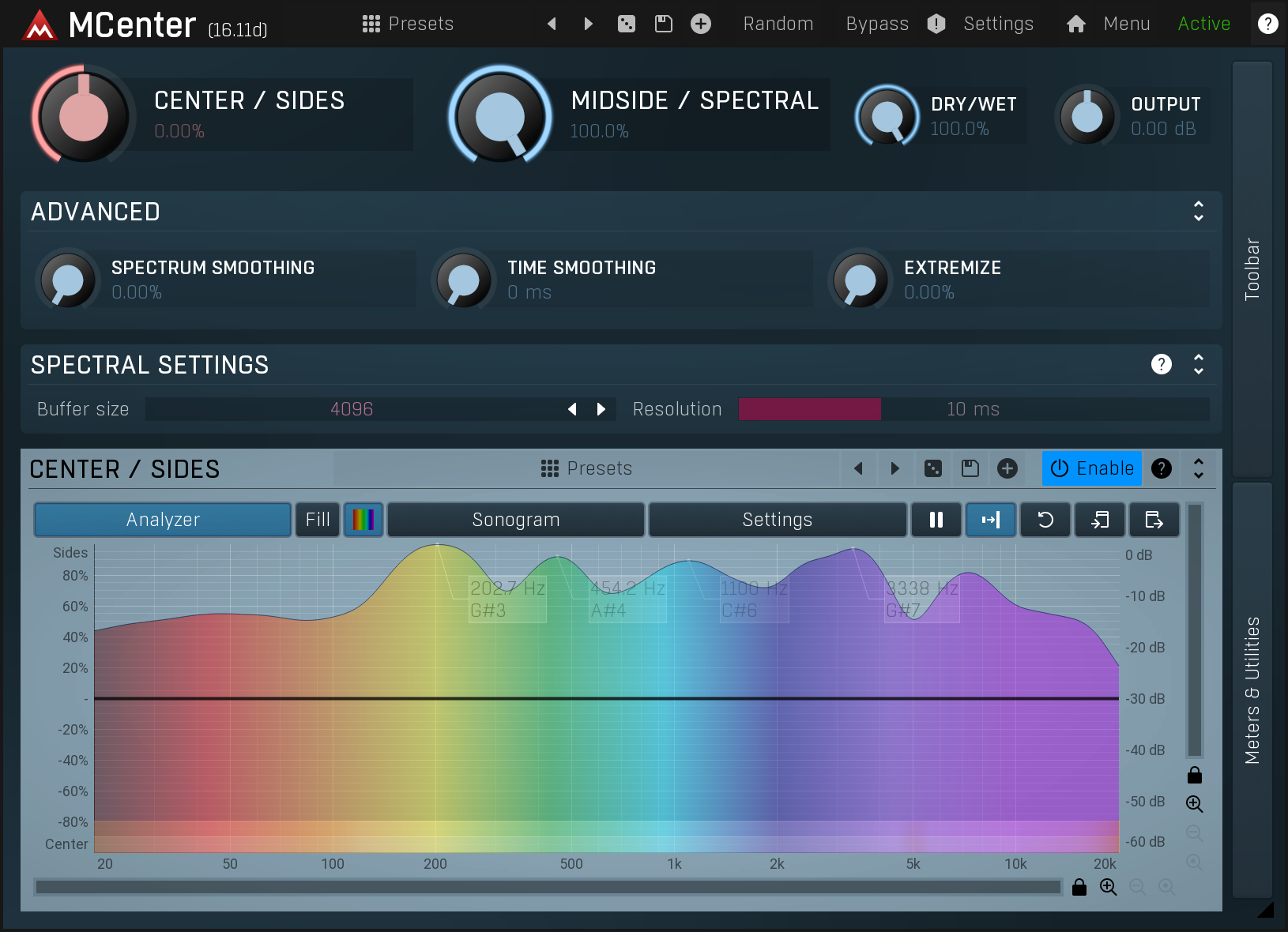
Credit: www.meldaproduction.com
Frequently Asked Questions On How To Vst Plugins In Ableton
Where Do I Put Vst Plugins In Ableton?
Place VST plugins in Ableton by going to Preferences, clicking on the File/Folder tab, and adding the folder path.
How Do I Use Vst Plugins?
To use VST plugins, install them in your music production software, open the plugin interface, adjust settings, and start creating music.
How Do I Manage Plugins In Ableton?
To manage plugins in Ableton, open the “Preferences” menu and select the “Plug-ins” tab. Here, you can specify folders for VST/AU plugins and toggle on/off the options for scanning the plugin folder on startup. Click “Rescan” if you add new plugins to update the list.
How Do I Scan For Vst In Ableton?
To scan for VST in Ableton, go to the “Preferences” menu and select the “File/Folder” tab. Click the “Browse” button next to the “Plug-In Sources” section and locate the folder where your VSTs are saved. After selecting the folder, click “Rescan” to scan for all available VST plugins in Ableton.
Conclusion
Incorporating VST plugins into your Ableton setup can elevate your music production to new heights. By following the steps outlined in this guide, you can unlock a world of creative possibilities and enhance your sound with ease. Embrace the power of VST plugins and watch your music flourish.
Start experimenting with different plugins to find the perfect sound for your tracks. Elevate your music production today.