To run VST plugins, install them in your DAW’s plugin folder and open the DAW to access them. Incorporating VST plugins into your music production workflow can enhance your sound and creativity.
These digital tools allow you to add virtual instruments and effects to your audio projects to achieve professional-quality results. By understanding how to run VST plugins effectively, you can take your music production skills to the next level. Whether you are a beginner or an experienced producer, utilizing VST plugins can bring versatility and innovation to your music projects.
In this guide, we will explore the process of running VST plugins and provide insights to help you maximize their potential.
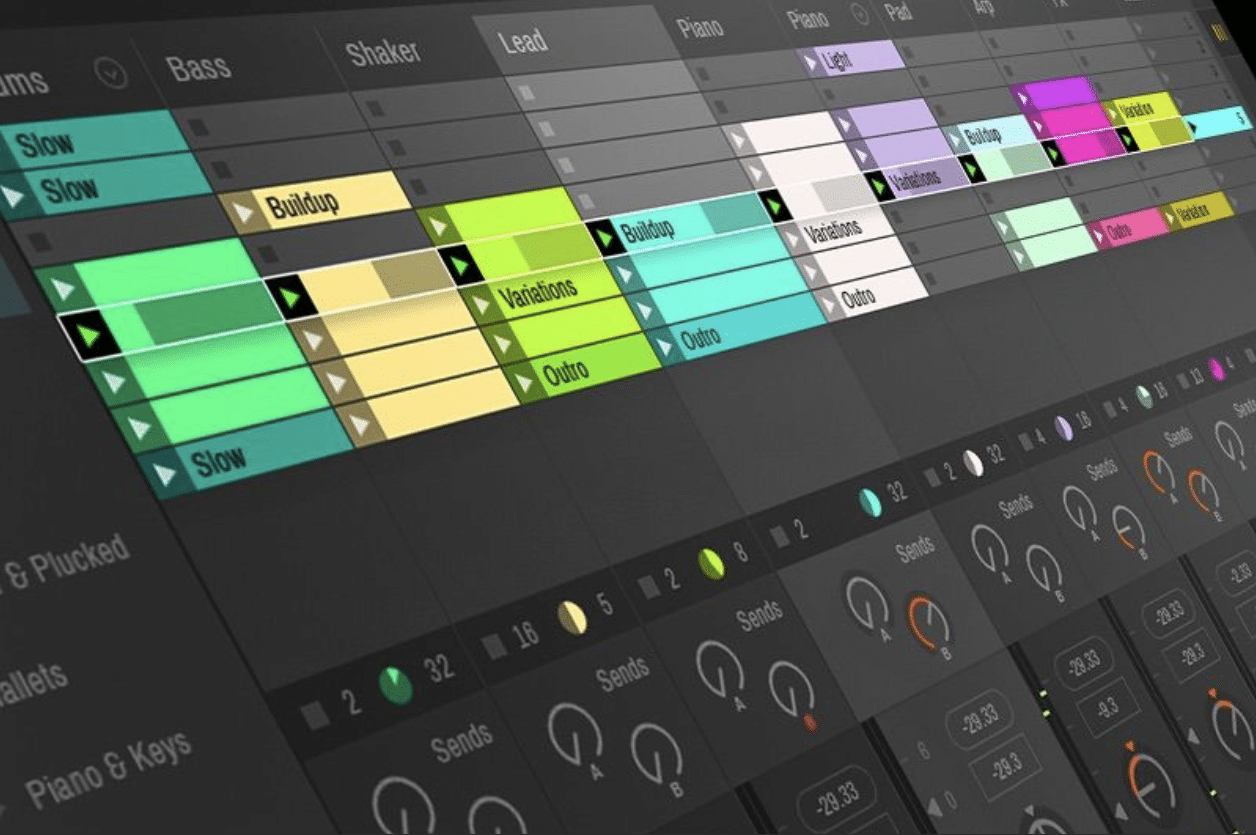
Credit: unison.audio
Choosing The Right Vst Plugins
Find the ideal VST plugins by assessing your music production needs and researching reputable brands. Ensure compatibility with your DAW and system requirements before making a purchase. Look for user reviews and demos to assess the plugin’s sound quality and features to enhance your music production experience.
Researching The Best Vst Plugins
When choosing the right VST plugins, researching is key. Start by exploring online reviews, user ratings and recommendations.
Consider the specific needs of your music production projects. Look for plugins tailored to your genre or production style.
Make use of demo versions and trial periods to test the plugins beforehand. This way, you can ensure they fit your workflow and meet your expectations.
Understanding Compatibility And System Requirements
Check compatibility with your DAW and operating system to avoid any technical issues. Verify the system requirements before making a purchase.
Ensure your computer specs meet the requirements for the VST plugins you intend to use. This will prevent performance and stability issues.
Some plugins may require specific hardware or software configurations. Always double-check this information before installation.

Credit: eightify.app
Setting Up Vst Plugins
Learn how to effectively set up VST plugins to enhance your audio production workflow. Running VST plugins can significantly elevate the quality of your sound output, allowing for a more dynamic and professional music creation experience. Master the process and unlock the full potential of your music production setup.
Setting Up VST PluginsInstalling Vst Plugins On Your Daw
When installing VST plugins on your digital audio workstation (DAW), follow these steps:
- Download the VST plugin from a reliable source.
- Locate the plugin file on your computer.
- Copy the plugin file to the VST plugins folder on your DAW.
- Restart your DAW to ensure the plugin is recognized.
- Open your DAW and locate the new VST plugin in the plugin list.
Organizing And Managing Your Vst Plugins
To keep your VST plugins organized and easily accessible, consider the following tips:
- Create folders within the VST plugins directory to categorize your plugins.
- Label each plugin folder with a clear and descriptive name.
- Regularly update and maintain your VST plugins library.
- Remove any unused or outdated plugins to declutter your workspace.
- Utilize your DAW’s search function to quickly find specific plugins when needed.
By following these steps and best practices, you can efficiently set up and manage your VST plugins for seamless integration into your music production workflow.
Optimizing Vst Plugin Performance
When using VST plugins, optimizing their performance is crucial for achieving the best results. Through proper adjustments and management, you can ensure that your VST plugins run smoothly and efficiently, enhancing your music production experience.
Adjusting Buffer Size And Latency
To optimize VST plugin performance, adjusting the buffer size and latency settings is essential. The buffer size determines the amount of audio data processed, while latency refers to the delay between when an audio signal enters the system and when it emerges.
- Set the buffer size to the lowest value your system can handle without experiencing audio glitches.
- Adjust the latency settings to strike a balance between responsiveness and system performance.
Managing Cpu And Ram Usage
Efficient management of CPU and RAM usage is pivotal for the optimal performance of VST plugins. To ensure smooth operation and prevent system overload, consider the following:
- Monitor CPU and RAM usage in your digital audio workstation to identify any potential performance bottlenecks.
- Close unnecessary background applications to free up system resources for VST plugin processing.
- Upgrade your hardware if you frequently encounter performance issues due to insufficient CPU or RAM capabilities.
Exploring The Creative Potential
Running VST plugins opens up a world of possibilities for music producers, allowing them to take their tracks to new heights of creativity. By integrating virtual instruments, synthesizers, and effects into their workflow, producers can experiment with different sounds, textures, and tones, resulting in unique and captivating musical compositions. In this blog post, we will explore how to harness the creative potential of VST plugins by diving into the various ways you can experiment with different effects and utilize virtual instruments and synthesizers.
Experimenting With Different Vst Effects
One of the most exciting aspects of running VST plugins is the ability to experiment with a wide range of effects. Whether you’re after lush reverbs, gritty distortions, or atmospheric delays, there are countless VST effects plugins available that can transform your tracks. To get started, simply insert the desired effect plugin onto a track in your digital audio workstation (DAW) and tweak the settings to manipulate the sound. With VST effects, you can take your tracks from ordinary to extraordinary, adding depth, character, and a professional polish. Some popular VST effects include:
- Equalizers for shaping the tonal balance of your audio
- Compressors for controlling dynamics and adding punch
- Reverbs for creating realistic or dreamy spatial environments
- Delays for adding depth and echo to your sounds
- Distortions for adding grit, warmth, or aggressive tones
Utilizing Vst Instruments And Synthesizers
In addition to effects plugins, VST instruments and synthesizers are essential for unleashing your creative potential. Instead of relying solely on pre-recorded sounds, you can create your own melodies, harmonies, and rhythms using virtual instruments. These plugins emulate the sounds of real instruments such as pianos, guitars, drums, or offer unique synthetic sounds. By adding virtual instruments to your tracks, you can infuse them with emotion, energy, and personality. Whether you’re composing melodies, crafting intricate basslines, or designing atmospheric pads, VST instruments enable you to explore endless musical possibilities. Some popular VST instruments and synthesizers include:
- Virtual pianos and guitars for realistic instrument emulation
- Drum machines and samplers for creating beats and rhythms
- Synthesizers for generating a wide range of electronic sounds
- Samplers for manipulating and manipulating audio samples
Troubleshooting Common Issues
Running VST plugins can greatly enhance your audio production workflow, allowing you to access a wide variety of virtual instruments and effects. However, like any software, you may encounter some common issues while using VST plugins. These issues can range from compatibility problems with your DAW to audio glitches and crashes during playback. In this section, we will discuss some troubleshooting techniques to help you overcome these challenges and get the most out of your VST plugins.
Dealing With Plugin Compatibility Problems
One of the most common issues users face when running VST plugins is compatibility problems. Different VST plugins may have specific requirements in terms of operating system, processor type, and DAW compatibility. If you’re encountering compatibility problems, here are a few steps you can take:
- Check the system requirements: Ensure that your computer meets the necessary hardware and software specifications to run the VST plugin. This information is usually available on the plugin developer’s website or in the documentation.
- Update your DAW: Keep your digital audio workstation (DAW) up to date with the latest version and updates. DAW updates often include bug fixes and improvements that can help resolve compatibility issues.
- Disable conflicting plugins: Sometimes, certain plugins may conflict with each other, causing compatibility issues. Try disabling other plugins one by one to identify if a particular plugin is causing the problem.
- Reach out to the plugin developer: If you have tried the above steps and still experience compatibility issues, contact the plugin developer’s support team. They may be able to offer guidance or provide a solution to the problem.
Resolving Audio Glitches And Crashes
Audio glitches and crashes can be frustrating when you’re in the middle of a creative session. If you’re experiencing these issues while running VST plugins, here are some troubleshooting steps to mitigate them:
- Adjust buffer size: Audio glitches can occur due to a mismatch between the buffer size set in your audio settings and the demands placed on your computer’s processing power. Try adjusting the buffer size to a higher value to alleviate the issue.
- Update audio drivers: Outdated or incompatible audio drivers can cause audio glitches and crashes. Visit your sound card manufacturer’s website to download and install the latest drivers for your operating system.
- Check for CPU overload: High CPU usage can lead to audio glitches and crashes. Close any unnecessary applications and plugins running in the background to free up system resources for your DAW.
- Disable unnecessary features: Some VST plugins offer various features that may not be required for your project. Disable any unnecessary features, such as excessive modulation or excessive processing, to reduce the strain on your system.
- Reinstall the plugin: If the above steps do not resolve the issue, try reinstalling the plugin. Sometimes, a corrupted installation can lead to audio glitches and crashes.
By following these troubleshooting techniques, you can overcome common issues that may arise when running VST plugins. Remember, finding the right solution may require some trial and error, but with persistence, you’ll be able to enjoy uninterrupted creativity and immersive audio production using VST plugins.

Credit: www.masteringthemix.com
Frequently Asked Questions On How To Run Vst Plugins
How Do You Use Vst Plugins?
To use VST plugins, install them in your digital audio workstation, then open the plugin interface to apply effects or virtual instruments to your audio tracks. Adjust settings and parameters to customize sound to fit your production needs.
How Do I Run A Vst File?
To run a VST file, you need a digital audio workstation (DAW) software that supports VST plugins. First, download and install the VST file. Then, open your DAW and navigate to the plugin section to locate and load the VST file for use in your music production.
What Runs Vst Plugins?
VST plugins are run by digital audio workstations (DAWs) such as Ableton Live, Logic Pro, and FL Studio. DAWs provide the platform for hosting and utilizing VST plugins for audio production and editing.
How Do I Manually Install Vst Plugins?
To manually install VST plugins, follow these steps: 1. Locate the downloaded VST plugin file on your computer. 2. Copy the file into the VST plugins folder of your digital audio workstation (DAW). 3. Open your DAW and go to the settings or preferences menu.
4. Look for the plugin scan or options section and click on it. 5. Make sure the VST plugin folder is selected for scanning, then click on the scan button. Once the scan is complete, the plugin should be available in your DAW’s plugin list.
Conclusion
Incorporating VST plugins into your music production workflow can elevate your creativity and add professional quality to your tracks. By following the steps outlined you can seamlessly run VST plugins and enhance your music projects with ease. Stay tuned for more tips and tricks to optimize your audio production!