To control Ableton Live with your iPhone, use the TouchOSC or LK – Ableton & Midi Control app. These apps convert your iPhone into a MIDI controller for Ableton Live.
Embracing the latest in music production technology, DJs, and producers are now able to manage their Ableton Live sets using just their iPhones. This technological leap integrates the convenience of mobile devices with the power of professional music software. The approach turns your handset into a versatile remote control, offering a host of touch-enabled features that can trigger clips, tweak effects, and adjust parameters on the fly.
With an intuitive interface and real-time feedback, this setup promises a seamless interaction with one of the industry’s leading digital audio workstations. The mobile apps designed for this purpose are epitomes of innovation, bridging the gap between tactile control and digital precision, transforming your iPhone into an indispensable tool in live performances or studio sessions.
Turning Your Iphone Into A Controller
Turning Your iPhone into a Controller breathes new life into the way music creators interact with Ableton Live. By transforming your iPhone into a versatile remote, you unleash a new level of creativity and flow in your music production workflow. This innovative approach enables you to control Ableton functions right from the palm of your hand.
Choosing The Right App
You need a robust app to link your iPhone to Ableton Live seamlessly. Various apps on the App Store offer this functionality. Look for features such as MIDI support, customizable interfaces, and system compatibility.
- TouchOSC: Tailors a user-friendly interface for music control.
- LiveControl 2: Offers tailored controls for Ableton.
- Lemur: Provides multi-touch functionality for a dynamic experience.
Setting Up A Wireless Network Connection
For flawless communication between your iPhone and Ableton Live, establish a wireless network connection. Here’s a quick guide:
- Ensure both the iPhone and computer are on the same Wi-Fi network.
- Open the controller app and find the MIDI settings.
- Activate the network session linking to your computer.
In the Ableton Live ‘Preferences’ pane under ‘MIDI Sync’, detect your iPhone and enable it as a MIDI controller. You can now tap, slide, and manoeuvre your way through Ableton with your iPhone.

Credit: articles.roland.com
Connecting Iphone With Ableton Live
The power to control Ableton Live from your iPhone opens up a world of musical flexibility. With your iPhone, you turn into a mobile maestro, conducting beats and bars from anywhere in the room. Here’s how to set the stage for a seamless live performance.
Step-by-step Connection Guide
To get started, ensure your iPhone and computer with Ableton Live are on the same Wi-Fi network. Then, follow these simple steps:
- Download a MIDI controller app like TouchAble or Lemur for your iPhone.
- Install any necessary software that comes with the app on your computer.
- Open Ableton Live and go to ‘Preferences’.
- Select the ‘Link/MIDI’ tab.
- Under ‘MIDI Ports’, find the network session related to your app.
- Enable ‘Track’ and ‘Remote’ for input and output for the session.
- Launch the controller app on your iPhone.
- Follow any in-app instructions to connect with Ableton Live.
Remember, your controller app might require specific steps to link with Ableton Live. Always check the user guide for detailed instructions.
Troubleshooting Common Issues
Encountering problems? Here are quick fixes to common hiccups:
- No Connection? Check Wi-Fi connectivity on both devices.
- Error Messages? Restart both your iPhone and computer.
- Still no luck? Reinstall the controller app and its computer software.
- Consult the app’s support. They may have specific advice.
For apps like TouchAble, they also offer community forums where you can seek help from other users who might have experienced similar issues.
All set! You can now tweak synths, launch clips, and mix live music from across the stage or studio – all from the palm of your hand.
Optimizing Your Controller Layout
Turn your iPhone into a powerful command center for Ableton Live. Perfect the way you interact with your music. By optimizing your controller layout, you can unleash your creativity and improve your workflow. Let’s dive into how you can tailor your iPhone to control Ableton Live like a pro.
Customizing Interface Buttons
Create a layout that suits your style. Make your interface user-friendly with custom buttons. Here’s how:
- Choose shapes and sizes for your buttons.
- Select functions for each button. Assign anything from play, stop, to loop.
- Color code your buttons for easy identification.
Try different layouts until you find one that feels right. Your perfect setup is just a few taps away!
Saving And Sharing Layouts
When you’ve nailed the perfect controller layout, save it. Share it with friends or keep for future gigs. Follow these steps:
- Save your layout within the app. Give it a clear name.
- Backup your layout to the cloud.
- Share your layout with others. Inspire the Ableton community.
Your layout can now bring joy to other creators and ensure your set-up is always at hand.
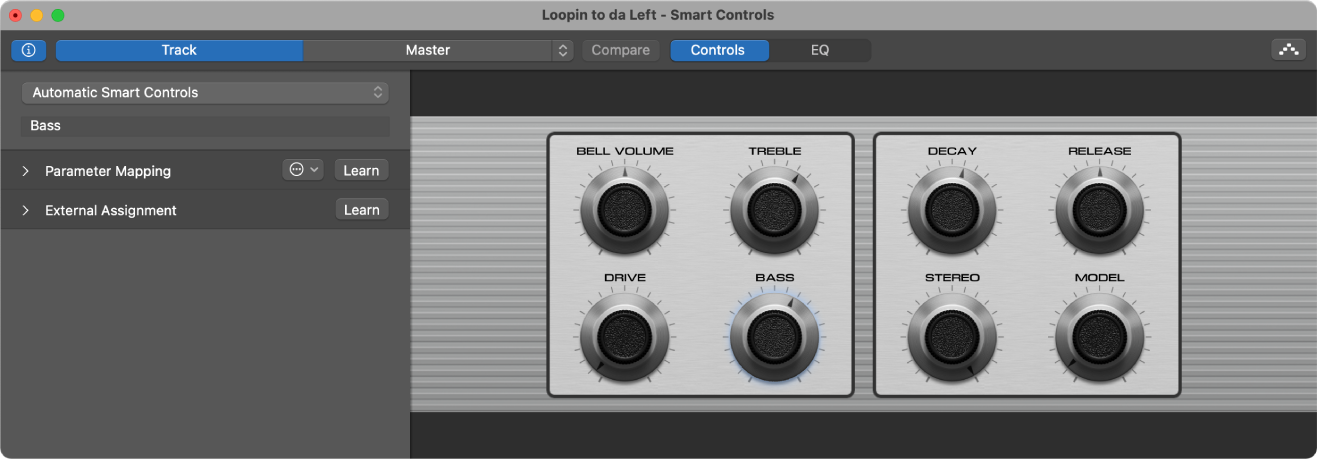
Credit: support.apple.com
Advanced Control Features
Advanced Control Features open up a new realm in live music performance using Ableton Live with your iPhone. Transformative ways to manipulate sound and structure your sets give you the power to perform with unparalleled expression.
Utilizing Multi-touch Controls
Multi-touch technology in iPhones offers dynamic control over Ableton Live. Activate various functions simultaneously or slide your fingers across the screen to adjust multiple parameters. With intuitive apps like TouchOSC or Lemur, you can:
- Play virtual instruments with on-screen keyboards and pads.
- Control faders and knobs for mix adjustments.
- Launch clips and scenes for seamless live performances.
- Modify effects and filters in real time for creative soundscapes.
Using Gyroscope For Expression
The iPhone’s built-in gyroscope brings a physical aspect to your musical expression. Utilize it to:
- Manipulate sounds by tilting or shaking your device.
- Control parameters like pitch or modulation with motion.
- Engage with effects dynamically during your live set.
Apps such as Midi Motion allow mapping of gyroscope data to MIDI controls in Ableton Live. Perform gestures to adjust sound characteristics, creating an engaging live show.
Midi Mapping Essentials
Transforming your iPhone into an Ableton Live controller is an exciting way to enhance your music production. Understanding MIDI Mapping is key to customizing control. This process allows you to assign various musical functions to your iPhone’s touch interface effortlessly. Let’s explore the essentials of MIDI Mapping to get you started.
Mapping Your Controls
Mapping controls in Ableton Live is simple. Begin by enabling MIDI Map Mode. You do this by pressing the ‘MIDI’ button located in the upper right corner of Live. A world of assignable parameters now awaits you. Click on any parameter, and touch a control on your iPhone app to link them. They are now in sync.
- Enable MIDI Map Mode in Ableton Live
- Select a parameter within Live
- Touch the corresponding app control on your iPhone
- Controller and software are now mapped
Dynamic Midi Mapping Tips
Making your MIDI mapping dynamic allows for fluid and expressive performances. Consider using faders for continuous control, like volume or effects. Buttons are best for triggering clips or beats.
Here are tips to ensure your mapping is both dynamic and practical:
- Assign faders for smooth transitions
- Use buttons for discrete commands
- Test your setup to ensure responsiveness
- Customize the sensitivity for your playing style
Your mappings should reflect your workflow. Experiment with different setups to find what works best for you. An effective mapping setup will streamline your creative process, making live performance a breeze.
Enhancing Live Performances
Controlling Ableton Live with your iPhone isn’t just convenient. It’s a game-changer on stage. Imagine shaping your sound with just a tap or swipe. Performers can now focus on the music without being tied down to a computer. Let’s explore how to bring this tech wizardry into your live set.
Switching Between Sets
Keep the music flowing seamlessly with swift set changes using your iPhone. Here’s a simple guide:
- Choose a reliable control app for Ableton.
- Connect your iPhone to the same network as your computer.
- Assign different sets to various button commands.
With these steps, you jump from one atmosphere to another without a glitch.
Real-time Effect Tweaking
Excite your audience by manipulating effects in real-time. Follow these pointers:
- Map effect parameters to virtual sliders or knobs.
- Slide your finger to adjust reverb, delay, filters, and more.
- Create dynamic sounds that respond to your performance.
This hands-on control means each show is unique and vibrant.
Integrating External Apps
Welcome to the world of on-the-go music production! With your iPhone, you have a powerful tool that can control Ableton Live, effectively turning it into a portable studio. This versatility expands when you integrate external apps designed for music creation. Let’s dive into how third-party applications can transform your iPhone into a top-notch Ableton Live controller.
Expanding Functionality With Third-party Apps
The App Store offers a variety of third-party apps that can take your music production to new heights. These apps not only provide additional features but also give you tactile control over Ableton Live.
- TouchAble Pro delivers comprehensive control over clips, tracks, and effects.
- Lemur lets you design custom interfaces for unique control setups.
- LiveControl 2 offers a pre-mapped experience, specifically for Ableton users.
By linking these apps to Ableton Live via wireless MIDI protocols or specific bridging software, you’re ready to create from anywhere. Remember to check compatibility before purchase to ensure seamless integration.
Syncing With Music Production Tools
Many apps support Ableton Link, a technology that keeps apps in time with each other. This is crucial for live performance and collaboration. Follow these steps to ensure perfect sync:
- Enable Ableton Link in Live’s preferences.
- Turn on Link in your external app’s settings.
- Connect both devices to the same Wi-Fi network.
Your iPhone will now be in harmony with Ableton Live’s tempo and timing. This setup allows for real-time adjustments and a fluid performance experience.
Troubleshooting And Support
Encountering issues while using your iPhone to control Ableton Live can be frustrating. Fear not! Effective solutions await to ensure a seamless music-making experience. This section will guide you through common problems and where to seek help.
Where To Find Help
When you hit a roadblock with software, getting the right help is crucial. Let’s explore some resources:
- Official Ableton Live Forums: A community filled with users and experts.
- FAQs and Tutorials: Step-by-step guides and answers on the Ableton website.
- YouTube Videos: Visual aids for practical troubleshooting.
- Third-Party Community Groups: A source of shared knowledge and tips.
Maintaining Your Setup
Maintaining a reliable connection between your iPhone and Ableton Live is key. Here are some tips to keep things running smoothly:
- Regular Updates: Keep both Ableton Live and your iPhone’s OS updated.
- Consistent WiFi Connection: A stable network reduces connectivity problems.
- Backup Configurations: Save your settings to avoid reconfiguring from scratch.
Note: Always reboot your setup after installing updates. Reach out to support if issues persist.
Frequently Asked Questions On How To Control Ableton Live With Your Iphone
Can I Control Ableton Live With My Iphone?
Yes, you can control Ableton Live with your iPhone using various MIDI controller apps. These apps send MIDI signals to Ableton, enabling you to manage different aspects of the software, such as triggering scenes, adjusting volumes, or playing instruments.
What App Controls Ableton Live From Iphone?
TouchOSC and LK – for Ableton Live & Midi control are popular apps that can transform your iPhone into a versatile MIDI controller. These apps provide a touch interface for controlling and performing with Ableton Live remotely.
How Do I Connect My Iphone To Ableton?
To connect your iPhone to Ableton, you need to establish a network MIDI connection using a Wi-Fi network or a direct link via USB. Once the connection is made, enable the MIDI input from your iPhone in Ableton Live’s MIDI preferences.
Is There A Latency Issue Using Iphone With Ableton?
When using an iPhone with Ableton, there may be some latency, especially over Wi-Fi. To minimize it, use a robust Wi-Fi network or a direct USB connection and adjust the buffer size in Ableton’s settings for a smoother performance.
Conclusion
Controlling Ableton Live with your iPhone can elevate your music production game. This integration opens up a realm of convenience and creativity. Remember, patience and practice are key to mastering this setup. So, grab your iPhone, connect to Ableton, and let your fingertips orchestrate the magic.
Start experimenting today and transform your musical experiences!