Cubase Key Commands are stored in the Key Commands.xml file located within the Cubase program folder. This file contains all the key bindings and settings for your Cubase software.
For musicians and producers using Cubase, the key commands feature is essential for streamlining workflow and increasing productivity. By assigning specific functions to keyboard shortcuts, users can quickly navigate the software without the need to click through menus. Understanding where Cubase stores key commands helps users back up their settings, transfer them to other computers, or customize shortcuts to their preference.
We will explore the importance of key commands in Cubase and how users can easily access and manage them for a more efficient music production experience.
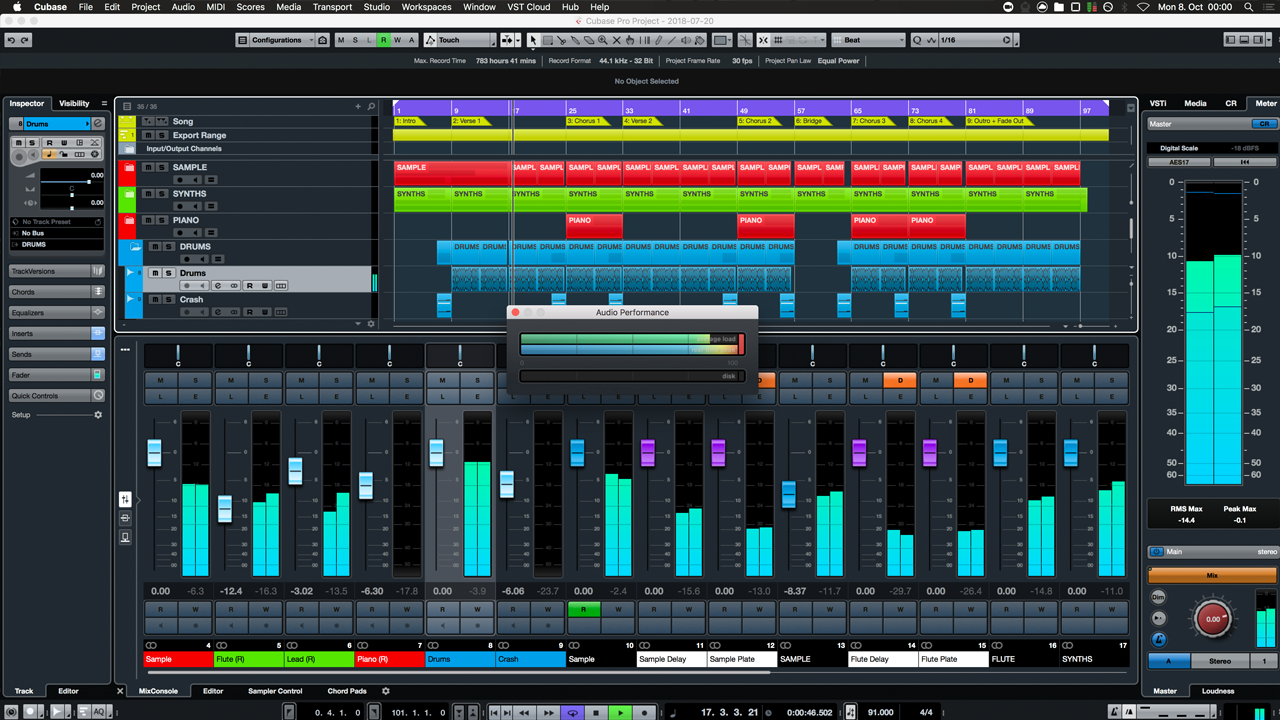
Credit: www.nextlevelsound.com
Default Cubase Key Commands
Understanding The Default Key Commands
Cubase key commands are essential shortcuts for faster workflow in Cubase.
By default, Cubase key commands are stored and can be easily accessed and customized.
Commonly Used Default Key Commands
- Transport Control: Play, Stop, Record
- Editing Functions: Cut, Copy, Paste
- Navigation: Zoom In/Out, Move Cursor
Default key commands in Cubase are designed for efficiency and productivity.
Finding Key Commands In Cubase
Cubase Key Commands are stored in a specific location within the Cubase software, making it easy to access and customize shortcuts for a more efficient workflow. Discover where to find these commands and enhance your Cubase experience.
Navigating The Key Commands List
Navigating through the key commands list in Cubase allows users to access various shortcuts effortlessly.
Filtering Key Commands
Filtering key commands in Cubase assists in quickly finding specific commands for increased efficiency. In Cubase, key commands are stored in a central location for easy access. To navigate the key commands list, go to the “Edit” menu and select “Key Commands.” Once in the Key Commands window, you can search for specific commands or browse through different categories. To filter key commands, you can use the search bar or sort commands by name or key combination. By customizing key commands and filtering them based on your preference, you can streamline your workflow in Cubase.
Optimizing Cubase Key Commands
Optimizing Cubase Key Commands can greatly enhance your workflow efficiency and speed up your music production process. By identifying frequently used functions and customizing key commands, you can tailor Cubase to suit your unique workflow, allowing for seamless navigation and increased productivity.
Identifying Frequently Used Functions
Before customizing key commands, it’s essential to identify the functions you use most frequently within Cubase. This can include tasks such as creating new tracks, adjusting volume levels, or applying specific effects. Take note of the actions you find yourself performing repeatedly to streamline your workflow effectively.
Customizing Key Commands
Customizing key commands in Cubase allows you to assign specific keyboard shortcuts to frequently used functions, eliminating the need to navigate through menus each time. By accessing the Key Commands window, you can easily reassign or create new shortcuts for a wide range of actions, enabling you to work more efficiently and with greater precision.

Credit: forums.steinberg.net
Increasing Efficiency With Key Commands
Cubase key commands are stored in the Key Commands dialog, allowing users to customize and access shortcuts for various functions. By efficiently managing key commands, users can streamline their workflow and improve productivity within the Cubase environment. This feature benefits users by providing a convenient and organized method for accessing and customizing key commands, ultimately enhancing their overall music production experience.
Increasing Efficiency with Key Commands Creating personalized key command sets Using key commands effectively When it comes to working efficiently in Cubase, using key commands is essential. Key commands are combinations of keyboard shortcuts that allow you to perform common functions and tasks more quickly. By utilizing key commands, you can save time and streamline your workflow, ultimately increasing your efficiency in the music production process. One of the advantages of Cubase is the ability to create personalized key command sets. This means that you can customize the key commands to fit your specific workflow and preferences. This is particularly useful if you frequently use certain functions or if you prefer a different set of shortcuts for specific tasks. To create personalized key command sets in Cubase, simply navigate to the “Key Commands” section in the “Studio” menu. Here, you can assign key commands to various functions, such as recording, playback, editing, and more. It’s incredibly easy to do, and by tailoring the key commands to your needs, you can work even more efficiently. Using key commands effectively is not just about assigning shortcuts; it’s also about understanding and utilizing them in a strategic way. One of the best ways to ensure you’re using key commands effectively is to familiarize yourself with the default key commands in Cubase. By knowing the default key commands, you can quickly access common functions without having to search for them in the menus. Moreover, it can be beneficial to group key commands according to specific tasks or functions. For example, you might create a set of key commands for editing tasks, another set for mixing tasks, and so on. This way, you can easily switch between different key command sets based on the task at hand, further enhancing your efficiency. When using key commands in Cubase, it’s important to remember that muscle memory plays a significant role. By practicing and using key commands consistently, you can train your muscle memory to automatically perform certain actions without having to consciously think about it. This can greatly speed up your workflow and make your production process more fluid. In conclusion, key commands are a powerful tool in Cubase for increasing your efficiency and productivity. By creating personalized key command sets and utilizing them effectively, you can streamline your workflow and perform tasks more quickly and effortlessly. So, take some time to explore the key commands in Cubase, customize them to your needs, and watch your productivity soar.

Credit: steinberg.help
Frequently Asked Questions Of Where Are Cubase Key Commands Stored
Where Are Cubase Key Commands Saved?
Cubase key commands are saved in the Key Commands file within the Cubase program settings.
Where Are Cubase Settings Stored?
Cubase settings are stored in the AppData folder on Windows and Library folder on Mac.
How Do I Import Key Commands Into Cubase?
To import key commands into Cubase, go to File > Key Commands > Import Key Commands. Choose the key commands file and select Open. Your custom key commands will be imported.
Where Are Cubase Presets Saved?
Cubase presets are saved in the Presets folder under the Cubase installation directory.
Conclusion
To sum up, knowing where Cubase key commands are stored is essential for efficient workflow. Understanding the location of these commands can save time and enhance productivity in music production. By having easy access to key commands, users can streamline their creative process and focus on their art.
Explore the key command settings to customize and optimize your experience with Cubase.