To use Cubase for live performance, set up your project with key commands for seamless control. Cubase is a powerful digital audio workstation (DAW) popular among music producers and performers.
While it’s commonly used in studio settings, it can also be a valuable tool for live performance. By configuring your project with key commands, assigning shortcuts to essential functions, and organizing your tracks for quick access, you can optimize Cubase for a live setting.
Additionally, utilizing the program’s flexible routing options and incorporating virtual instruments for enhanced sound capabilities can elevate your live performance experience. With the right setup and preparation, Cubase can be a reliable and versatile tool for delivering an impressive live show.
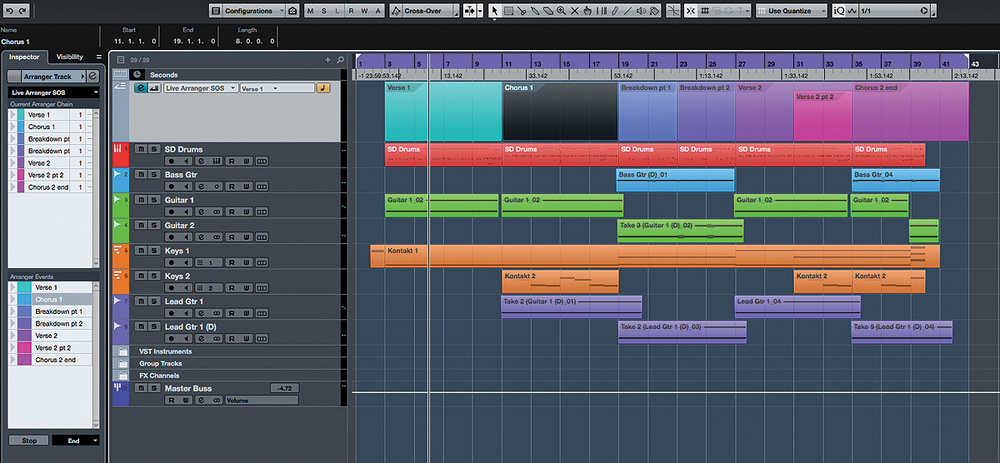
Credit: www.soundonsound.com
Choosing The Right Equipment
When it comes to using Cubase for live performances, choosing the right equipment is crucial for a seamless and professional show. This involves selecting the ideal instruments and picking the best audio interfaces to enhance your performance.
Selecting The Ideal Instruments
- Consider the type of instruments you will be using in your live performance.
- Ensure your instruments are of high quality and suitable for live environments.
- Test each instrument with Cubase to ensure compatibility and optimal performance.
Picking The Best Audio Interfaces
- Research different audio interfaces that are compatible with Cubase software.
- Choose an audio interface that offers low latency for real-time processing.
- Consider the number of inputs and outputs required for your specific setup.
Credit: www.steinberg.net
Setting Up Cubase For Live Performance
Configuring Audio And Midi Settings
Ensure optimal sound quality by adjusting audio and MIDI settings in Cubase.
- Access ‘Device Setup’ in Cubase menu to set up audio interface and MIDI devices.
- Choose the appropriate audio driver compatible with your system for low latency.
- Adjust buffer size to optimize performance and reduce audio delays.
Creating Customized Templates
Streamline your live performances by creating customized templates in Cubase.
- Open a new project and customize it with your preferred track layouts.
- Add effects, instruments, and routing configurations for quick access during performances.
- Save the template for future use and easy setup before each live show.
Optimizing Live Performance Workflow
When it comes to live performance, optimizing your workflow in Cubase can significantly enhance the experience for both the performer and the audience. Incorporating a seamless and efficient workflow can lead to a more polished and professional live show. In this post, we’ll explore how to utilize Cubase for live performance, with a focus on optimizing your workflow for a smooth and dynamic performance.
Utilizing Looping And Playback Features
Looping and playback features play a crucial role in live performance, allowing artists to create dynamic and layered sounds. Cubase offers a wide range of options for looping and playback, providing flexibility and control over your live sets. Utilizing these features effectively can elevate your performance to new heights.
Incorporating Midi Controller Mapping
MIDI controller mapping is essential for customizing your live performance setup in Cubase. By mapping MIDI controllers to specific parameters within Cubase, you can have hands-on control over various aspects of your performance, such as triggering loops, adjusting effects, and manipulating virtual instruments. This level of customization empowers performers to create unique and personalized live experiences that captivate audiences.
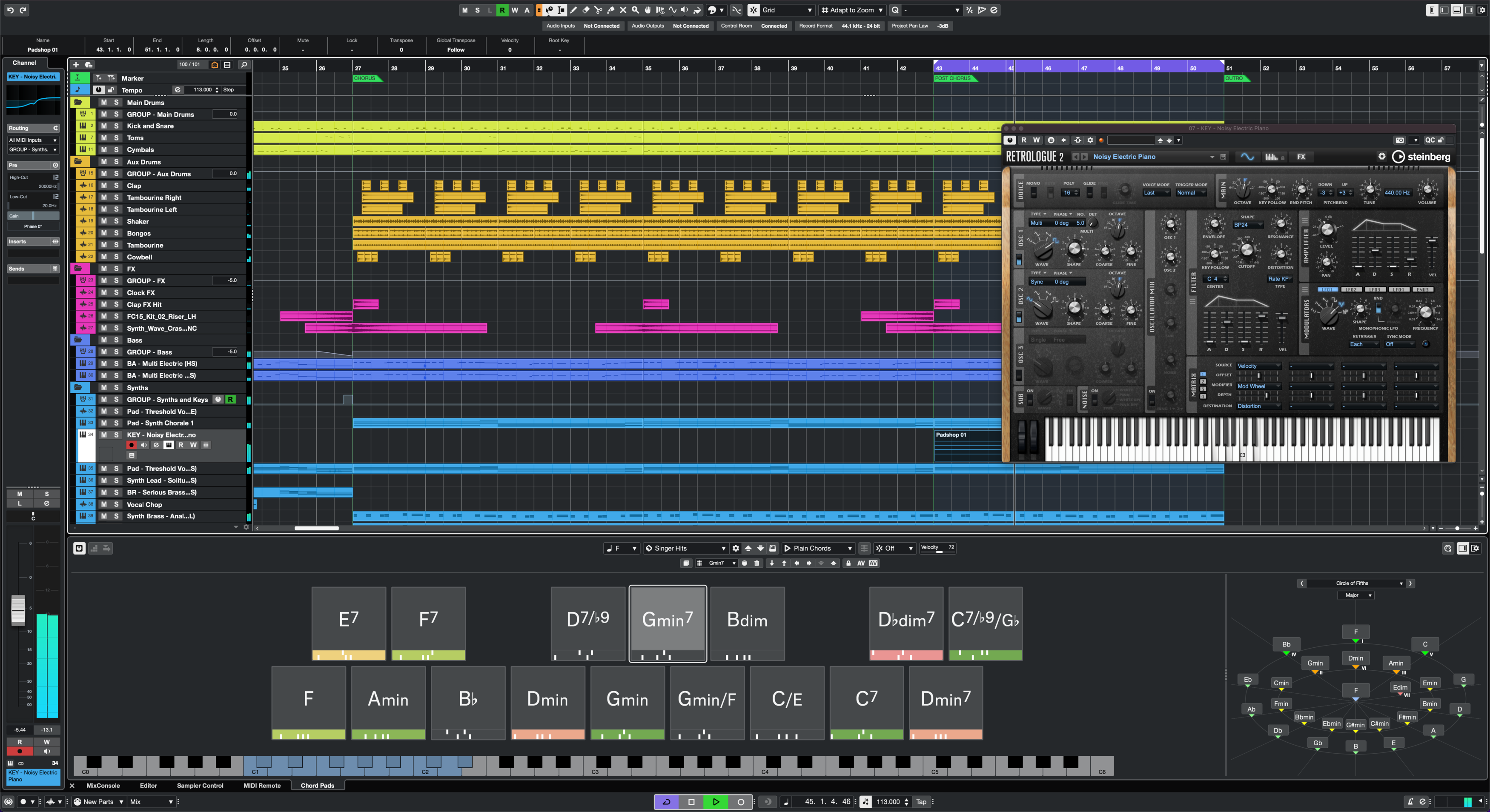
Credit: www.steinberg.net
Maximizing Sound Quality And Effects
When it comes to live performances, sound quality and effects play a vital role in creating a captivating experience for the audience. Cubase, a powerful music production software, offers a range of features that can help you maximize the sound quality and enhance the effects of your live performance.
Applying Dynamic Eq And Compression
Dynamic EQ and compression are essential tools for controlling the dynamics of your audio and ensuring a balanced mix. With Cubase, you can easily apply these effects to individual tracks or the master output, giving you precise control over the sound.
Here’s how you can apply dynamic EQ and compression in Cubase:
- Select the track or tracks you want to apply dynamic EQ or compression to.
- Open the “Inserts” tab in the Inspector panel.
- Click on the “+” button to add an insert effect.
- Choose the dynamic EQ or compressor plugin from the list of available plugins.
- Adjust the parameters of the plugin to achieve the desired effect. You can control the threshold, ratio, attack, release, and other settings to shape the dynamics of your audio.
- Listen to the effect in real-time and make further adjustments if needed.
Utilizing Cubase’s Built-in Effects
In addition to dynamic EQ and compression, Cubase provides a wide range of built-in effects that can elevate your live performance. These effects include reverb, delay, chorus, and many more, allowing you to add depth, space, and texture to your sound.
To utilize Cubase’s built-in effects effectively, follow these steps:
- Select the track you want to add an effect to.
- Open the “Effects” tab in the Inspector panel.
- Click on the “+” button to add an effect.
- Browse through the various effect categories and choose the one that suits your sound.
- Adjust the parameters of the effect to achieve the desired result. You can control parameters such as wet/dry mix, decay, feedback, and modulation to shape the effect to your liking.
- Experiment with different effects and combinations to find the perfect sound for your live performance.
By applying dynamic EQ and compression, and utilizing Cubase’s built-in effects, you can take your live performance to the next level, delivering an unforgettable sonic experience to your audience.
Mastering Stage Presence And Interaction
Mastering stage presence and interaction is crucial for a captivating live performance using Cubase. Learn how to engage and captivate your audience while using this powerful software. Elevate your performances with tips and techniques to own the stage with Cubase for live shows.
Engaging The Audience With Visuals
One of the key aspects of mastering stage presence and interaction is engaging the audience with captivating visuals. While Cubase is primarily known as a powerful digital audio workstation, it also offers several features that allow you to incorporate visuals into your live performance. With a visually stunning backdrop on stage, you can create a mesmerizing experience for your audience, capturing their attention and enhancing their overall engagement.
Integrating Live Instrumentation
Another effective way to master stage presence and interaction is by integrating live instrumentation into your Cubase performance. By incorporating live instruments such as guitars, keyboards, or drums, you can add an organic and dynamic element to your live show. Playing live instruments not only showcases your musical talent but also creates a unique experience for your audience, making your performance more memorable and engaging.
Frequently Asked Questions On How To Use Cubase For Live Performance
Do Professionals Use Cubase?
Yes, professionals commonly use Cubase for music production due to its advanced features and user-friendly interface.
Is Ableton Live Better Than Cubase?
Ableton Live is better for live performances and electronic music creation, while Cubase is preferred for traditional music production. Choose based on your specific needs and workflow preferences.
Is Cubase Better Than Fl Studio?
Cubase and FL Studio are both popular digital audio workstations. The choice between them depends on personal preferences and needs. Cubase is known for its versatility and professional features, while FL Studio is renowned for its user-friendly interface and intuitive workflow.
Both are capable music production platforms.
Is Cubase Good For Music Production?
Yes, Cubase is good for music production due to its versatile features and user-friendly interface. It offers a wide range of tools for recording, editing, and mixing audio, making it a popular choice among professionals and beginners in the music industry.
Conclusion
To sum up, Cubase offers a wide range of tools and features for live performance, allowing musicians to create, mix, and manipulate music in real-time. With its intuitive interface and powerful capabilities, it has become a popular choice for live performers.
By following the tips and techniques mentioned in this blog post, you can effectively use Cubase to enhance your live performances and captivate your audience. Embrace the full potential of Cubase for a seamless and unforgettable live experience.