To sidechain in Ableton, simply click on the “Audio Effect” tab, select “Compressor,” and then choose the track you want to sidechain from the “Sidechain” dropdown menu. Sidechaining is a popular production technique used to create a pumping or breathing effect in electronic dance music, making the kick drum stand out and the bassline duck in volume when the kick hits.
In Ableton, sidechaining is done through a compressor placed on the bassline track that is triggered by the kick drum track. This results in a dynamic, more balanced mix. Sidechaining is an indispensable tool in EDM, and with Ableton, it’s easy and straightforward.
We will guide you on how to sidechain in Ableton.
Setting Up Sidechain In Ableton
Set up sidechain compression in Ableton by selecting the audio track to compress and choosing the sidechain source. Adjust the compression settings to achieve the desired effect.
Are you looking for a way to make your tracks sound more dynamic and professional? Setting up sidechain in Ableton could be the solution you need! This powerful tool allows you to create a pumping effect by automatically lowering the volume of one track when another track plays. In this tutorial, we’ll walk you through the steps to set up sidechain in Ableton and achieve that desired dynamic sound you’re after.
Routing Audio Signals
The first step to setting up sidechain in Ableton is to route the audio signals. To do this, create two audio tracks: one for the sound you want to duck (usually the bassline), and another for the sound you want to pump (usually the kick drum). Then, route the output of the kick drum track to the input of the bassline track. This will create a sidechain input on the bassline track, allowing it to receive input from the kick drum track.
Setting Up The Compressor
Once you’ve routed the audio signals, the next step is to set up the compressor. Insert a compressor onto the bassline track, and then choose “sidechain” as the input source on the compressor. This means that the compressor will be triggered by the audio signals coming from the kick drum track.
Adjusting The Threshold And Ratio
After setting up the compressor, it’s time to adjust the threshold and ratio settings. The threshold determines the level at which the compressor starts to affect the sound, while the ratio determines how much the volume is lowered. Depending on the effect you want to achieve, you may need to play around with these settings until you get the perfect sound.
Choosing The Sidechain Source
The final step to setting up sidechain in Ableton is to choose the sidechain source. This is the track that will trigger the compressor on the bassline track. In most cases, this is the kick drum track, but you can experiment with other sounds to achieve different effects. In conclusion, setting up sidechain in Ableton is a powerful tool that can take your tracks to the next level. By routing audio signals, setting up the compressor, adjusting the threshold and ratio, and choosing the sidechain source, you can create a dynamic and professional sound that will impress your listeners. So go ahead and give it a try, and let us know how it works out for you!
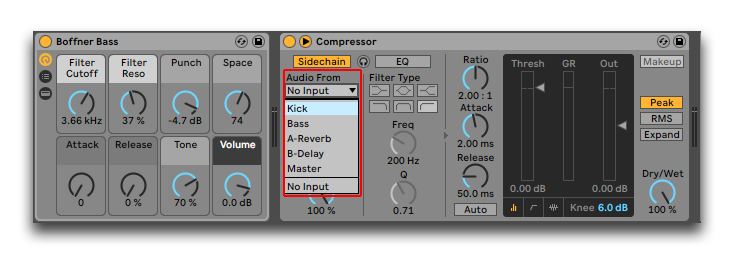
Credit: www.productionmusiclive.com
Creating Sidechain Effects
Learn how to sidechain in Ableton and create sidechain effects that dynamically manipulate the volume of one track with another using compression techniques. Follow the step-by-step process and explore different possibilities for rhythmic, pumping sounds in your mix.
Creating Sidechain Effects Sidechain compression is a popular technique used in electronic music to manipulate the volume of certain elements in a mix. It involves using one audio signal to control the volume of another, resulting in the famous “pumping” effect commonly heard in dance music. In Ableton, creating sidechain effects is easy and can add a unique and dynamic element to your tracks. Let’s explore some techniques using the following H3 headings: Pumping Bass To create a pumping bass effect, start by adding a compressor to the track you want to sidechain. In the sidechain section of the compressor, select the track you want to use to control the compression, typically a kick drum or another bass-heavy sound. Adjust the threshold and ratio settings to achieve the desired effect, and experiment with attack and release times to fine-tune the pumping effect. Vocal Ducking Vocal ducking is a common technique used in pop music to create a clear and present vocal sound. Start by adding a compressor to the music track, then select the vocal track in the sidechain section. Adjust the threshold and ratio settings to compress the music track when the vocals are present, effectively “ducking” the music track to make room for the vocals. Experiment with attack and release times to achieve a natural and transparent ducking effect. Gated Synths Using sidechain compression on synthesized sounds can create interesting and dynamic textures. Try adding a gate effect to a synth track and select the kick drum as the sidechain source. This will open and close the gate in time with the kick, creating a rhythmic and pulsing effect. Experiment with different gate settings, such as release time and hold time, to create unique sounds. Creative Sidechain Techniques Sidechain compression doesn’t have to be limited to just volume control. Try experimenting with creative sidechain techniques, such as using a vocal sample to control a flanger effect on a guitar track or using a synth sound to modulate the pitch of another sound. The possibilities are endless, so don’t be afraid to experiment and push the boundaries of what’s possible with sidechain compression. In conclusion, sidechain compression is a powerful tool in the music producer’s arsenal. By experimenting with different techniques and sources, you can create unique and dynamic effects that add interest and excitement to your tracks. So give it a try and see what kind of creative sidechain effects you can come up with!
Using Third-party Plugins For Sidechaining
Sidechaining in Ableton can be easily accomplished by utilizing third-party plugins. These plugins allow users to create a powerful sidechain effect that pumps the sound of one instrument when another is playing. With careful selection and setup, third-party plugins can enhance the overall mix and add an extra level of musicality to the project.
Sidechaining is an essential technique in music production, and it is widely used in different genres to create danceable beats, pump up basslines, and enhance the overall mix. Ableton Live is a popular digital audio workstation (DAW) that comes with built-in sidechain functionality. However, using third-party plugins for sidechaining can provide more flexibility, control, and creative possibilities to producers and engineers.
Overview Of Third-party Plugins
Before diving into installing and setting up third-party plugins for sidechaining, it’s essential to understand what they are and how they work. Third-party plugins are software extensions that can be added to Ableton Live or any other DAW to expand their features and capabilities. There are various third-party plugins for sidechaining, and they come in different types and formats. Some are specifically designed for sidechaining, while others offer sidechain options as part of their functionalities. The most common types of third-party plugins for sidechaining are compressors, equalizers, and gates.
Installation And Setup
Installing third-party plugins for Ableton Live is a straightforward process. Most plugins come with an installer that guides you through the installation, or you can simply drag and drop the plugin file into the Ableton’s plugins folder. Once you have installed the plugin, you need to set it up for sidechaining. The setup process may vary depending on the plugin, but generally, you need to activate the sidechain input, select the source track, and adjust the sidechain parameters, such as threshold, ratio, and attack/release times.
Using External Sidechain Signals
One of the advantages of using third-party plugins for sidechaining is that you can use external audio signals as sidechain sources. This means that you can sidechain your track to any other track in your DAW or even to an external audio source, such as a microphone or a hardware synth. To use external sidechain signals, you need to select the appropriate input source in the plugin’s sidechain settings. You can also use sidechain routing options in Ableton Live to send audio from one track to another. In conclusion, using third-party plugins for sidechaining can significantly enhance your music production workflow and creativity. By installing and setting up third-party plugins, you can have more control and flexibility over your sidechain settings and use external audio sources as sidechain signals. Whether you are producing EDM, hip-hop, or any other genre, incorporating third-party plugins for sidechaining can help you achieve the desired sound and movement in your mix.
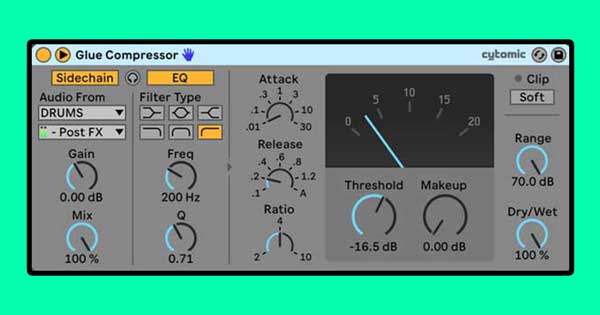
Credit: www.blackghostaudio.com
Troubleshooting Sidechain Issues
To overcome sidechain issues in Ableton, you need to ensure that the audio channels are routed correctly. Adjusting the compressor settings and threshold value may also help to fix any problems. Additionally, checking for conflicting plugins or plugins with latency issues can contribute to resolving any sidechain issues you may encounter.
If you’re experiencing issues with your sidechain in Ableton, don’t worry. Troubleshooting these issues can be quite simple. In this section of our guide, we’ll show you how to troubleshoot the three most common sidechain problems.
No Sound Or Signal
If your sidechain is not working at all, it’s possible that your routing is incorrect. Make sure your sidechain channel is receiving audio from the correct channel by checking the “Audio To” routing option in the sidechain plugin. Additionally, ensure that the sidechain audio source is on an “armed” and “record-enabled” track. If your audio signal is too weak, adjust the volume of the audio source accordingly. Be sure that both the audio source and the receiving track are not muted.
Artifacts Or Distortion
If your sidechain is creating unwanted distortion or artifacts in your signal, there are a few things you can do. First, adjust the attack and release settings on your compressor. A longer attack and release time can help to reduce unwanted pops or clicks in the audio. Next, check your threshold and ratio settings. Make sure they’re not set too aggressively, as this can cause unwanted distortion.
Unwanted Clicking Or Popping Sound
If your sidechain is making clicking or popping sounds during playback, there are a few possible solutions. Try increasing the buffer size in your audio preferences. This can reduce processing time and help to eliminate unwanted sounds. If you’re using a third-party plugin, try using a native Ableton plugin instead. Third-party plugins can sometimes cause compatibility issues with Ableton. In conclusion, troubleshooting your sidechain in Ableton doesn’t have to be difficult. With a little bit of know-how, you can quickly and easily solve any issues you may encounter.
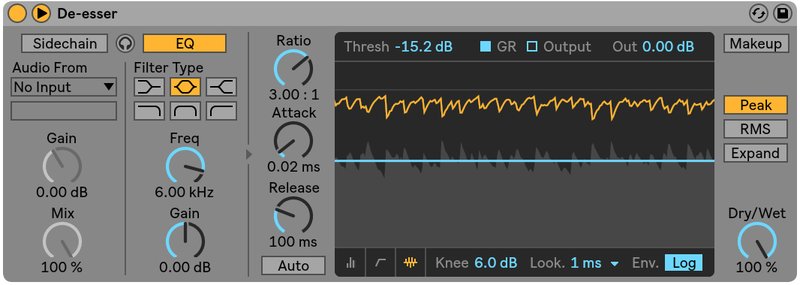
Credit: www.ableton.com
Frequently Asked Questions Of How To Sidechain In Ableton
How Do I Sidechain Tracks In Ableton?
To sidechain tracks in Ableton, first insert a compressor on the track you want to sidechain. Next, click on the input section of the compressor and select the source track you want to sidechain to. Adjust the threshold and ratio settings to achieve the desired effect.
How Do I Set Up Sidechain?
To set up a sidechain, you need to follow these steps: 1. Choose a compatible blockchain platform and a sidechain solution that fits your needs. 2. Connect to the chosen platform through an API or node application. 3. Set up the sidechain using the instructions provided by the platform and solution.
4. Configure the sidechain to meet your specific requirements. 5. Test the sidechain to ensure it is working correctly before deploying it.
How Do I Sidechain Auto Filter In Ableton?
To sidechain auto filter in Ableton, add an auto filter effect to your track and click the small arrow on the device to access the sidechain menu. In the sidechain menu, select the track you want to use as the input for the sidechain.
Adjust the filter settings and routing as desired.
What Is Sidechaining In Audio?
Sidechaining in audio is a production technique that allows one audio signal to dynamically control another. It’s often used in music production to create pumping sounds, ducking effects, and more. When a sidechain is applied, the main audio track will be attenuated (or turned down) when the sidechain signal is active, resulting in the desired effect.
Conclusion
Learning how to sidechain in Ableton is a beneficial skill that can take your music production to the next level. It allows you to create dynamic and professional-sounding tracks by creating space for each element in the mix. By following the step-by-step process discussed in this blog post, you can easily implement sidechain compression in your projects.
Remember to experiment with different settings and techniques to find the perfect balance for your mix. Happy producing!