If Fl Studio won’t update, try disabling your antivirus or firewall software. This can often be the cause of update failures.
Fl Studio is a popular digital audio workstation used by musicians and producers worldwide. Staying up-to-date with the latest version of the software is essential for accessing new features and maintaining compatibility with other software programs. However, sometimes users may encounter problems when trying to update Fl Studio.
If you’re experiencing this issue, it could be due to your antivirus or firewall software blocking the update. We’ll explore some solutions to try when Fl Studio won’t update. We’ll also discuss why it’s important to keep your software up-to-date and how to prevent update issues in the future.
Common Reasons For Fl Studio Update Failure
FL Studio update failure can be caused by different reasons such as insufficient disk space, outdated versions, internet connection failure, or conflicts with other software. If FL Studio won’t update, check for these issues and solve them accordingly to ensure a successful update.
If you are trying to update FL Studio, but it won’t update, it can be frustrating. However, there are some common reasons why users face such problems. In this blog post, we will discuss some of the reasons why FL Studio won’t update and how you can fix them.
Lack Of Administrative Privileges
One of the primary reasons why FL Studio won’t update is due to a lack of administrative privileges. If you don’t have the required permissions, you may not be able to update FL Studio. This error may occur if you’re attempting to update the software on a shared computer or if your user account doesn’t have the necessary permissions. To fix this issue, you need to log in as an administrator or contact the person who has administrative access to your computer and ask them to install the update for you.
Corrupt Installation Files
Another reason why FL Studio won’t update could be due to corrupt installation files. If the files required to update FL Studio are damaged or corrupted, the update process might fail. To resolve this issue, you need to delete the existing FL Studio installation files and then download the latest version of FL Studio from the official website. This will ensure that you have a complete and undamaged installation file.
Incompatible Operating System
FL Studio updates might not work correctly on an outdated version of the operating system. If you’re using an older operating system, you may not be able to update FL Studio successfully. Some operating systems are not compatible with the latest version of FL Studio, and hence trying to update the software can fail. To fix this issue, you need to ensure that your system is running the latest version of the operating system. Check the official FL Studio website for system requirements before installing any updates.
Internet Connection Issues
FL Studio updates require an active internet connection. If you have a weak or slow internet connection, the update may fail to download. Similarly, if you have a firewall or antivirus software that blocks internet connections, you may face FL Studio update issues. To fix this issue, check your internet connection and ensure it’s stable. Ensure that your firewall or antivirus software is not blocking the FL Studio update. Disable them temporarily before downloading the update, and once FL Studio is updated, reactivate them. In conclusion, the above reasons are some of the primary reasons why FL Studio won’t update. By understanding these reasons, you can take the necessary steps to fix the issues and update FL Studio. Ensure that you follow the steps carefully and check the official website for any updates and requirements before downloading and installing FL Studio updates.

Credit: www.reddit.com
Preventing Fl Studio Update Failure
Preventing FL Studio update failure is critical to keeping the application running smoothly. Don’t update in the middle of a project, verify that you’re using the latest version, make sure your computer meets the minimum requirements, and consider resetting the app’s settings to default all of these will help in preventing FL Studio won’t update issue.
Preventing FL Studio Update Failure If you are an avid music producer or enthusiast, FL Studio is one of the go-to digital audio workstations you would frequently use. Unfortunately, you may come across an issue where FL Studio won’t update, leaving you unable to access the latest software features. This can be frustrating, especially when you are trying to keep up with the latest trends in the music production industry. However, you can take some preventive actions to troubleshoot and fix the FL Studio update failure issue as shown in the following headings. Ensure User Account has Administrative Privileges FL Studio won’t update if you do not have administrative privileges on your user account. Therefore, you need to check if your user account is set to administrator level, as this will enable you to download, install, and update the software. To do this, right-click on the FL Studio shortcut icon and select “Run as Administrator.” If the software starts without any issue, it means your user account has administrative privileges. Run Anti-virus Scan and Troubleshoot Installation Files Viruses and other malware infections may interfere with your FL Studio installation files, resulting in update failure. Hence, running an antivirus scan on your computer will help you identify and remove any malicious programs affecting the FL Studio software. Additionally, you can troubleshoot the installation files by performing a system check and fixing any detected errors. Verify Operating System Compatibility with FL Studio FL Studio has specified system requirements that your computer must meet for seamless operation. Failure to meet these requirements may lead to update failure or poor performance of the software. Therefore, you need to check if your operating system is compatible with the FL Studio version you want to update. FL Studio recommends using the latest operating systems such as Windows 10 or the latest macOS version. Check and Test Internet Connection When updating FL Studio, a stable internet connection is vital to ensure the process completes without any issues. Therefore, you need to test your internet connection by trying to browse other websites to ascertain its stability. Moreover, you can also check your firewall settings to ensure they do not block the FL Studio update process. In conclusion, preventing FL Studio update failure is essential to ensure you stay up-to-date with the latest software features for better music production. By adhering to the preventive actions highlighted in this post, you can troubleshoot and fix any update failure issue.
Updating Fl Studio Manually
Manually updating FL Studio is essential if you encounter an issue where the digital audio workstation won’t update automatically. To perform the manual update, you need to download the latest installer from the Image-Line website and follow the instructions carefully to avoid any installation errors.
Updating FL Studio manually can be a bit of a daunting task, especially if the software fails to update automatically. One of the most common issues faced by FL Studio users is when their software won’t update. Luckily, the process of manual update isn’t too complicated as long as you follow the right steps. In this blog post, we’ll guide you through the process of manually updating FL Studio, step by step.
Download The Latest Fl Studio Version
The first step towards updating FL Studio manually is to download the latest version. Head over to the official Image-Line website, and download the latest version of FL Studio. Remember to download the version that is compatible with your operating system. Once the download is complete, proceed to the next step.
Close Running Fl Studio Applications
Before proceeding with the installation, ensure that all running FL Studio applications are closed. This includes any plugins, virtual instruments, or other applications that might be in use. If you’re not sure whether all FL Studio applications are closed, you can check the Task Manager.
Run Fl Studio Installer As An Administrator
To update FL Studio manually, you must install the latest version as an administrator. Right-click on the installation file, and select “Run as administrator.” This will ensure that the software is installed with all necessary permissions.
Install Fl Studio With Correct Configuration Settings
Once you’ve installed the FL Studio software, ensure that you’ve selected the correct configuration settings. These settings will determine how the software functions and how it interacts with your computer. Make sure to select the appropriate options during the installation process to ensure that the software runs smoothly. Conclusion: Updating FL Studio manually can resolve any issues faced while updating the software automatically. By following the above steps diligently, you can update FL Studio manually and get the latest version running on your computer.
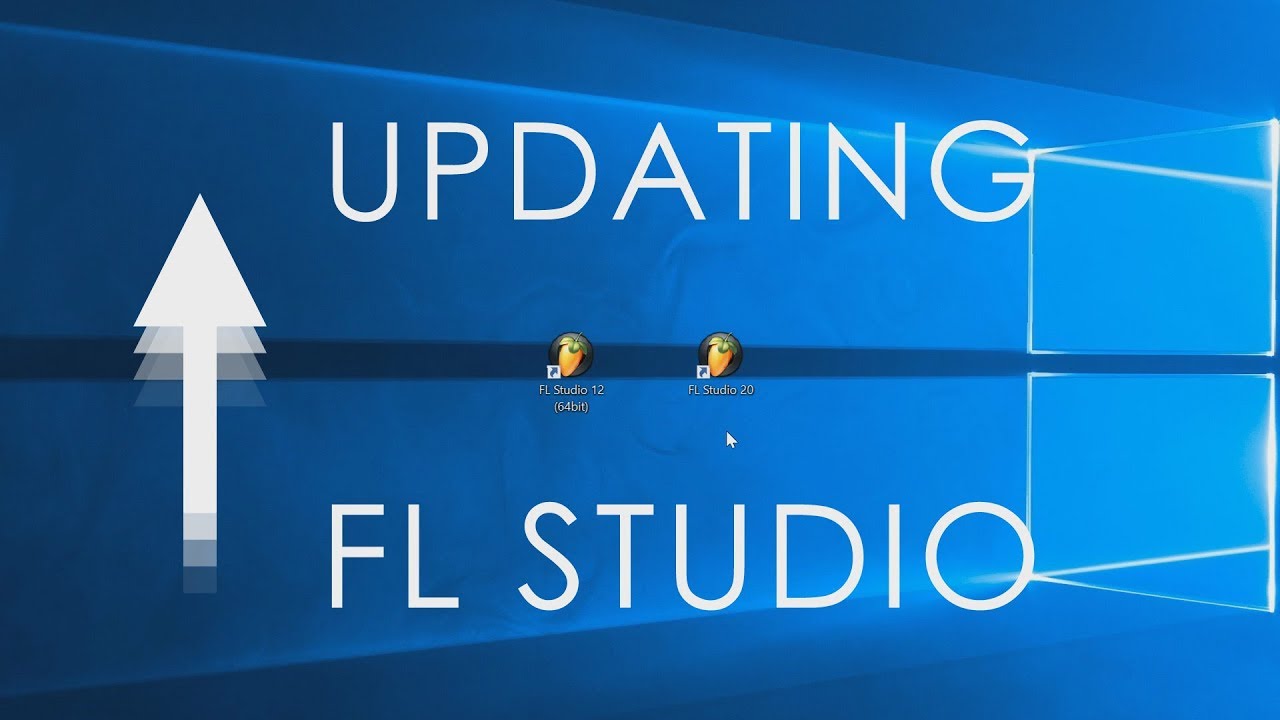
Credit: www.image-line.com
Downgrading To Previous Fl Studio Version
Need to downgrade to a previous version of FL Studio? If it won’t update, you can try uninstalling the current version and installing the older version from scratch. Make sure you back up your files before attempting the downgrade.
Downgrading to a previous version of FL Studio can be a viable option if experiencing issues with updating the software. This process involves uninstalling the current version and installing a previous version. However, it is essential to verify the compatibility of the previous version and configure its settings accordingly. This can be a daunting task for some, but with the proper guidance, it can be a smooth process. In this section, we will discuss the steps involved in downgrading to a previous version of FL Studio.
Uninstall Current Fl Studio Installation
The first step to downgrading to a previous version of FL Studio is to uninstall the current version. This is to ensure there are no conflicts between the previous and current versions. To uninstall the current version, go to the control panel, select ‘Programs and Features’, locate FL Studio, and select ‘Uninstall.’ Follow the prompts to complete the process.
Download And Install Previous Fl Studio Version
Once the current version of FL Studio is uninstalled, the previous version can be downloaded. There are various websites where previous versions of FL Studio can be downloaded. It is essential to ensure that the previous version downloaded is compatible with the system and does not contain any viruses. After downloading, install the previous version following the prompts, and remember to select the appropriate settings.
Verify Compatibility Of The Previous Fl Studio Version
After installing the previous version, it is essential to verify its compatibility with the system. This involves running tests to ensure the software is functioning correctly and that there are no conflicts with other programs. Additionally, the appropriate drivers should be installed to ensure there is no lag or delay when operating.
Configure Previous Fl Studio Version Settings
Configuring the settings of the previous FL Studio version is crucial to ensure optimal performance. This includes setting the audio drivers, buffer size, and sample rate to achieve the desired sound quality. Additionally, the settings should be adjusted to improve the workflow and allow for a more efficient music production process. In conclusion, downgrading to a previous version of FL Studio can be an effective solution to fixing update issues. However, it is essential to follow the steps outlined above to ensure a smooth and efficient process. Remember to uninstall the current version, download and install the previous version, verify compatibility, and configure the settings to improve performance.
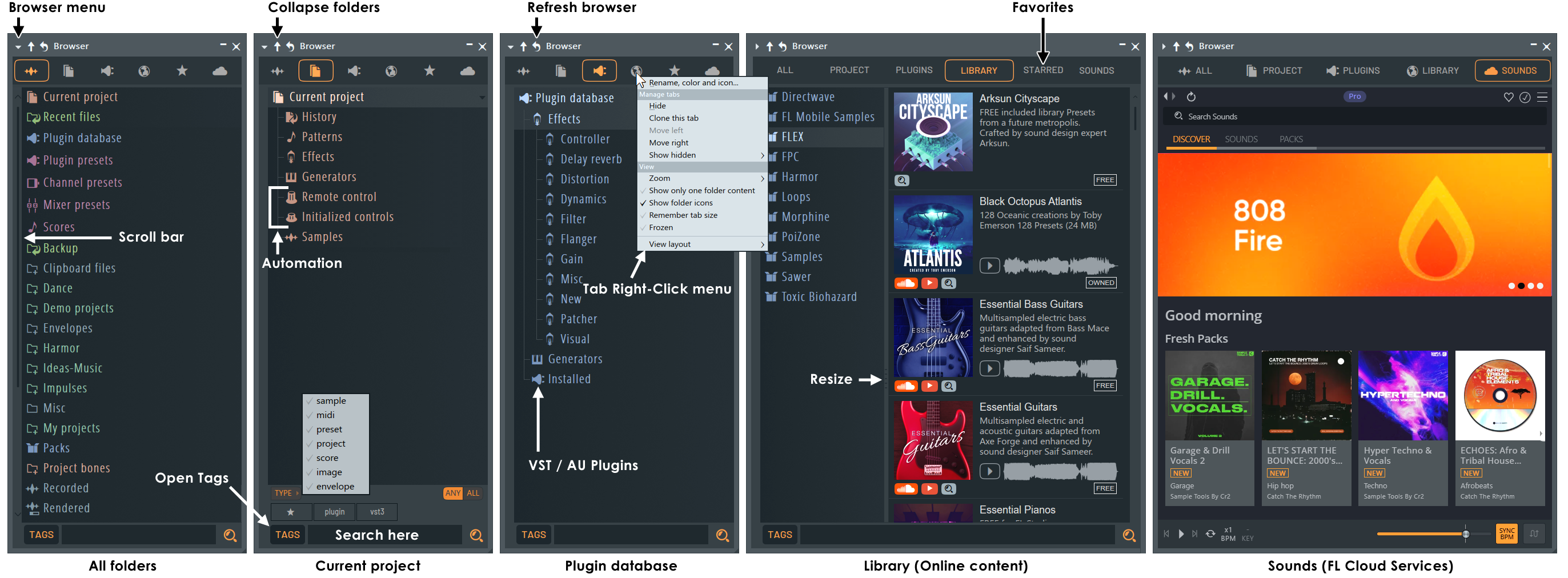
Credit: www.image-line.com
Frequently Asked Questions For Fl Studio Won’t Update
How Do I Update Fl Studio To The Latest Version?
To update FL Studio to the latest version, open the software and click on “Help” in the toolbar. Select “Check for updates” and follow the prompts to download and install the newest version. Don’t forget to save any projects or presets before updating.
Why Is Fl Studio Not Installing?
FL Studio may not be installing due to corrupted installation files, insufficient disk space, conflicting antivirus or firewall software, or outdated operating system or hardware specifications. Double-check the system requirements, use trusted installation files, disable any antivirus or firewall, and make sure your device has enough space to accommodate the software.
Do I Need To Uninstall Fl Studio To Update?
No, you don’t need to uninstall FL Studio to update it. You can simply install the new version over the existing one, and your previous projects and settings will not be affected.
How To Upgrade Fl Studio For Free?
To upgrade FL Studio for free, you need to have an existing license. Visit the Image-Line website and login to your account. Download and install the latest version of the software. Your license will automatically be updated to the latest version.
Conclusion
In case you are facing issues with FL Studio updates, don’t panic, as you are not alone. Go ahead, explore the options of an alternative method that works best for you. Some proven solutions, like disabling the firewall, updating the antivirus or contacting the FL Studio support team, might just do the trick.
Keep in mind, with some persistence and determination, you can take command of your FL Studio updates and get back to making great music.