Fl Studio Mixer Not Showing Effects can occur due to several reasons, including issues with plugin compatibility, incorrect routing, and configuration problems. To resolve the issue, check the plugins’ compatibility with your mixer, ensure the correct routing, and configure the settings properly.
If you’re experiencing the issue and are unsure how to proceed, this guide will provide you with some insight into what might be causing the problem and how to fix it. Fl Studio is a popular digital audio workstation (DAW) that allows users to create professional-level sound production.
However, sometimes users may encounter issues with mixer effects not being displayed. This can be frustrating; fortunately, there are methods to resolve the problem. We will discuss some common reasons for the Fl Studio mixer not showing effects and how to fix them.
Symptoms Of Fl Studio Mixer Not Showing Effects
FL Studio mixer not showing effects can be a frustrating issue for both amateurs and professionals. Symptoms of this problem include audio signals not being affected by mixer plugins, lack of feedback when adjusting knobs and faders, and inability to hear any changes made to the track.
If you’re using FL Studio for music production and your mixer is not showing effects, it can be a frustrating experience. The mixer is the heart of your production process, and without it, you won’t be able to get the sound you want. There are several symptoms of FL Studio mixer not showing effects that you may encounter. These include greyed-out effects in the mixer, effects not loading in the mixer and more.
Greyed-out Effects In Mixer:
One of the common symptoms of FL Studio mixer not showing effects is the greyed-out effects in the mixer. If you have inserted an effect into the mixer, but you cannot see it, and it appears greyed-out, it means the effect has been disabled. This issue can happen if the effect is muted or has been bypassed. To fix this issue, make sure that the effect is enabled, and check that it’s not bypassed.
Effects Not Loading In Mixer:
Another common issue you might encounter when your mixer is not showing effects in FL Studio is the effects not loading in the mixer. This issue can happen if the effect is not correctly installed, or the plugin file is corrupted. Check that the plugin is installed correctly, and that you have the version compatible with your FL Studio. You can also browse to the plugin file location, and see if there is anything unusual with the file.
Other Symptoms:
There are other symptoms of FL Studio mixer not showing effects that you may encounter. For example, the mixer may not be displaying any colors, or you may not be able to right-click on the mixer track. If you experience these symptoms, the issues may be related to a problem with your graphics card or video driver. Updating your software drivers can help resolve this issue. In conclusion, there are several symptoms of FL Studio mixer not showing effects that you may encounter when producing music in FL Studio. Greyed-out effects, effects not loading, unresponsive mixer, etc., are some of the common problems that you may face. Troubleshooting these issues might involve checking your plugins, updating software drivers, or verifying that everything is enabled and not bypassed. By addressing these issues, you can get back to creating fantastic music with FL Studio.
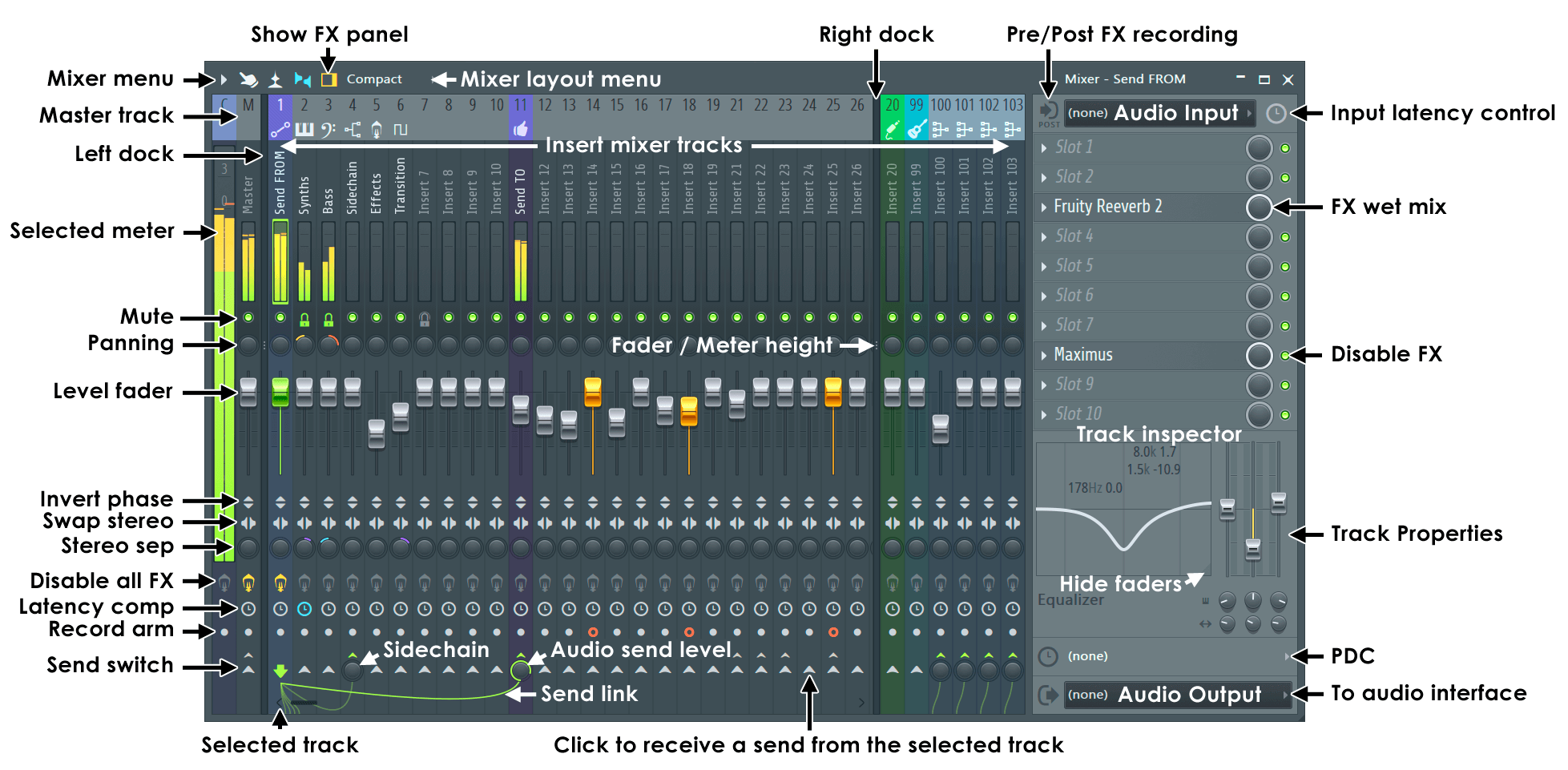
Credit: www.image-line.com
Causes Of Fl Studio Mixer Not Showing Effects
FL Studio Mixer may not show effects due to a number of reasons, such as incorrect routing, wrong mixer channel selection, or incompatible plugins. Double-checking the settings and ensuring the right plugins are selected can help troubleshoot this issue.
If you’re a music producer using FL Studio, you might have come across a problem with your mixer not showing any effects. This issue can be frustrating and can halt your workflow. In this section, we will discuss the common causes of FL Studio mixer not showing effects and how to troubleshoot them.
Old Fl Studio Version
Using an old version of FL Studio can be a reason why the mixer is not showing any effects. The newer updates of FL Studio come with bug fixes and improvements that might affect your mixer’s performance. If your version of FL Studio is outdated, it’s recommended to update it to the latest one.
Corrupted Fl Studio Installation
A corrupted installation or wrong installation of FL Studio can also cause the mixer not to show effects. This could happen due to incomplete or interrupted installation of the software. It’s recommended to uninstall and re-install FL Studio to ensure that it’s installed correctly and fix any corrupted files.
Missing Or Corrupted Plugins
Missing or corrupted plugins can also prevent the mixer from showing effects. Ensure that the plugins you are using are compatible with your FL Studio version. A plugin might not load if it’s not installed correctly or if it’s outdated. Check to make sure that all your plugins are installed correctly and up-to-date. In conclusion, having an updated version of FL Studio, a correct and complete installation, and ensuring all your plugins are up-to-date will ensure your mixer doesn’t face issues when showing effects. Troubleshooting these problems will allow you to continue creating music without any interruptions.
How To Fix Fl Studio Mixer Not Showing Effects
If you have been using FL Studio for a while, you might have come across a situation where the mixer is not showing effects. This can be frustrating, especially when you have spent hours working on a project. The good news is that this issue can be fixed with a few simple steps.
Updating Fl Studio To The Latest Version
The first thing you need to do if you encounter this issue is to check if you are using the latest version of FL Studio. Updating to the latest version can fix many bugs and issues, including the one where the mixer is not showing effects. To update FL Studio to the latest version, follow these steps:
- Go to the Image-Line website and log in to your account.
- Download the installer for the latest version of FL Studio.
- Run the installer and follow the instructions to update FL Studio.
Reinstalling Fl Studio
If updating to the latest version did not fix the issue, the next step is to reinstall FL Studio. This might seem like a drastic solution, but it can fix many issues, including the one where the mixer is not showing effects. To reinstall FL Studio, follow these steps:
| Step 1: | Uninstall FL Studio from your computer. |
| Step 2: | Delete any remaining files and folders related to FL Studio. |
| Step 3: | Download the installer for the latest version of FL Studio. |
| Step 4: | Run the installer and follow the instructions to reinstall FL Studio. |
Reinstalling Plugins
If reinstalling FL Studio did not fix the issue, the next step is to reinstall plugins. This is because plugins play a crucial role in the functioning of FL Studio, and a corrupt or damaged plugin can cause various issues, including the one where the mixer is not showing effects. To reinstall plugins, follow these steps:
- Go to the VST plugins folder in FL Studio.
- Delete the folder for the plugin that is causing the issue.
- Download and install the latest version of the plugin.
- Add the plugin to the plugin database in FL Studio.
Following these steps should fix the issue where the mixer is not showing effects in FL Studio. If the issue persists, you can contact the Image-Line support team for further assistance.
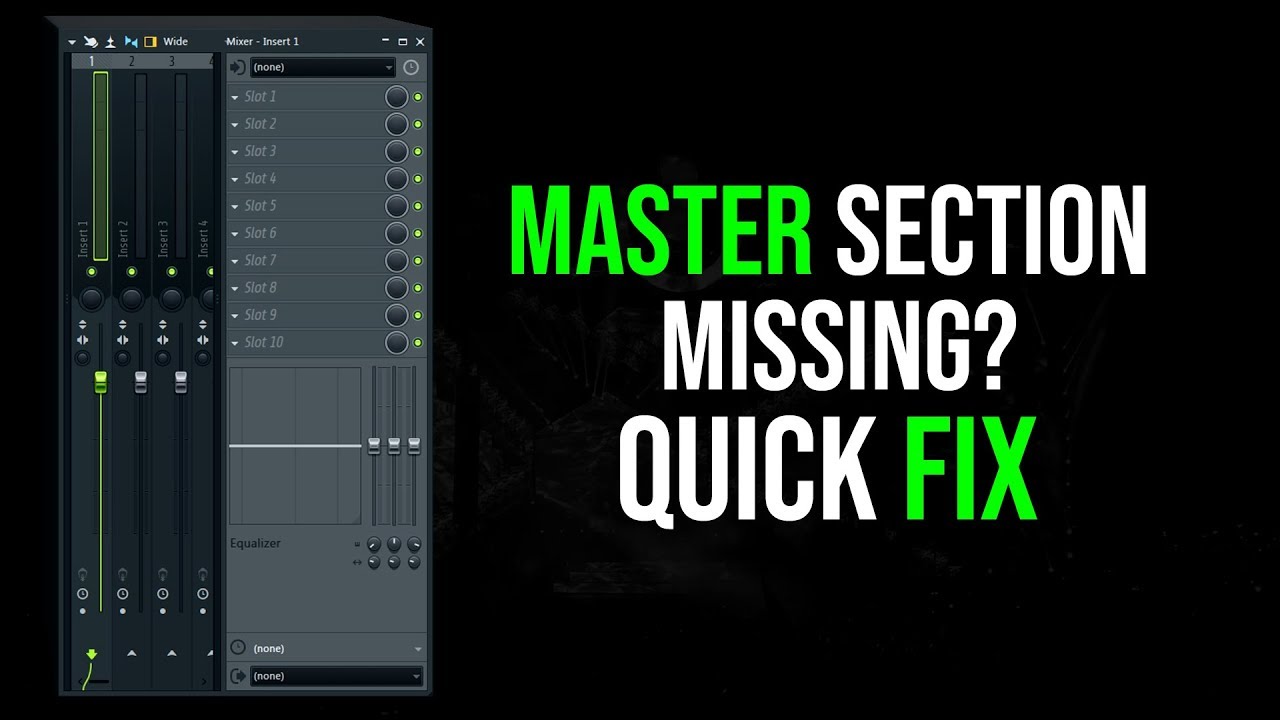
Credit: www.youtube.com
How To Prevent Fl Studio Mixer Not Showing Effects
If you are facing the issue of FL Studio mixer not showing effects, there are a few steps you can take to resolve the problem. Firstly, ensure that the mixer channels are not routed to the wrong mixer track. Secondly, make sure that the effects you are using are compatible with your version of FL Studio.
Lastly, check that your mixer is not in “mute” mode or that your effects channels are not disabled.
If you are encountering the problem of FL Studio Mixer Not Showing Effects, you are not alone. This issue can be frustrating and may lead to a lack of productivity. Fortunately, there are a few easy steps to avoid this problem and keep your mixer running smoothly. In this blog post, we explore some practical tips for preventing FL Studio Mixer Not Showing Effects.
Regularly Updating Fl Studio And Plugins
One of the key reasons that FL Studio Mixer Not Showing Effects is that the software is outdated or requires an upgrade. Therefore, it is crucial to update both the FL Studio mixer and any plugins regularly. The updates can fix various bugs and compatibility issues, ultimately improving the performance of the software. You can also set your FL Studio to automatically check for and install updates.
Backing Up Fl Studio Settings And Files
Another essential step to prevent FL Studio Mixer Not Showing Effects is to back up your FL Studio settings and files regularly. This ensures that if any data is lost or corrupted, you can easily recover it. To backup FL Studio, go to the Options menu, then General Settings, and select the option to save a preset. You can also consider backing up your data on an external hard drive or cloud storage for added security.
Checking Audio And Plugin Settings
Sometimes, the problem of FL Studio Mixer Not Showing Effects can be due to the wrong plugin settings or audio routing. Therefore, it is crucial to double-check all the settings and ensure they are correct. For example, you should ensure that your effects plugin is correctly routed to the mixer channel, and that the channel is visible in the mixer. Additionally, ensure that the plugin is not bypassed or disabled.
Final Thoughts
In conclusion, encountering FL Studio Mixer Not Showing Effects can be frustrating, but with the tips described above, you will be able to prevent this issue. Remember to regularly update FL Studio and plugins, backup your settings and files, and double-check your audio and plugin settings. By following these steps, you can keep your FL studio mixer running smoothly and continue producing high-quality music.
Frequently Asked Questions Of Fl Studio Mixer Not Showing Effects
How Do I Open Mixer Effects In Fl Studio?
To open mixer effects in FL Studio, you can either click on the mixer button on the toolbar or press F9 on your keyboard. Once the mixer is open, select a track and choose an effect from the drop-down menu on the right.
Why Are My Plugins Not Showing Up In Fl Studio?
Plugins may not be showing up in FL Studio due to various reasons such as installation errors, missing installation of the plugin, or outdated versions. Make sure to install the plugins correctly in the correct folder and check for updates.
How Do I Show Effects In Fl Studio?
To show effects in FL Studio, you need to route your audio to an effects plugin. Open the mixer, select the channel(s) you want to add effects to, click on an empty insert slot, and select the desired effect from the list.
Adjust the effect parameters to your liking.
How Do I Reset My Mixer Tab In Fl Studio?
To reset your mixer tab in FL Studio, simply right-click on the horizontal mixer and select ‘Reset All’ from the drop-down menu. This will reset all the mixer channels, inserts, and sends to their default settings.
Conclusion
To sum up, the FL Studio mixer not showing effects can be a frustrating issue for music producers, but with a few simple steps, the problem can be easily solved. By checking the mixer routing, ensuring the effects plugins are properly installed and activated, and adjusting the mixer track settings, users can regain control over their sound.
Remember to always troubleshoot and stay informed with the latest updates and helpful tips to optimize your FL Studio experience. Keep creating and happy producing!