Yes, Cubase can read music notation. Cubase has a comprehensive scoring editor that can import graphical notation data in various formats, including MusicXML, MIDI files, or even scanned sheet music.
It uses an intelligent fretboard display system to assist in inputting guitar tabs and creates intricate orchestral scores. It can translate between standard and drum notation, allowing composers to write music for percussion. The scoring editor includes a complete set of clefs, key signatures, time signatures, and other musical symbols, making it easier for composers to write music notation that can be read by performers.
Cubase also allows users to connect MIDI devices and input data directly into the score editor from any MIDI keyboard controller.
Music Notation File Formats
If you’re a musician or composer, you might be wondering whether Cubase, a popular digital audio workstation software, can read music notation. The answer is yes! Cubase can import different music notation file formats. In this article, we’ll dive into the different music notation file formats and see which ones Cubase can read.
Standard Midi Files
Standard MIDI Files (SMFs) are a popular music notation format that contains digital sheet music instructions in a standardized format. Cubase can import SMFs, allowing you to convert them to MIDI tracks that you can edit, mix, and arrange.
| Pros | Cons |
|---|---|
| Widely used and supported by most music software | Limited to 16 channels of MIDI data |
| Small file size | Doesn’t support advanced music notation features like lyrics or complex time signatures |
Musicxml Files
MusicXML is a standard music notation file format that can capture the nuances of different instruments and voices in a composition. Cubase can open MusicXML files, which contain detailed information about the music notation, including the notes, rhythms, time signatures, and lyrics. This makes it easier to import sheet music from other software into Cubase.
- Supports various features like lyrics, chords, and rhythm notation
- Can capture complex musical compositions with various instruments and voices
- Large file size
Capella Files
Capella is a proprietary music notation software that is primarily popular in Germany. Capella files can be opened and edited using the specialized Capella software, but Cubase can also import Capella files to convert them into MIDI tracks.
- Supports various features like lyrics, chords, and rhythm notation
- Can capture complex musical compositions with various instruments and voices
- Capella software is not as well-known or widely used as other music notation software
So there you have it! Cubase can read various music notation file formats, including SMFs, MusicXML files, and Capella files. Depending on your needs, you can choose the best file format to import your sheet music into Cubase and create your own digital music compositions.

Credit: forums.steinberg.net
Importing Music Notation To Cubase
Cubase has the ability to read and import music notation from other programs such as Sibelius and Finale. This can save time when transferring compositions to Cubase for further editing and production.
Importing Music Notation to Cubase is a useful feature that allows users to work with musical notes in a more straightforward manner. Cubase is a popular digital audio workstation, but can it read music notation? The answer is yes, Cubase can read music notation, and that too with ease. This article will guide you through the process of importing music notation to Cubase, providing recommended settings and troubleshooting tips to get you started.
Step-by-step Guide
Importing music notation to Cubase is a breeze. Follow these simple steps to import MIDI files to Cubase:
- Open Cubase and create a new project.
- Select “Import” from the “File” menu.
- In the Import window, choose the MIDI file you want to import.
- Select “Import as MIDI” from the “Import Options” pop-up menu.
- Choose the tracks you want to import and click “OK”.
- Now your MIDI file has been imported to Cubase.
Recommended Settings
To ensure that your music notation imports smoothly into Cubase, we recommend the following settings:
- Ensure that your MIDI file is saved in Standard MIDI file format (.mid).
- Make sure that the MIDI file you are trying to import is compatible with Cubase.
- Use the “Import as MIDI” option to import the file.
- Always check the import settings before you import the MIDI file.
- If you are importing multiple MIDI files, make sure the tracks are named correctly.
Troubleshooting Tips
Despite the straightforward process for importing music notation to Cubase, you may still encounter some issues. Here are some troubleshooting tips that may help:
- Ensure that your MIDI file is saved in a format that is compatible with Cubase.
- Double-check your import settings before importing the MIDI file.
- If you encounter an error message, try importing the MIDI file to a new project.
- If the imported track sounds off, check if your MIDI device is calibrated correctly.
- If you are still experiencing issues, try searching for solutions in the Cubase forum or contact Cubase customer support.
In conclusion, importing music notation to Cubase is a fantastic option that can save you time and effort. We hope this guide has provided you with a clear understanding of how to import music notation to Cubase, recommended settings, and troubleshooting tips. With these tips in mind, you’ll be able to get started with using Cubase for music notation in no time.
Exporting Music Notation From Cubase
Cubase has the ability to read music notation, and exporting it is a breeze. With just a few clicks, you can easily export your music notation to a variety of formats, such as PDF, MIDI, and XML, making your music production process much smoother.
Cubase is well-known for its advanced MIDI capabilities. You can input notes using a MIDI controller or your computer keyboard, and then edit the music notation using the software’s powerful editing tools. But what if you want to export that music notation to share with other musicians or print it? Can Cubase read music notation, and how do you go about exporting it? In this article, we’ll explore exporting music notation from Cubase using supported file formats, step-by-step guides, and recommended settings.
Supported File Formats
Cubase supports several file formats for exporting music notation, including MusicXML, MIDI, and PDF. MusicXML is the most flexible format, as it can be imported into other music notation software programs like Finale and Sibelius. MIDI files are widely supported and can be used to transfer music notation to other DAW software programs. PDF files are best for printing music notation, and they are easily shareable with other musicians.
Step-by-step Guide
Exporting music notation from Cubase is a straightforward process. Follow these simple steps:
- Select the MIDI track or part that has the music notation you want to export.
- Click “File” in the top menu and select “Export” from the dropdown menu.
- Select the file format you want to export your music notation to (e.g., MusicXML, MIDI, PDF).
- Choose the location and file name where you want to save the exported file.
- Click “Export.”
Recommended Settings
To ensure your exported music notation file is in the best quality and optimal for other software programs to read, it’s important to make sure you have the recommended settings in Cubase. Here are our recommended settings:
- For MusicXML, make sure to select the option to “Include note and controller data.”
- For MIDI, make sure to select the option to “Include MIDI format 1.”
- For PDF, make sure to set the page size to match your paper size and select the option to “Include notation.”
Exporting music notation from Cubase is an essential task for those who want to share their music compositions with other musicians or print sheet music for their own use. Cubase makes it easy to export music notation in several popular file formats. Follow our step-by-step guide and recommended settings for the best results.
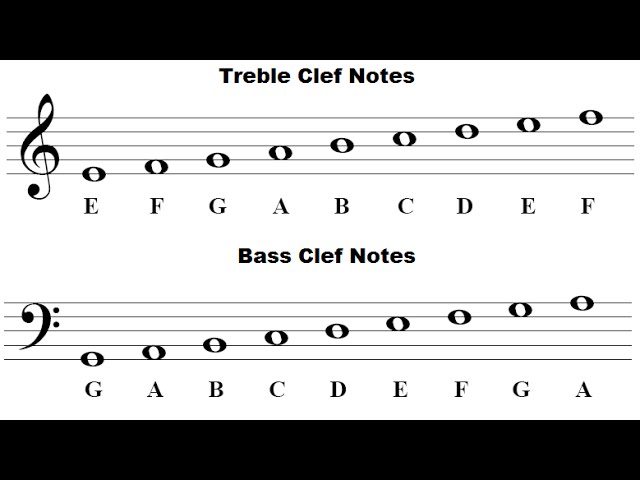
Credit: www.youtube.com
Advanced Music Notation Features In Cubase
Cubase offers advanced music notation features that allow for the reading of music notation. With its comprehensive score editor, Cubase can not only read music notation but also provide various articulations, dynamics, and symbols to enhance the musical expression of your compositions.
Advanced Music Notation Features in Cubase Cubase is one of the most popular digital audio workstations, designed for professional musicians and composers. It is a powerful tool that allows users to record, edit, mix, and master their music. One of the standout features of Cubase is its advanced music notation capabilities. With its built-in Score Editor, Key Editor, and Drum Editor, Cubase makes it easy for musicians and composers to create and edit music notation. Score Editor The Score Editor in Cubase is a powerful tool for creating and editing music notation. It allows users to create sheet music, lead sheets, and guitar tablature. The Score Editor features a wide range of notation symbols, including clefs, key signatures, time signatures, notes, rests, and more. Users can also add text, lyrics, chord symbols, and guitar chord diagrams to their scores. Key Editor The Key Editor in Cubase is another powerful tool for music notation. It allows users to edit MIDI notes and create and edit music notation. Users can create and edit notes, as well as adjust velocity and duration. The Key Editor also features a wide range of tools for editing and manipulating MIDI data, such as quantization, transposition, legato, and more. Drum Editor The Drum Editor in Cubase is designed specifically for drum programming. It allows users to create and edit drum patterns using a graphical interface. Users can create patterns by clicking on the grid, or by using a MIDI controller. The Drum Editor also features a range of tools for editing and manipulating drum patterns, such as quantization, swing, velocity adjustment, and more. In conclusion, Cubase is a powerful music production tool that offers advanced music notation features for professional musicians and composers. Its built-in Score Editor, Key Editor, and Drum Editor make it easy for users to create and edit music notation. Whether you are creating sheet music, editing MIDI data, or programming drums, Cubase has the tools you need to bring your musical vision to life.
Tips And Tricks For Music Notation In Cubase
Cubase is capable of reading and writing music notation which saves a lot of time for music composers. Music notation is vital to record music, generate printed sheet music, and facilitate communication between music performers. Here are some tips and tricks on how to effectively utilize music notation in Cubase.
Cubase is a top choice for many composers and music producers, as it offers a wide range of features and options to create quality recordings. One of the most important aspects of music production is notation. With Cubase, you have the option to notate your music quickly and easily. In this blog post, we will explore tips and tricks for music notation in Cubase, including customizing score layout, using key commands for quicker notation editing, and utilizing Cubase’s MIDI editing capabilities.
Customizing The Score Layout
Cubase offers a range of options to customize the layout of your score. You can configure the layout settings and adjust the size and position of elements, such as staff lines, bar numbers, notes, and rests. This can help you create a well-structured score that is easy to read and interpret. In addition, Cubase enables you to set up specific score elements for printing, such as headers, footers, and page numbers, so that your printed score looks professional.
Using Key Commands For Quicker Notation Editing
Key commands are a powerful tool in Cubase that can save you a significant amount of time when editing notations. With a bit of practice, you can memorize key commands for common editing tasks, such as adding and removing notes, adjusting note length and position, and zooming in and out of the score. You can also customize your own key command shortcuts, which can further boost your workflow efficiency.
Utilizing Cubase’s Midi Editing Capabilities
Cubase’s MIDI editing capabilities enable you to fine-tune your notations with precision. You can adjust velocity, pitch, and timing of the notes to create a more expressive and realistic performance. Cubase also provides a range of MIDI editing tools, such as the logical editor, the drum editor, and the score editor, which can help you achieve various notational effects and techniques. Using these tools, you can edit multiple notes at once, quantize your notes, and transpose your entire score, among other things. Overall, Cubase’s music notation features offer a powerful set of tools for composers and music producers. By customizing the score layout, using key commands for quicker notation editing, and utilizing Cubase’s MIDI editing capabilities, you can create high-quality scores with minimal effort.
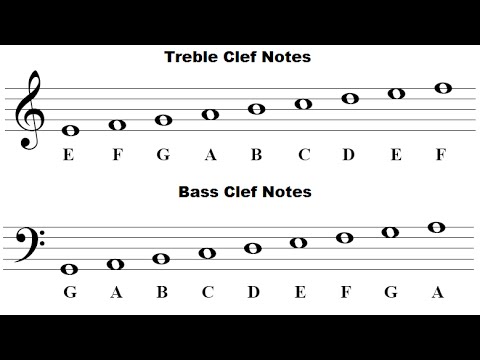
Credit: www.youtube.com
Frequently Asked Questions Of Can Cubase Read Music Notation
Does Cubase Do Notation?
Yes, Cubase software includes notation functionality to create, edit, and print music scores. It allows you to compose and arrange music using standard notation symbols, along with various tools for handling complex scores.
How Do You Read Musical Notes?
To read musical notes, first learn the basics of music notation. Know the different symbols and their corresponding values. Each note represents a specific pitch and duration. Notes can also be grouped into measures with a time signature to indicate the rhythm.
Practice reading sheet music by playing or singing music while matching the notes on the page.
What Is The Score Editor In Cubase Pro?
The score editor is a feature found in Cubase Pro that allows users to view and edit music notation directly on their computer. It is a powerful tool that allows musicians to create, edit, and print sheet music for their compositions.
How Do You Learn Staff Notation?
To learn staff notation, you need to start with the basics such as understanding the musical notes and their time values. Practice reading sheet music, memorize the symbols and study the structure of the staff. Take online courses or hire a music tutor to guide you through the learning process.
Consistent practice is key.
Conclusion
After analyzing the features and capabilities of Cubase, we can conclude that it is a powerful tool for music production and notation reading. Its MusicXML import and export features allow for seamless collaboration with other software applications and ensure that the intricate details of compositions remain intact.
Additionally, Cubase’s intuitive interface and extensive support for MIDI controllers make it an ideal choice for musicians, composers, and producers. Cubase delivers what it promises and is a versatile and reliable software for all your music production needs.