Setting recording levels is crucial for achieving high-quality audio. Start by ensuring that the input level is not too low or too high to avoid distortion.
Use the input meter to monitor and adjust levels for optimal recording quality. It is also essential to leave headroom to prevent clipping and ensure a clean and dynamic sound. Properly setting recording levels is essential for capturing clear and professional audio in any recording session.
Follow these three tips to ensure that your recordings are of the highest quality.
Importance Of Setting Recording Levels
Setting recording levels is a crucial step in ensuring high-quality audio recordings. Properly setting recording levels can have a significant impact on the overall sound quality of your recordings and can help you avoid distortion. Below are three essential tips for setting recording levels that every audio engineer should keep in mind.
Optimizing Sound Quality
Setting recording levels at an optimal level is essential for capturing clean, high-fidelity sound. When levels are too low, the recorded audio may contain unwanted background noise, while setting levels too high can lead to clipping and distortion. Finding the right balance is key to achieving optimal sound quality in your recordings.
Avoiding Distortion
Improperly set recording levels can result in distortion, which can significantly degrade the quality of your audio recordings. Distorted audio can be unpleasant to listen to and may not be salvageable through post-production processes. By setting recording levels appropriately, you can prevent distortion and ensure your recordings maintain excellent clarity and fidelity.
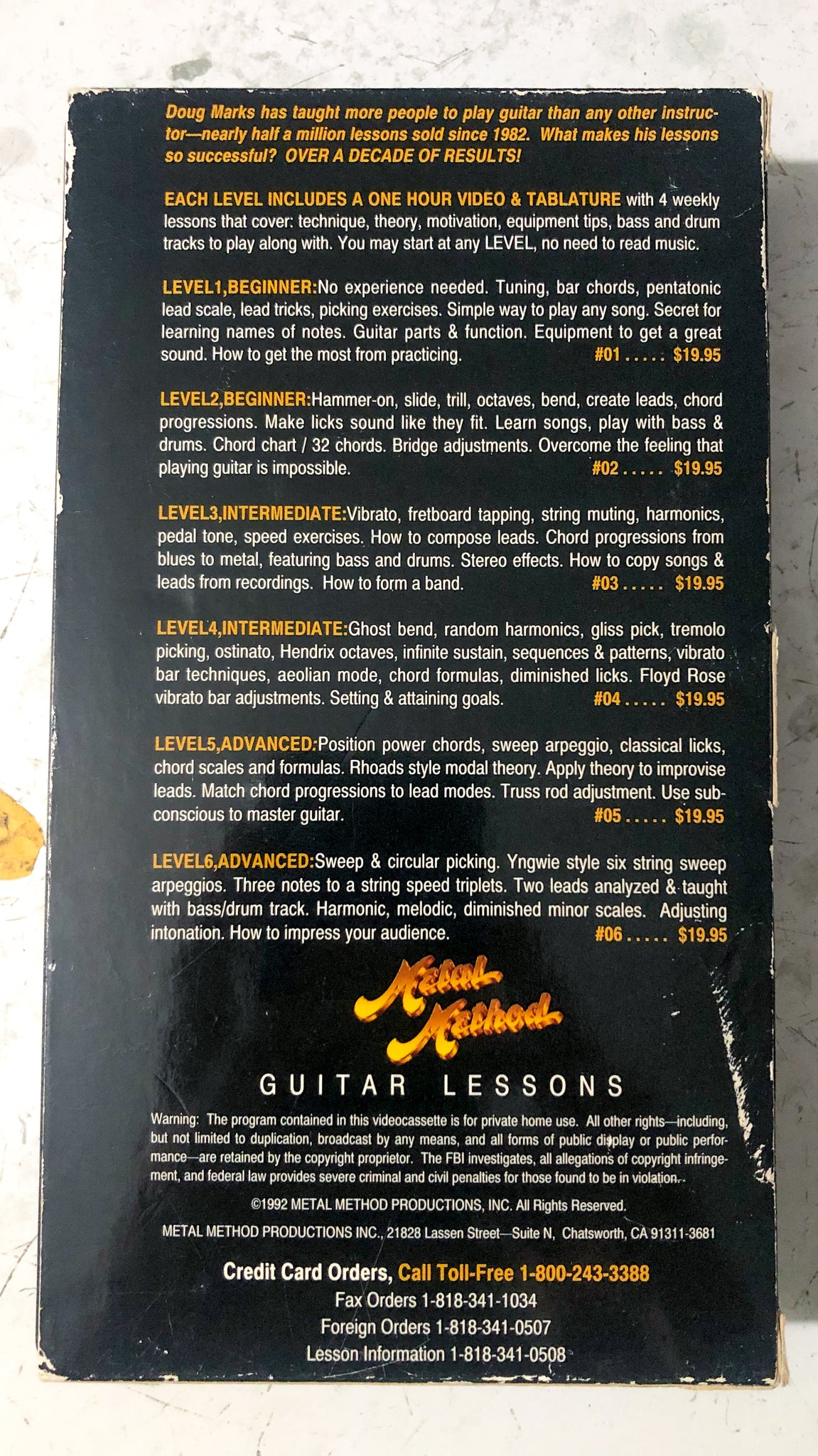
Credit: shop.whammyanalog.com
Tip 1: Calibrating Equipment
When it comes to setting recording levels, tip 1 is crucial: calibrating equipment. Properly calibrating your equipment ensures that you are capturing the best possible sound quality. This can be achieved through understanding optimal input levels and using reference tracks.
Understanding Optimal Input Levels
Optimal input levels refer to the ideal signal strength that your recording equipment should receive. It’s important to avoid overloading the input, which can result in distorted and clipped audio. Conversely, having input levels that are too low can lead to an increased presence of background noise. To achieve optimal input levels, use a VU meter or level indicator to monitor the input signal and adjust the gain accordingly. By doing so, you ensure that your recordings have a healthy signal-to-noise ratio and capture the dynamic range of the audio source.
Using Reference Tracks
Reference tracks are existing audio recordings that have been mixed and mastered professionally. By using reference tracks, you gain a benchmark for the desired audio quality and level. This allows you to compare the input levels of your recording to that of the reference track and make adjustments as needed. It’s important to choose a reference track that is sonically similar to your recording, such as in terms of genre and instrumentation. By doing so, you can ensure that your input levels align with industry standards and achieve a professional sound.
Tip 2: Monitoring Signal Levels
Monitoring signal levels is an essential tip when setting recording levels. By consistently checking signal strength, you can ensure optimal audio quality and avoid any unwanted distortion or clipping in your recordings.
Monitoring signal levels is a crucial step in setting recording levels for any audio project. It ensures that the input audio is neither too low, risking noise interference, nor too high, risking distortion and clipping. To help you achieve optimal recording levels, here are three essential tips that you can follow. The second tip focuses on monitoring signal levels through visual metering and listening for clipping.
Using Visual Metering
Visual metering is a valuable tool for monitoring signal levels during recording sessions. It allows you to visually observe the strength of the audio signal, enabling you to make immediate adjustments if necessary. Most recording software and hardware provide visual meters that display signal levels in real-time, such as bar graphs or waveforms. Pay close attention to these indicators as you record, ensuring that the audio signal stays within the optimal range.
Listening For Clipping
Clipping occurs when the audio signal exceeds the maximum level that can be accurately reproduced. This results in a distorted, harsh sound that can ruin an otherwise perfect recording. While visual metering provides a helpful guide, it’s equally important to listen carefully to the audio as it is being recorded. Keep your ears attentive for any signs of clipping, such as harsh, distorted sounds or sudden drops in audio quality. If you notice any clipping, adjust the recording levels accordingly to prevent further distortion.
Monitoring signal levels is a critical part of the recording process. By combining visual metering with active listening for clipping, you can ensure that your recordings are clean, clear, and free from unwanted distortion. Take advantage of the tools and technologies available to you, and remember to make adjustments as needed to maintain optimal signal levels throughout your recording sessions.

Credit: www.nytimes.com
Tip 3: Adjusting Input Gain
Maintaining Headroom
Keep a safe level below 0 dB to prevent clipping.
Preventing Overloading
Adjust gain to avoid distortion and noisy recordings.
Adjusting Input Gain
Optimal input levels reduce noise and ensure clear audio.
When setting levels, aim for clarity without distortion.
Adjust input gain to boost weak signals and prevent clipping.
Common Mistakes To Avoid
Common Mistakes to Avoid:
Setting Levels Too Low
Recording levels set too low can result in a weak and noisy audio signal.
Relying Solely On Auto Gain
Dependence on auto gain can lead to inconsistent recording levels and lack of control.
Credit: www.ebay.com
Frequently Asked Questions Of 3 Tips Setting Recording Levels
How Proper Recording Levels Are Set?
To set proper recording levels, adjust input volume to avoid clipping, aim for consistent levels, use meters for reference, and monitor audio while recording. Additionally, conduct sound checks and test different levels to find the optimal recording volume.
What Are Good Levels For Recording?
Good levels for recording are typically between -6dB and -12dB, ensuring high quality without distortion. Use the peak meters on your audio interface or recording software to monitor levels and avoid clipping. Adjust input gain on your recording device to reach the desired levels.
How Do You Set Levels For Recording Vocals?
To set levels for recording vocals, follow these steps: 1. Start with low levels and gradually increase them until the vocals are clear and audible. 2. Avoid clipping by ensuring the meters don’t peak into the red zone. 3. Use compression and EQ to enhance the vocals and maintain a balanced sound.
4. Monitor the levels and make adjustments as needed during recording. 5. Test the levels with headphones or speakers to ensure they sound good in different playback environments.
What Digital Levels Are Recommended For Recording?
For recording, the recommended digital levels are typically between -12dB to -6dB to ensure a good balance of volume and clarity in the audio recording.
Conclusion
Achieving the perfect recording levels can greatly enhance the quality of your audio content. By following these three tips – adjusting the input gain, monitoring the levels during recording, and using a limiter or compressor – you can ensure optimal sound quality and prevent any unwanted distortion or clipping.
Properly setting the recording levels is crucial for professional and polished audio recordings. So, keep these tips in mind and get ready to create exceptional audio content that captivates your audience.